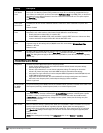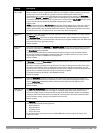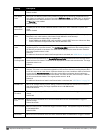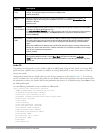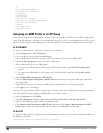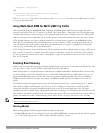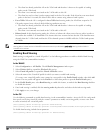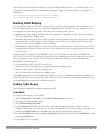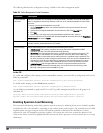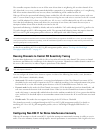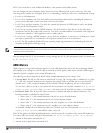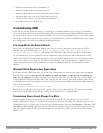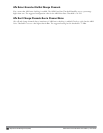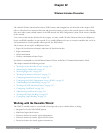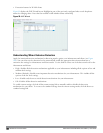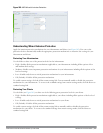359 | AdaptiveRadioManagement (ARM) DellPowerConnectW-SeriesArubaOS6.2 | User Guide
The following table describes configuration settings available in the traffic management profile.
Parameter Description
Proportional BW
Allocation
Minimum bandwidth, as a percentage of available bandwidth, allocated to an virtual AP (VAP) when
there is congestion on the wireless network. A VAP can use all available bandwidth if no other VAPs
are active.
To assign a percentage of bandwidth to a virtual AP
1. Click the Virtual AP drop-down list, and select the VAP to which you would like to allocate a
bandwidth share.
2. Specify the percentage of bandwidth to be allocated to the VAP in the Share(%) field.
3. Click Add.
4. Repeat steps 1-3 to assign any remaining bandwidth to additional VAPs, if desired.
To remove a VAP from the list of VAPs with allocated bandwidth, select the VAP from the Proportional
BW Allocation field and click Delete.
Report Interval Number of minutes between bandwidth usage reports. The supported range is 1 through 999999
minutes, inclusive, and the default value is 5 minutes.
Station Shaping
Policy
Define Station Shaping Policy This feature has the following three options:
l default-access: Traffic shaping is disabled, and client performance is dependent on MAC
contention resolution. This is the default traffic shaping setting.
l fair-access: Each client gets the same airtime, regardless of client capability and capacity. This
option is useful in environments like a training facility or exam hall, where a mix of 802.11a/g,
802.11g and 802.11n clients need equal to network resources, regardless of their capabilities. The
bw-alloc parameter of a traffic management profile allows you to set a minimum bandwidth to be
allocated to a virtual AP profile when there is congestion on the wireless network.You must set
traffic shaping to fair-access to use this bandwidth allocation value for an individual virtual AP.
l preferred-access: High-throughput (802.11n) clients do not get penalized because of slower
802.11a/g or 802.11b transmissions that take more air time due to lower rates. Similarly, faster
802.11a/g clients get more access than 802.11b clients.
Table 98:
Traffic Management Profile Parameters
In the CLI
To enable and configure traffic shaping via the command-line interface, access the CLI in config mode and issue the
following commands:
wlan traffic-management-profile <profile> shaping-policy fair-access|preferred-
To disable traffic shaping, use the default-access parameter:
wlan traffic-management-profile <profile> shaping-policy default-access
Use the following commands to apply an 802.11a or 802.11g traffic management profile to an AP group or an
individual AP.
ap-group <name> dot11a-traffic-mgmt-profile|dot11g-traffic-mgmt-profile <profile>
ap-name <name> dot11a-traffic-mgmt-profile|dot11g-traffic-mgmt-profile <profile>
Enabling Spectrum Load Balancing
The spectrum load balancing feature helps optimize network resources by balancing clients across channels, regardless
of whether the AP or the controller is responding to the wireless clients' probe requests. The controller uses the ARM
neighbor update messages that pass between APs and the controller to determine the distribution of clients
connected to each AP's immediate (one-hop) neighbors. This feature also takes into account the number of APs
visible to the clients in the RF neighborhood and can factor the client’s perspective on the network into its coverage
calculations.