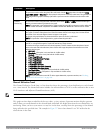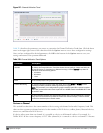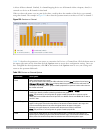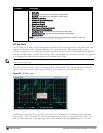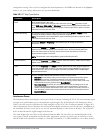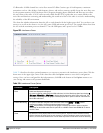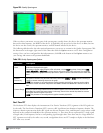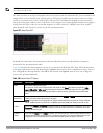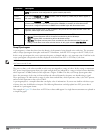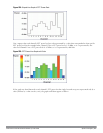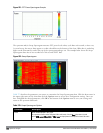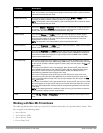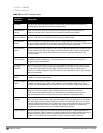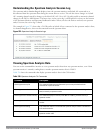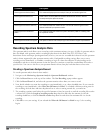NOTE: This chart is not available for W-AP120 Series or W-AP68 access points. A hybrid AP on a 20 MHz channel will see 40 MHz
Wi-Fi data as non-Wi-Fi data.
This chart can show an average for all samples taken over the last second, the maximum FFT power measured for all
samples taken over ten channel sweeps, and the greatest FFT power recorded since the chart was last reset. When
you hover your mouse over any line, a tooltip shows the power level and channel or frequency level represented by
that point in the graph. When you hover your mouse over a frequency level (within the blue brackets on the graph), a
tooltip shows the types of devices seen on that frequency, as well as each device’s BSSID, power level, channels
affected and the time the device was last seen by the spectrum monitor.
Figure 227: Real-TIme FFT
By default, this chart shows the maximum power level recorded for any device on all channels or frequencies
monitored by the spectrum monitor radio.
Table 228 describes the other parameters you can use to customize the Real-time FFT chart. Click the down arrow
in the upper right corner of this chart then click the Options menu to access these configuration settings. Once you
have configured the desired parameters, click OK at the bottom of the Options menu to save your settings and
return to the spectrum dashboards.
Parameter Description
Band Radio band displayed in this graph.
For spectrum monitor radios using the 5 GHz radio band, click the Band drop-down list and select 5 GHz
upper, 5GHz middle or 5Ghz lowerto display data for that portion of the 5Ghz radio band. This parameter is
not configurable for graphs created by hybrid APs or spectrum monitor radios that use the 2.4 GHz radio
band.
Channel
Numbering
For spectrum monitors using the 5 GHz radio band, select either 20 MHz or 40 MHz channel numbering to
identify a channel numbering scheme for the graph.
NOTE: This parameter is not configurable for graphs created by hybrid APs or spectrum monitor radios that
use the 2.4 GHz radio band. A hybrid AP on a 20 MHz channel sees 40 MHz Wi-Fi data as non-Wi-Fi data.
X-Axis Select either Channel or Frequency to show FFT power for a range of channels or frequencies. If you select
Frequency, you must select the radio frequency on which this chart should center, and determine the span
of frequencies for the graph.
Channel
Range
If you selected Channel in the X-Axis parameter, you must also specify a channel range to determine which
channels appear in the X-axis of this chart. Click the first drop-down list to select the lowest channel in the
range, then click the second drop-down list to select the highest channel to appear in the chart.
Table 228:
Real-Time FFT Options
DellPowerConnectW-SeriesArubaOS6.2 | User Guide Spectrum Analysis | 602