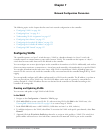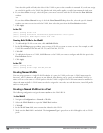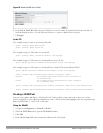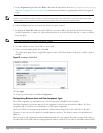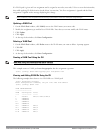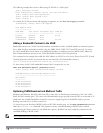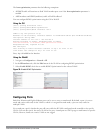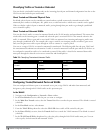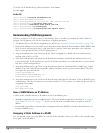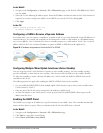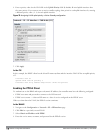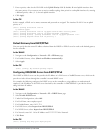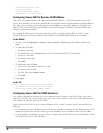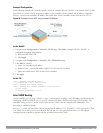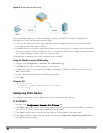8. From the Firewall Policy section, select the policy from the in drop-down list through which inbound traffic on
this port must pass.
9. Select the policy from the out drop-down list through which outbound traffic on this port must pass.
10. Select the policy To apply a policy to this session’s traffic on this port and VLAN, select the policy from the
session drop-down list.
11. Click Apply.
In the CLI
In this example,
(host) (config) #interface range fastethernet 1/2
(host) (config-if)#switchport mode access
(host) (config-if)#no trusted
(host) (config-if)#switchport access vlan 2
(host) (config-if)#no trusted vlan 2
(host) (config-if)#ip access-group ap-acl session vlan 2
(host) (config-if)#ip access-group validuserethacl in
(host) (config-if)#ip access-group validuserethacl out
(host) (config-if)#ip access-group validuser session
Configuring Trusted and Untrusted Ports and VLANs in Trunk Mode
The following procedures configure a range of Ethernet ports as untrusted native trunks ports, assign VLANs and
make them untrusted and designate a policy through which VLAN traffic on the ports must pass.
In the WebUI
1. Navigate to the Configuration > Network > Ports window.
2. In the Port Selection section, click the port you want to configure.
3. For Port Mode select Trunk.
4. To specify the native VLAN, select a VLAN from the Native VLAN drop-down list and click the <-- arrow.
5. Choose one of the following options to control the type of traffic the port carries:
n Allow All VLANS Except– The port carries traffic for all VLANs except the ones from this drop-down list.
n Allow VLANs – The port carries traffic for all VLANs selected from this drop-down list.
n Remove VLANs – The port does not carry traffic for any VLANs selected from this drop-down list.
6. To designate
untrusted
VLANs on this port, click Trusted except. In the corresponding VLAN field enter a range
of VLANs that you want to make
untrusted
. (In this format, for example: 200-300, 401-500 and so on). Only
VLANs listed in this range are untrusted. Or, to make only one VLAN untrusted, select a VLAN from the drop-
down menu.
7. To designate
trusted
VLANs on this port, click Untrusted except. In the corresponding VLAN field enter a range
of VLANs that you want to make
trusted
. (In this format, for example: 200-300, 401-500 and so on). Only
VLANs listed in this range are trusted. Or, to make only one VLAN trusted, select a VLAN from the drop-down
menu.
8. To remove a VLAN, click the Remove VLANs option and select the VLAN you want to remove from the drop-
down list and click the left arrow to add it to the list.
9. To designate the policy through which VLAN traffic must pass, click New under the Session Firewall Policy
field.
10. Enter the VLAN ID or select it from the associated drop-down list. Then select the policy, through which the
VLAN traffic must pass, from the Policy drop-down list and click Add. Both the selected VLAN and the policy
appear in the Session Firewall Policy field.
DellPowerConnectW-SeriesArubaOS6.2 | User Guide NetworkConfigurationParameters | 116