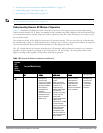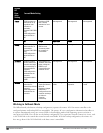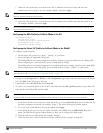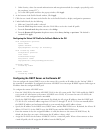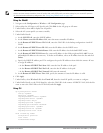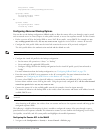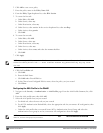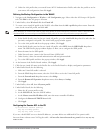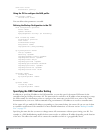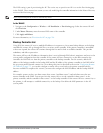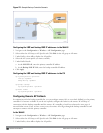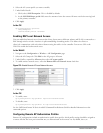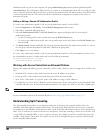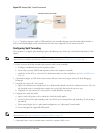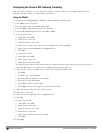d. Under the AAA profile that you created, locate 802.1X Authentication Profile, and select the profile to use for
your remote AP configuration, then click Apply.
Defining the Backup Configuration in the WebUI
1. Navigate to the Configuration > Wireless > AP Configuration page. Select either the AP Group or AP Specific
tab. Click Edit for the AP group or AP name.
2. Under Profiles, select Wireless LAN, then Virtual AP.
3. To create a new virtual AP profile in the WebUI, select New from the Add a profile drop-down menu. Enter the
name for the virtual AP profile, and click Add.
NOTE: Whenever you create a new virtual AP profile in the WebUI, the profile automatically contains the “default” SSID profile with
the default ESSID. You must configure a new ESSID and SSID profile for the virtual AP profile before you apply the profile.
a. In the Profile Details entry for the new virtual AP profile, go to the AAA Profile drop-down list and select the
previously configured AAA profile. The AAA Profile pop-up window appears.
b. To set the AAA profile and close the pop-up window, Click Apply.
c. In the Profile Details entry for the new virtual AP profile, select NEW from the SSID Profile drop-down
menu. The SSID Profile pop-up window displays to allow you to configure the SSID profile.
d. Enter the name for the SSID profile.
e. Under Network, enter a name in the Network Name (SSID) field.
f. Under Security, select the network authentication and encryption methods.
g. To set the SSID profile and close the pop-up window, click Apply.
4. At the bottom of the Profile Details window, Click Apply.
5. Click the new virtual AP name in the Profiles list or the Profile Details to display configuration parameters.
6. Under Profile Details, do the following:
a. Make sure Virtual AP enable is selected.
b. From the VLAN drop-down menu, select the VLAN ID to use for the Virtual AP profile.
c. From the Forward mode drop-down menu, select bridge.
d. From the Remote-AP Operation drop-down menu, select always or backup.
e. Click Apply.
7. Under Profiles, select AP, then AP system profile.
8. Under Profile Details, do the following:
a. Select the AP system profile to edit.
b. At the LMS IP field, enter the LMS IP address.
c. At the Master controller IP address field, enter the master controller IP address.
d. Configure the Remote-AP DHCP Server fields.
e. Click Apply.
Configuring the Session ACLin the CLI
ip access-list session <policy>
any any svc-dhcp permit
any any any route src-nat
If you use a local DHCP server to obtain IP addresses, you must define one additional ACL to permit traffic
between clients without source NATing the traffic. Add user alias internal-network any permit before any any any
route src-nat.
DellPowerConnectW-SeriesArubaOS6.2 | User Guide RemoteAccessPoints | 530