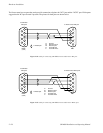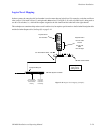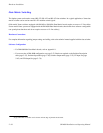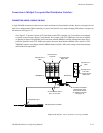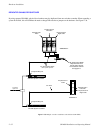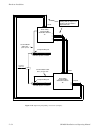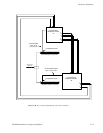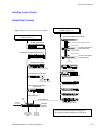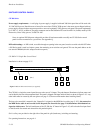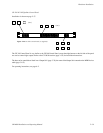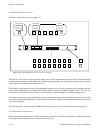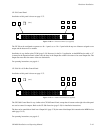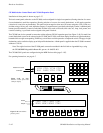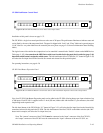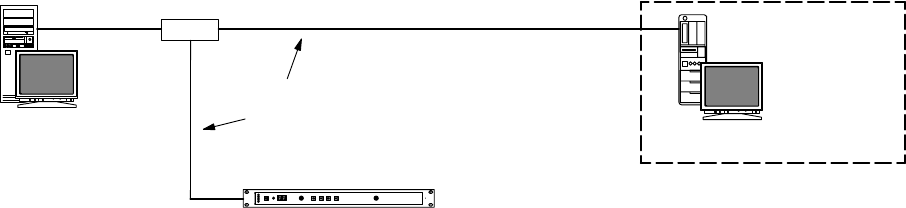
Hardware Installation
2−36 CM 4000 Installation and Operating Manual
Installing File Server PC
Minimum hardware and software requirements have already been described (page 1−8). Follow the instructions supplied with
the file server for connection of monitor, keyboard, and mouse.
JUPITER LAN
Jupiter file server(s) are connected to the CM 4000 through an IP hub, switch, or media converter via the “Jupiter LAN.”
The Jupiter LAN is an IEEE 802.3 10/100BaseT network using a twisted pair cable with RJ−45 connectors (Cat 5E Enhanced
is recommended). Shielded cable is also recommended, maximum length 60 meters. Compliance with EEC, EMC, EN series,
UL− 1950, and CSA C22.2 No. 950−M89 standards requires use of a shielded cable.
Maximum length for unshielded cable is 100 meters.
Note: Other than IP devices such as hubs, connection of non−Jupiter equipment to the Jupiter LAN is not recom-
mended and will not be supported.
Jupiter File Server
Figure 2−41. PC−to−CM connections..
“Remote”
PC
(see page
2−36)
10/100baseT
Jupiter LAN
CM 4000
System
Controller
Hub
PRINTER
A printer can be connected to the LPT1 port and used to print the contents of an entire Configuration Set in a 132−column
format; it can also be used to print the contents of individual tables (page 5−21).
SOFTWARE INSTALLATION
Procedures for installing the Jupiter software on the file server are found in the Field Engineering Bulletin supplied with the
software.
Installing “Remote” PC on LAN
A second PC can be installed on the Jupiter LAN in addition to the PC used as the file server. This “remote” PC can be used
for certain Jupiter Network Suite (JNS) applications. For details concerning installation, see Appendix I. For information
about JNS see page 4−1.