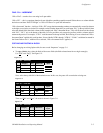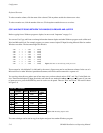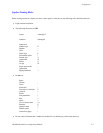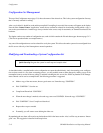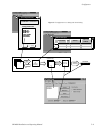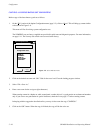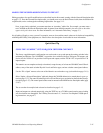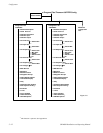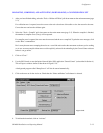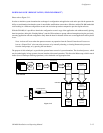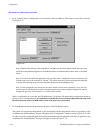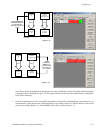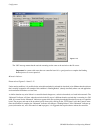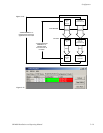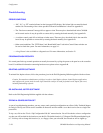Configurator
5−13CM 4000 Installation and Operating Manual
VALIDATING, COMPILING, AND ACTIVATING (DOWNLOADING) A CONFIGURATION SET
1. After you have finished editing, select the “Tools > Validate All Tables” pull−down menu on the main menu menu (page
5−2).
If a validation error is reported, move the cursor to the red−colored area of the table to view the reason for the error.
Correct the error and run the validator again.
2. Select the “Tools > Compile” pull−down menu on the main menu menu (page 5−2). When the compiler is finished,
the number of compiler errors (if any) will be reported.
If a compiler error is reported, the error must be corrected and the set re−compiled. To print the error messages, click
on the “Print” command box.
Don’t worry about an error corrupting the active set—even if the active set has the same name as the one you’re working
on. A new set must compile without errors and be explicitly selected for downloading by the Control Center software
before it can go online.
3. Click on “Close.”
4. Use the JNS Console to start the Jupiter Network Suite (JNS) application “Control Center” (as described in Section 4.)
This will open a window similar to that shown in Figure 5−10.
A background program called “Bootp Server” will also be started automatically.
5. Click on the new set for the Active set. Check that the “Select and Reboot” radio button is selected.
Figure 5−10.
6. To initiate the download, click on “Activate.”