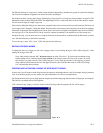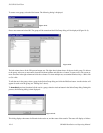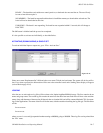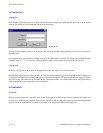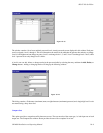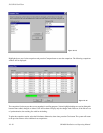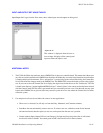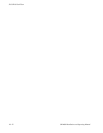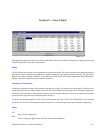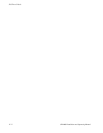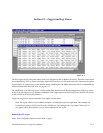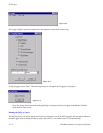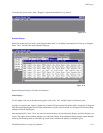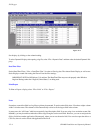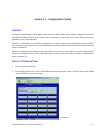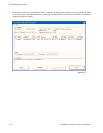11−1CM 4000 Installation and Operating Manual
Section 11 − Force Unlock
Figure 11−1.
This application replaces the JNIA Force Unlock application. It allows you to unlock or unprotect any outputs that have been
locked or protected from anywhere in the system.
Display
The first column lists the name of any outputs that are locked or protected. The second column lists the panel that locked or
protected the output. Sometimes, the application is unable to determine which panel was used; in this case, the field may be
blank or may contain a number. Columns 2−n are for the levels defined in the Switcher Description table. Each column shows
whether a particular output and level are locked or protected.
Unlocking and Unprotecting
To unlock or unprotect an output, click anywhere in the first two columns. The entire row will be selected. To deselect a line,
simply click in the first two columns again. Click on the Force Unlock button, and the output will be unlocked or unprotected,
and the line will eventually be deleted from the display. (Note: If complete status for all levels of an output does not appear
you may need to repeat this step to unlock/unprotect all levels.)
To unlock an individual output/level, click on that cell in the table, then click on the Force Unlock button. The cell should
be cleared. The line will not be deleted from the table until all levels on that output have been unlocked or unprotected.
Menus
File
Exit - Close the application.
Help
About - Display the application’s about box with version information.