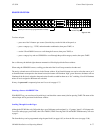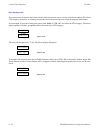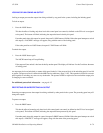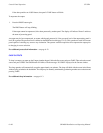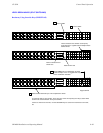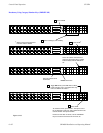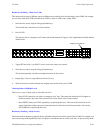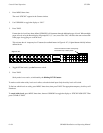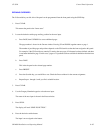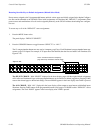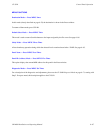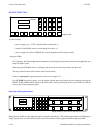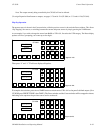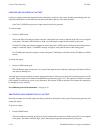Control Panel Operation
CP 3824
6−85CM 4000 Installation and Operating Manual
DEFINING OVERRIDES
The 24 Override keys on left side of the panel can be programmed from the front panel using the SEND key.
1. Press CLEAR.
This returns the panel to the “home state.”
2. Locate the desired override page and key position for the new input:
a. Press PAGE, then UP/DOWN to access additional pages.
The page number is shown in the Current window. Pressing UP and DOWN together returns to page 1.
The number of possible pages and positions depends on the CP Override set that has been assigned to this panel.
For example, if the CP Override set contains 25 entries, then one page of 24 buttons has been defined, and there
is one button defined for page 2. In this case, 2 pages of 24 positions each are available for definition from the front
panel.
b. Press TAKE.
This locks the panel to the selected page number.
c. Press PRESET.
d. Press the Override key you would like to use. Check the Preset window for the current assignment.
e. Repeat Steps a. through d. until you find a suitable location.
3. Press CLEAR.
4. Use the Category/Number keypad to select the new input.
The name of the new input is shown in the Preset window.
5. Press SEND.
The display will read “SEND TO BUTTON.”
6. Press the desired override button.
The input is now assigned to the button.