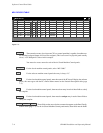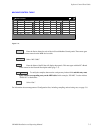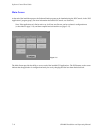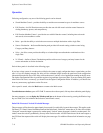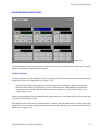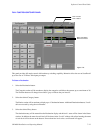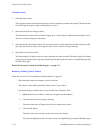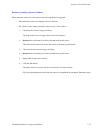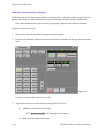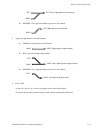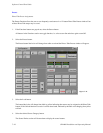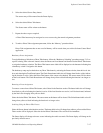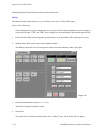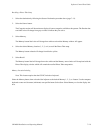Software Control Panel Suite
7−12 CM 4000 Installation and Operating Manual
To Switch a Source
1. Select the Source button.
The Categories section will be rewritten to display all source categories available to the operator. The Function but-
tons will change from gray to white to indicate they are active.
2. Select the desired Source Category button.
The Source Entries section will be rewritten to display up to 15 source buttons. Additional Source buttons, if avail-
able, are accessed by using the scroll buttons.
3. Select the desired Source Entries button. The source entry (level 1) will be entered into the Preset display. In addi-
tion, the preset source for each level will appear in the “Levels” window with green lettering.
4. Select Take to execute the switch.
The Status display will change to the new source indicating the switch was made. The Preset display will change
to the previously selected source. Flip−flop switching between the old and new source is accomplished by pressing
the Take button again.
Paths Full / Protected / Locked / Excluded messages − see page 7−8.
Breakaway Switching (“Select” Method)
When only one level is to be switched, the following method is suggested:
— If the destination needs to be changed, select it at this time.
— The “Source” button lettering should be yellow (active). If not, select it.
— The Preset windows should be blank. If not, click the Clear All button. Then:
1. Select the desired Level button. A dark line will appear around the button.
2. Choose the desired source Category and Entry.
The name of the source will appear above the Level button just selected.
3. Click the Take button.
The name of the source will move to the multi−level status window.
Flip−flop switching between the old and new source is accomplished by pressing the Take button again.