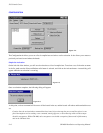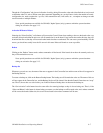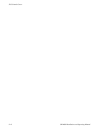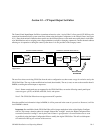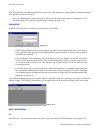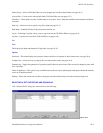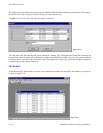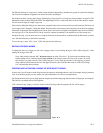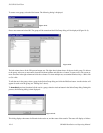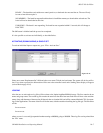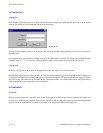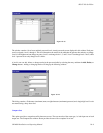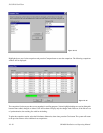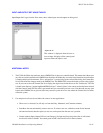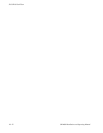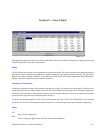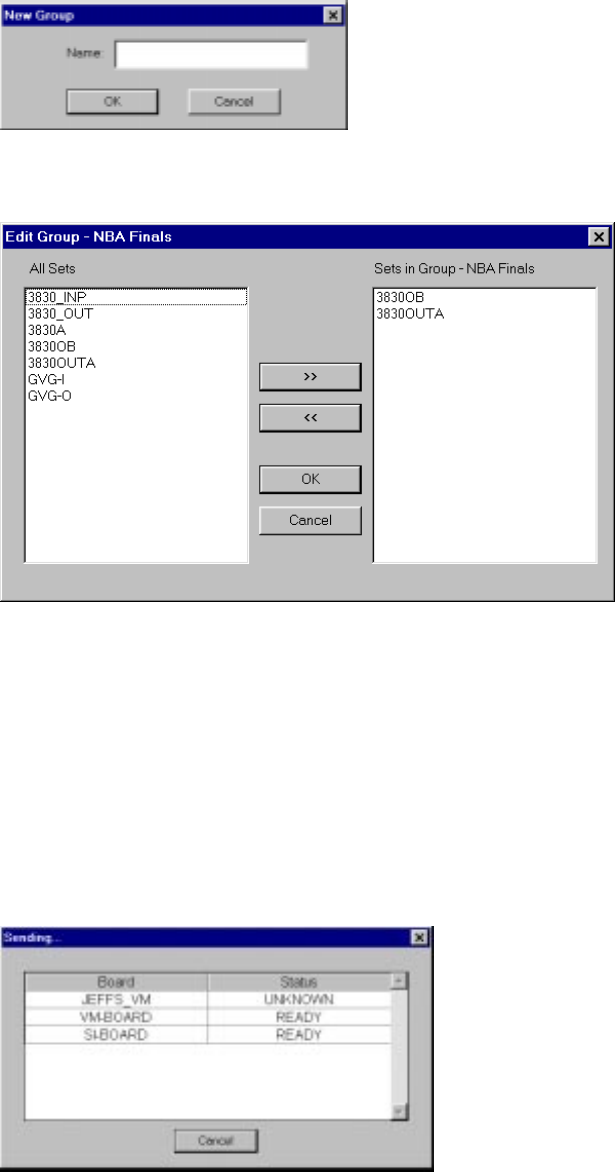
JNS CP I/O Set Editor
10−6 CM 4000 Installation and Operating Manual
To create a new group, select the New button. The following dialog is displayed:
Figure 10−8.
Enter a new name and select OK. The group will be created and the Edit Group dialog will be displayed (Figure 10−9).
Figure 10−9.
The left column shows all the CP input and output sets. The right−hand column shows all the sets in this group. To add sets
to the group, select one or more entries from the left−hand column and click the >> button. To remove sets, click on one or
more set names in the right column and click the << button. To select multiple sets, use standard Windows keys − Shift−click
or Ctrl−click.
To edit the sets in the group, select a group in the Select Group dialog and click the Edit Sets button. An edit window will
appear for each set in the group (see “Editing Sets” above).
To immediately activate (download) all the sets in a group, select the Activate button in the Select Group dialog. During this
process, the following dialog is then displayed:
Figure 10−10.
This dialog displays the names of all boards in the active set, and the status of the transfer. The status will display as follows: