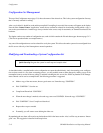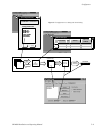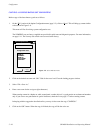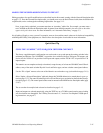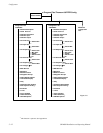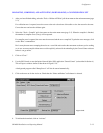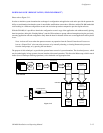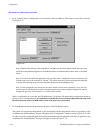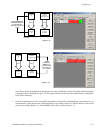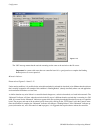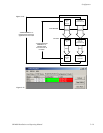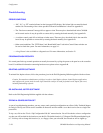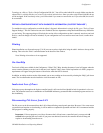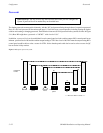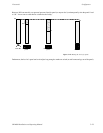Configurator
5−16 CM 4000 Installation and Operating Manual
Download now / Reboot later procedure
1. Go to “Control Center > Configuration > On Activation > Select and Reboot.” Then select a set and click “Activate.”
See Figure 5−12.
Figure 5−12.
Note 1: With the CM, choosing “Select and Reboot” will not cause the CM to reboot. Reboot of the processor
should be accomplished through the use of the Reboot button on the Board Info/Control menu, as described
below.
Note 2: In order to download new application code, you must select a configuration set for Activation even if
it has the same name as the set shown as “Current.” This action causes the system to recalculate the checksum
of system files allowing the processor to determine the need to download/update files.
Note 3: If the configuration set selected for activation and the Current set have identical content, the com-
mand to Activate (download) the set will be deemed by the processor to be un−needed. If application code has
changed, the processor will download it as a result of these actions.
When a configuration set is activated, the CM 4000 running 7.0 software will download the configuration and the ap-
plication code as a background task. It is important to note that this newly activated configuration and code is not
placed in operation on the CM 4000 until a reboot of the processor is performed.
2. Go to the Board Info/Control tab and monitor the status of the CM 4000 processors.
The system will compare the configuration set just downloaded with the configuration set that is in operation; if they
are different the “Pending Reboot” message will appear in the “Configuration” column as shown in Figure 5−13. Like-
wise the system will compare the application code just downloaded with the application code that is in operation; if they
are different the “Pending Reboot” message will appear as shown in Figure 5−14.