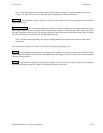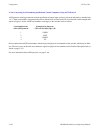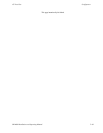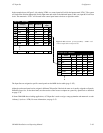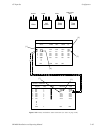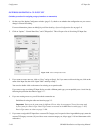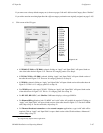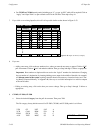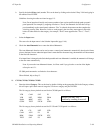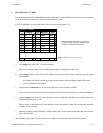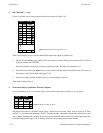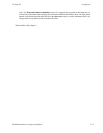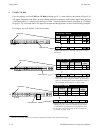Configurator
CP Input Set
5−67CM 4000 Installation and Operating Manual
If you want to use a factory default category set (as shown on pages 5−68 and 5−69) leave the Category Set as “Default.”
If you wish to associate an existing Input Set with a different category set than the one originally assigned, see page 5−105.
6. Click on one of the CP types:
CP320
CP328
CP2002B
CP3000
CP3008
†
CP3310
CP3800
CP3808
CP3824
CP3830
CP3832
EMEM
MC3020L
†
SATRN
†
SERIAL
UMD3A
Figure 5−51.
• If CP 2002, CP 3000, or CP 3800 is selected, clicking on “Apply” and “Open Table” will open a blank ver-
sion of the table shown in Figure 5−52. These are 20−category panels. Go to Step 9.
• If CP 320, CP 328, or CP 3808 is selected, clicking “Apply” and “Open Table” will open a blank version of
the table shown in Figure 5−52. These are 16−category panels. Go to Step 10.
• If CP 3824 is selected, clicking on “Apply” and “Open Table” will open a blank version of the table shown in
Figure 5−52. This is a 15−category panel. Go to Step 10.
• For CP 3830 panels, select type “CP 3830.” Clicking on “Apply” and “Open Table” will open a blank version
of the table shown in Figure 5−52. This is a 12−category panel. Go to Step 10.
• For RP 1/2/3, RP 1/2/3 C, and SlimLine UMD status displays, select type UMD3A.
• For Diamond DD applications, both “E−MEM” and “serial” tables will probably be required. Clicking on
“Apply” and “Open Table” will open a blank version of the table shown in Figure 5−52. For the E−MEM
table, skip to Step 11. For the serial table, skip to Step 12.
• For Thomson Broadcast Automation or other external computer applications, a type “serial” table will be
required. Click on “Apply” and “Open Table” to open a blank version of the CP table without a “Mnemonic”
column. Skip to Step 13.
†
Not supported by Jupiter XPress application..