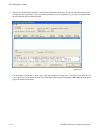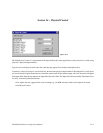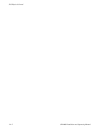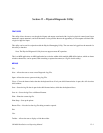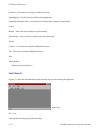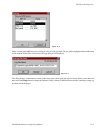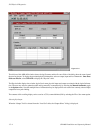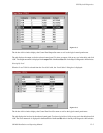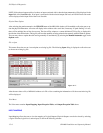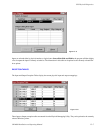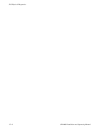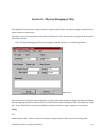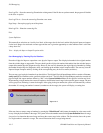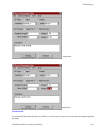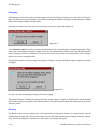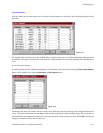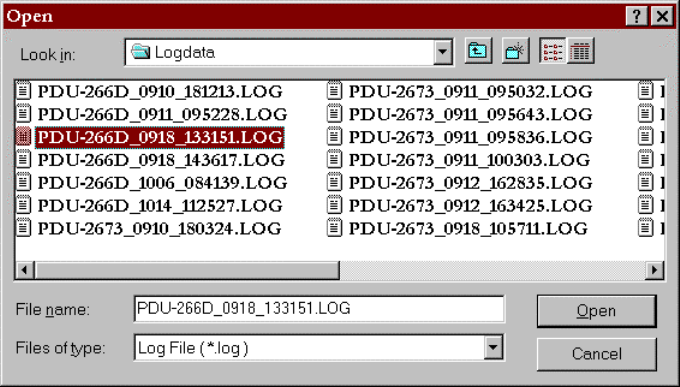
JNS Physical Diagnostics
15−6 CM 4000 Installation and Operating Manual
NOTE: If the selected output and level set have an input associated with it, then the input mnemonic will be displayed in the
input field of the Level Set table. If no input is associated with the selected output and level, an INVALID red color mark
will be displayed in the input field of the Level Set table.
Physical Data Update
After selecting the panel mnemonics, the UPDATE button of the MDI child window will be enabled to allow the user to up-
date the physical information. All events will display in the window with a scroll bar, if necessary. If “path−finding” is in use,
there will be multiple lines of data for an event. The data will be written to a comma delimited CSV log file, as displayed in
the title bar of the child window. The log file will have the capability of being printed to the currently selected Windows printer.
The user may select to update the table and log manually or automatically by selecting the Manual/Automatic toggle in the
Options menu.
File > Open
This menu allows the user to view and print an existing log file. The following Open dialog is displayed to allow the user
to choose an existing log file:
Figure 15−7.
After the user selects a file, a MDI child window as in File > New containing the information of all the events in the log file
will be displayed.
View Menu
The View menu contains Input Mapping, Input Exception Table, and Output Exception Table items.
INPUT MAPPING
Input Mapping allows the user to view the mapping of Logical Outputs; Physical Outputs can also be viewed by selecting
a logical switcher, logical level, and an input, as seen in the following window: