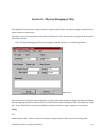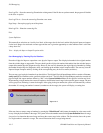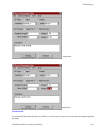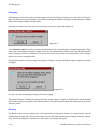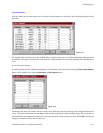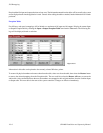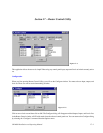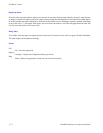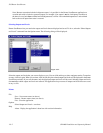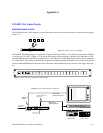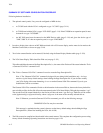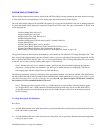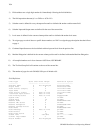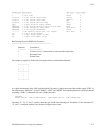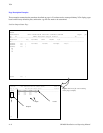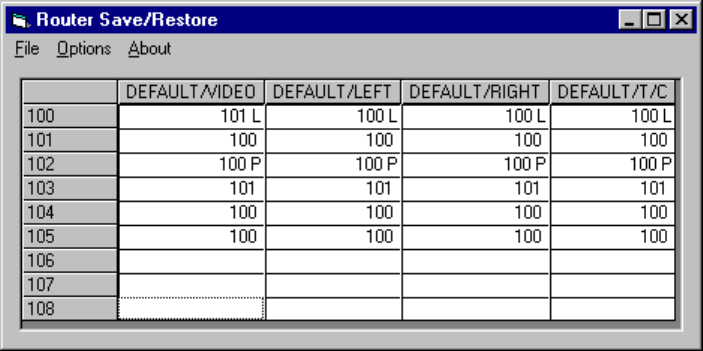
18−1CM 4000 Installation and Operating Manual
Section 18 − Router Save/Restore
Figure 18−1.
The Router Save/Restore application displays router status (setup) and allows the user to save and restore router status.
OPERATION
When the application is first run, it displays the status for the entire router. Outputs from the Switcher Output table are dis-
played in the first column, and level names from the Switcher Description table are displayed along the top row. Input status
is displayed in the white cells in the table. These input names come from the Switcher Input table. If an output is locked, the
cell will be red and an “L” will be displayed next to the input name; if an output is protected, the lettering in the cell will be
red and a “P” will be displayed; if the Take is unconfirmed, the cell will be yellow and and a “U” will be displayed. In the
example above, output 100 is locked and output 102 is protected.
Status is displayed dynamically. If you make switches, the Router/Save Restore display is updated immediately.
Saving Router Status
To save router status, click on the Save command in the File menu. A standard Windows File Dialog will appear. Select the
directory where you wish to save the file and enter the name. Click OK. The application will save the current router status
to the file. Router Save/Restore files have a .rsv extension by default.
Restoring Router Status
To restore a saved router status, click on “File > Restore.” A standard Windows File Dialog will appear. Locate the file you
wish to restore, select it, and click OK. The application will execute takes to restore the saved status.