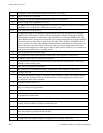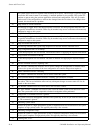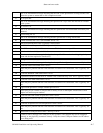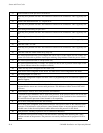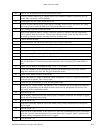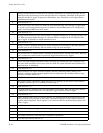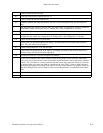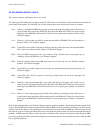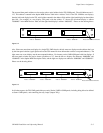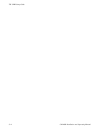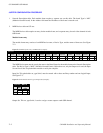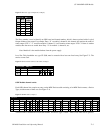Status and Error Codes
CM 4000 Installation and Operating ManualR−12
CP 3800 SERIES CONTROL PANELS
This software operates with Jupiter release 4.0 or later.
The following FATAL ERR codes can appear on the CP 38XX series of Control Panels. These are firmware errors that the
panel found while running. The following list will help explain these errors and possible actions to be taken.
10xx − Where xx is the unknown MPK message type received by the panel. The biggest cause of this error is a
wrong Control Panel type being defined for this panel in the MPK table. Check for correct Control
Panel type in the MPK table on the main File Server. If correct panel type is defined, call Grass Valley
Technical Support.
11xx − Where xx is the data that can NOT be written into the build in EEPROM. This could possibly be a
hardware failure. Call Technical Support.
3200 − Could NOT send an ACK in response to receiving a message, still had previous data in transmit buffer.
This could be a possible hardware failure. Call Technical Support.
3300 − Received MPK message that had a byte count too large. Possible cause, wrong panel type or
something wrong with MPK bus. Call Technical Support.
3400 − Received transmit buffer empty IRQ when there was no data that was sent. Possible hardware
problem. Call Technical Support.
3500 − Could NOT send a NAK in response to receiving a new message before processing last message. Call
Technical Support.
3600 − Could NOT send a NAK in response to receiving an illegal check sum on the last message. Call
Technical Support.
80xx − Where xx is the column number that is not on this panel display. The biggest cause of this error is a
wrong Control Panel type being defined for this panel in the MPK table. Check for correct Control
Panel type in the MPK table on the main File Server. If correct panel type is defined, call Technical
Support.
81xx − Where xx is the column group trying to blink on this panel type. The biggest cause of this error is a
wrong Control Panel type being defined for this panel in the MPK table. Check for correct Control
Panel type in the MPK table on the main File Server. If correct panel type is defined, call Technical
Support.
Most of these problems that say call Technical Support could be a hardware problem. The first thing that the customer needs
to do is check all MPK devices that are connected to the effected MPK bus for the possibility of having two or more devices
with the same device address. If no problems are found, disconnect the panel from the MPK bus. Turn the power off and
then back on again to reset the panel. Run all the tests in the diagnostic mode to check for possible control panel hardware
problems. A MPK loop back cable to connect the receive and transmit lines will need to be made to check the panels MPK
port. If any problems are found, call Technical Support to get the panel repaired. If no problems are found, check the MPK
bus for possible problems.