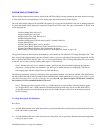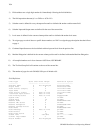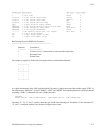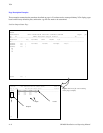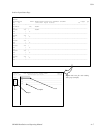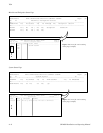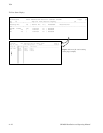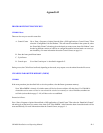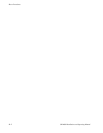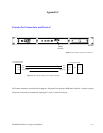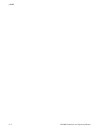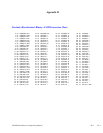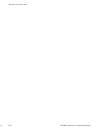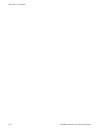B−1CM 4000 Installation and Operating Manual
Appendix B
PROGRAM RESTART PROCEDURES
CM 4000 Reset
There are four ways to reset this controller:
A . Control Center Go to “Start > Programs > Jupiter Network Suite > JNS Applications > Control Center.” Then
select the “Configuration” tab and “Reboot.” This will reset all controllers in the system. Or, select
the “Board Info /Control” tab and toggle on the board you want to reset; then click “Reboot” (note
that having different versions of software or configuration tables between boards can cause sys-
tem instability). For more information about the Control Center, see page 9−1.
B . Press the front−panel Reset button
C . Cycle Power
D . Console port Use of the Console port is described in Appendix C.
During a reset, the CM will test itself and, depending on the result, may request a new download from the file server.
CLEARING PARAMETER MEMORY (PMEM)
CM 4000
If the reset procedure just described fails to solve the problem, clear the Pmem (parameter memory).
Note: When PMEM is cleared, all switcher status will be lost (but no switches will take place.) If a CM 4000 is
cleared the switcher status will not be restored until the switches are manually re−taken. In addition, machine con-
trol links (as described on page 5−141) will have to be re−established.
Proceed as follows:
Go to “Start > Programs > Jupiter Network Suite > JNS Applications > Control Center.” Then select the “Board Info /Control”
tab and toggle on the board you want to clear; then click “Clear PMEM.” After Pmem has been cleared the boards will be
reset automatically. For more information about the Control Center, see page 9−1.