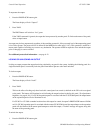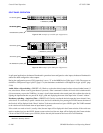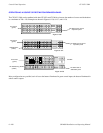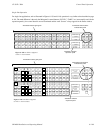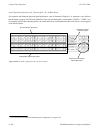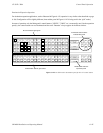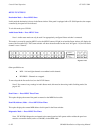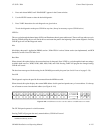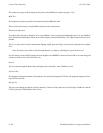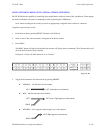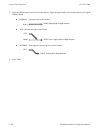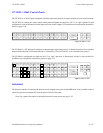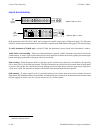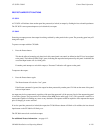Control Panel Operation
CP 3832 / 3864
6−112 CM 4000 Installation and Operating Manual
MENU FUNCTIONS
Destination Mode — Press MENU Once
In this mode the destination is shown in the Preset window. If the panel is equipped with a CP 3810 Expansion, the outputs
controlled by that panel will be indicated.
To exit this mode, press CLEAR.
Audio Status Mode— Press MENU Twice
Note 1: Audio status mode can only be used if an appropriately configured Venus switcher is connected.
This mode is accessed by pressing MENU twice; the MENU button will light in red and the Preset window will display the
name of the first audio level. The Current window will show the audio mode for that level. In Figure 6−143, the Left audio
channel is set to “Normal.”
Level Menu Clear
Prot/
Lock
Pre−
set
Take
CURRENT
PRESET
NORMAL
LEFT
Figure 6−143.
Other possibilities are:
D MIX − Left and right channels are combined on this channel.
D REVERSE − Channels are swapped.
To move beyond the first audio level, use the LEVEL button.
Note 2: You cannot change settings in Audio Status mode; this must be done using Audio Switching mode. See
page 6−115.
Panel Name — Press MENU Three Times
This option displays the name of the panel as entered on the MPK Devices table.
Panel ID (Address) Mode — Press MENU Four Times
This option displays the current MPK address for this panel in the Preset window.
Diagnostics Mode — Press MENU Five Times
Note: CP 3832/3864 diagnostics are internal to the control panel and will operate with or without the panel con-
nected to a controller board (such as a CM 4000) via the MPK cable.