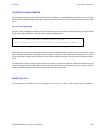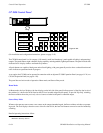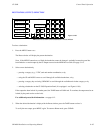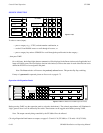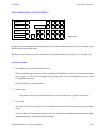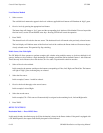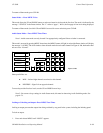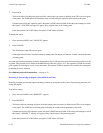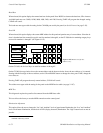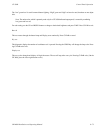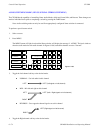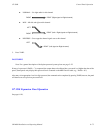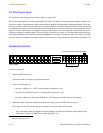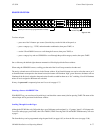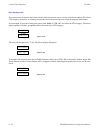Control Panel Operation
CP 3808
6−71CM 4000 Installation and Operating Manual
To unprotect the output:
1. Press and release MENU until “UNPROT?” appears.
2. Press UNPROT.
The TAKE button will return to green.
If the output cannot be unprotected, it has been protected by another panel. The display will indicate “Protect” and show
the name of protecting panel.
An output may be force unprotected, no matter which panel protected it, if the password level of the unprotecting panel is
level 90 or greater. The password level is defined on the MPK Device table (page 5−107). This operation is useful for a master
panel capable of switching any source to any destination. The operator would be required to force unprotect the output prior
to changing its source selection.
For additional protect/lock information − see page 6−12.
Panel ID (Address) Mode—Press MENU Five Times
This option displays the current MPK address for this panel.
Diagnostics Mode — Press MENU Six Times
Note: CP 3808/3809/3824/3830 diagnostics are internal to the control panel and will operate with or without the
panel connected to a controller board via the MPK cable.
1. Press and release MENU until “DIAGNOSE” appears.
2. Use the UP and DOWN buttons to select the desired diagnostic.
3. Press TAKE. Instructions for each diagnostic are given below.
To exit the diagnostics mode press CLEAR at any time. (It may be necessary to press CLEAR twice.)
LED Test
This test cycles through the button lamps (LEDs) and illuminates them in green and then red. The test will stop after one cycle.
Pressing CLEAR during this test will cancel this test and return the panel to the beginning of the current diagnostic. Pressing
CLEAR again will return the panel to the Home mode.
Info
Info displays the panel’s Application (PROM) version, Xilinx FPGA* version. Variant version (not implemented), and PCB
(hardware) version. Press CLEAR to exit.