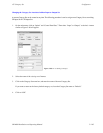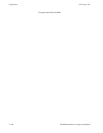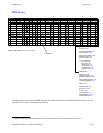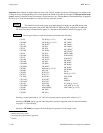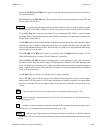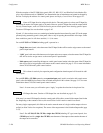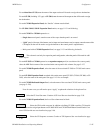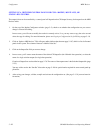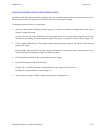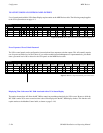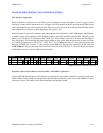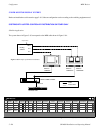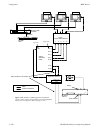Configurator
MPK Devices
5−113CM 4000 Installation and Operating Manual
SETTING PASSWORD LEVELS FOR CONTROL PANELS
In addition to individual Jupiter passwords assigned to each user, individual control panels can be given a password level.
This can be used to provide varying levels of protection from one control panel to another.
To change the password level for a control panel:
1. On the top of the Jupiter Configurator window (page 5−2), check to see whether the configuration set you want to
change is selected for editing.
In most cases, you will want to modify the set that is currently active; if so, you may want to copy the active set and
select the copy for editing. For more information, please see Copying a Configuration Set for Editing on page 5−10.
2. Click on “Jupiter > MPK Devices.” This will open a menu similar to that shown on page 5−107, which is a list of all control
panels in the system.
In this example, the Password level column is blank, meaning that all control panels have a password level of zero.
Therefore all passwords presently assigned will enable any panel.
3. Click on the Password field for the control panel you want to change.
4. Enter the desired password level for this panel.
Entering “50” would allow the panel to switch outputs having a security level of 50 or less.
Guidelines for using the editor are found on page 5−3.
5. After saving your changes, validate, compile and activate the configuration set.