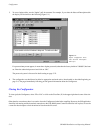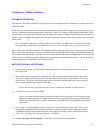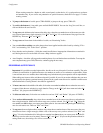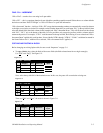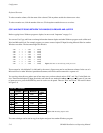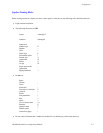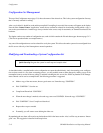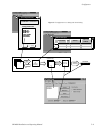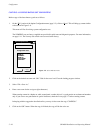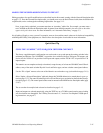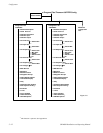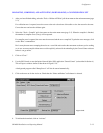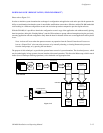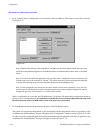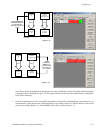Configurator
5−10 CM 4000 Installation and Operating Manual
COPYING A CONFIGURATION SET FOR EDITING
Make a copy of the latest known−good set as follows:
1. On the “F
ile” portion of the Jupiter Configuration menu (page 5−2), click on “Open.” This will bring up a menu similar
to that shown in Figure 5−8.
This menu will list all existing system configuration sets.
The NUMERIC sets are factory−supplied sets provided for quick start and diagnostic purposes. For more information,
see page 5−11. The list may also contain a test set used at the factory.
Open Configuration Set
NUM−64
NUMERIC
NUM−LE
VGA−DEMO
Configuration sets
CONFIG01
C:\PROGRA~1\Thomson\J
OK Cancel
NUM−128
Figure 5−8. Select Edit Set menu.
2. Click on the desired set name and “OK.” Wait for the set to load. Close the loading progress window.
3. Select “File > Save As.”
4. Enter a new name for the set (up to eight characters).
When creating a name for a Jupiter set, table, control panel, or other device, it’s a good practice to use letters and numbers
only. If you want to use punctuation or special characters, check the list on page 5−7 before creating a name.
In keeping with the suggestion described earlier, you may wish to name the copy “CONFIG01.”
5. Click on the “OK” button. When the copy is finished, the copy will be the active set.