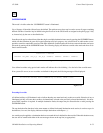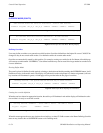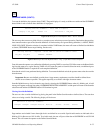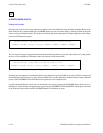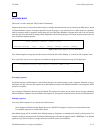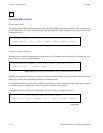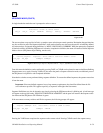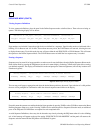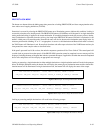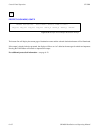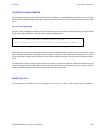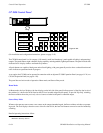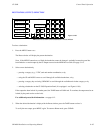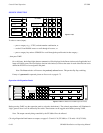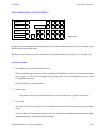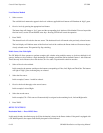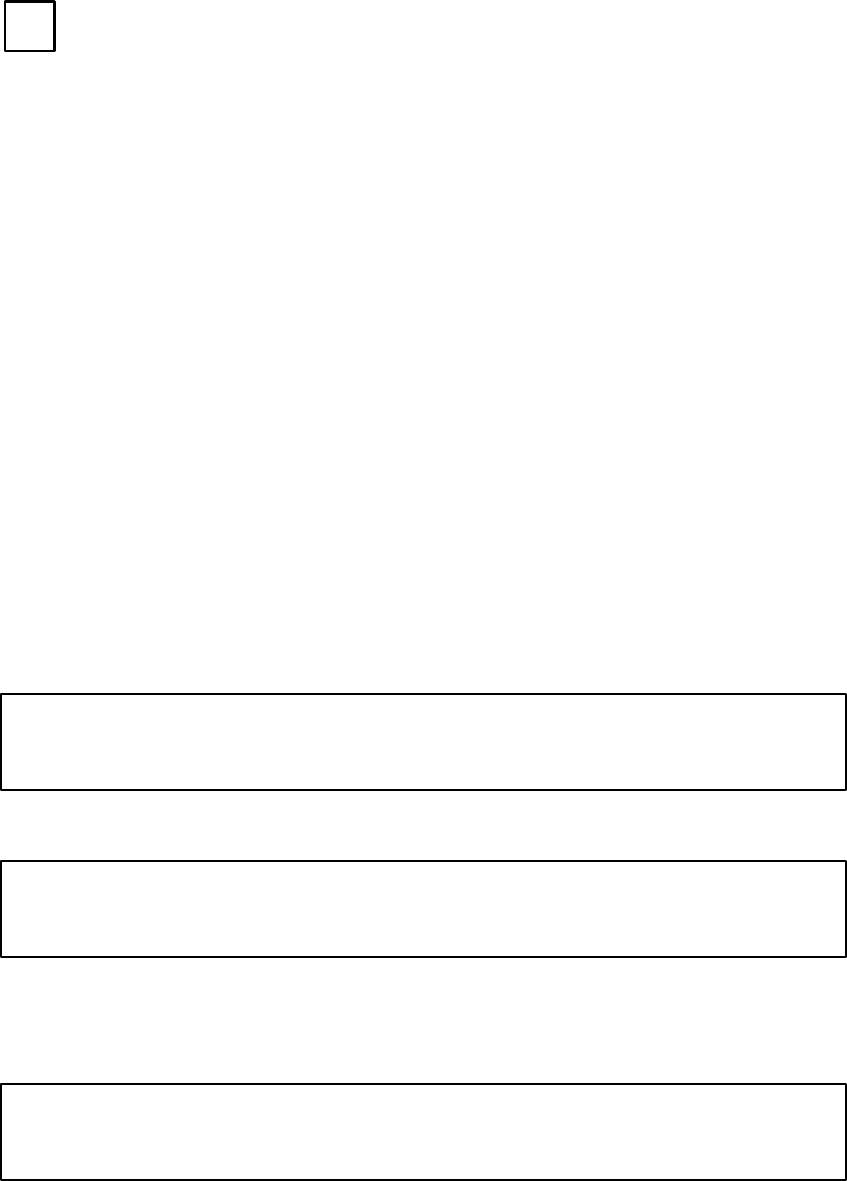
Control Panel Operation
CP 3800
6−61CM 4000 Installation and Operating Manual
PROT/
LOCK
PROTECT/LOCK MODE
The bottom two buttons below the Mode group select protection or locking (PROT/LOCK) and clear category/number selec-
tions and/or cancel ongoing definitions (CLEAR).
Protection is accessed by selecting the PROT/LOCK button once, illuminating green to indicate this condition. Locking is
accessed by selection twice (double punch). The PROT/LOCK button will illuminate red. If the panel is in single destination
mode, protection/locking is applied to the current destination. If in multiple destination mode, the user may select a destina-
tion(s) beforehand or afterwards from the soft keys; the lamp in the PROT/LOCK button will blink if a destination is still
needed. A third press will cancel the mode. Protect/Lock status will also be shown on the destination status display in the 1st
character position with a blinking “P” or “L” as appropriate. As soon as a valid destination and Protect/Lock mode is selected,
the TAKE button will illuminate in red. Protect/Lock functions take effect upon selection of the TAKE button and may be
incorporated into more complex takes as described below.
If the panel’s password level is 90 or above, the unlock or unprotect operation will be “Force Unlock.” The control panel will
override locks or protects from other panels. If the PROT/LOCK operation cannot be completed, an error message will be
displayed, including the name of the panel that locked or protected the output, if applicable. Switches that cannot be completed
due to locks and protects will also display an appropriate error message.
Locking or protecting a single destination in either multiple destination or single destination mode will result in the prompts
below. In multiple destination mode, the bottom line will display the current page of destination names and the selected des-
tination buttons will be illuminated. In single destination mode, the bottom line will display the status of the output.
Figure 6−96. Example Lock Single Destination Prompt.
1 LOCK Destination PRDCTN4 ? Select TAKE to Execute, CLEAR to Cancel
VTR_0123 VTR_0124 VTR_0125 VTR_0126 STUDIO_A STUDIO_B STUDIO_C PRDCTN4
Figure 6−97. Example Protect Single Destination Prompt.
1 PROTECT Destination PRDCTN4 ? Select TAKE to Execute, CLEAR to Cancel
VTR_0123 VTR_0124 VTR_0125 VTR_0126 STUDIO_A STUDIO_B STUDIO_C PRDCTN4
Locking or protecting multiple destinations will result in the following prompts:
Figure 6−98. Example Lock Multiple Destinations Prompt.
1 LOCK Destinations? Select TAKE to Execute, CLEAR to Cancel
VTR_0123 VTR_0124 VTR_0125 VTR_0126 STUDIO_A STUDIO_B STUDIO_C PRDCTN4