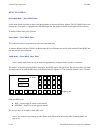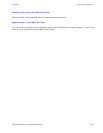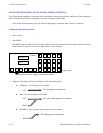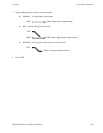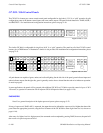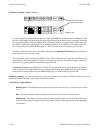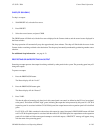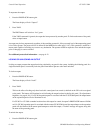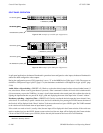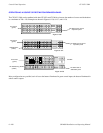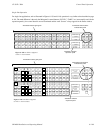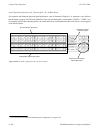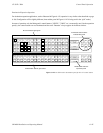Control Panel Operation
CP 3832 / 3864
6−104 CM 4000 Installation and Operating Manual
To unprotect the output:
1. Press the PROT/LOCK button again.
The Preset display will ask “Unprot?”
2. Press TAKE.
The PROT button will switch to “low” green.
If the TAKE command is ignored, the output has been protected by another panel. To find out the name of the panel,
select an input button.
An output may be force unprotected, regardless of the panel that protected it, if the password level of the unprotecting panel
is level 90 or greater. The password level is defined on the MPK Device table (page 5−107). This operation is useful for a
master panel capable of switching any source to any destination. The operator would be required to force unlock the output
prior to changing its source selection.
For additional protect/lock information − see page 6−12.
LOCKING OR UNLOCKING AN OUTPUT
Locking an output prevents that output from being switched by any panel in the system, including the initiating panel. In a
single destination panel, it essentially locks the panel from further operator action until unlocked.
To lock an output:
1. Press the PROT/LOCK button.
The Preset display will ask “Lock?”
2. Press TAKE.
This has the effect of locking only those levels this control panel can control (as defined on the CP Level set assigned
to the panel). The button will illuminate in red, indicating the output has been locked by this panel. (To adjust button
brightness, see page 6−114.) If a CP 3810 expansion panel is associated with the CP 3832/3864 panel, the output button
on the expansion panel will also illuminate in red.
If a CP 3832 or CP 3864 at another location selects this output for control, that panel’s PROT/LOCK button will blink
red. If a CP 3810 expansion panel is associated with the remote CP 3832/3864 panel, the output button on the expansion
panel will also blink red. If the remote panel attempts to switch this output, a “Locked” message will appear, along with
the name of the protecting panel.
To unlock the output:
1. Press the PROT/LOCK button again.