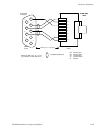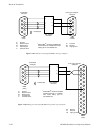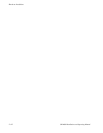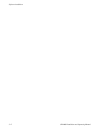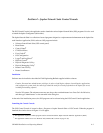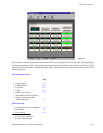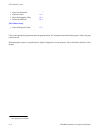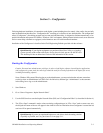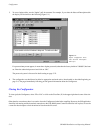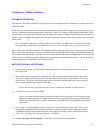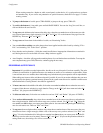4−1CM 4000 Installation and Operating Manual
Section 4 − Jupiter Network Suite Control Console
The JNS Control Console is the application used to launch the various Jupiter Network Suite (JNS) programs. It is also used
to launch the Jupiter Configurator (table editor).
The Jupiter Network Suite is a collection of several programs designed as a replacement and enhancement to the Jupiter Net-
work Interface Application (JNIA) software. JNS programs include:
S Software Control Panel Suite (GUI control panel)
S Board Status
S Control Center
§
S CP IO Set Editor
†
S Force Unlock
§
S JNS Configuration
S Logger
§
and LogViewer
§
S Physical Control
§
S Physical Diagnostic Utility
†
S Physical Remapping Utility
†
S Router Control Utility
S Router Save/Restore
Installation
Software must be installed as described in Field Engineering Bulletin supplied with the software.
Caution: You must have administrator privileges in order to load Jupiter software, launch Jupiter applications,
and configure the system. And, the same login should be used for all tasks performed on the Jupiter file server,
including uninstalling software.
Note for XP systems: The welcome screen may not always show an Administrator icon. Press Ctrl−Alt−Del twice,
and then type “Administrator” as the username in the dialog box.
At the end of the installation process, the JNS programs can be activated using the JNS Control Console application.
Launching the Control Console
The JNS Control Console is located at Start > Programs > Jupiter Network Suite > JNS Console. When the program is
launched, the window shown in Figure 4−1 will appear.
§
This application replaces a similar program used in connection with the Jupiter Network Interface Application (JNIA).
†
This application cannot be run on a “Remote” PC (a Remote PC is shown on page 2−36).