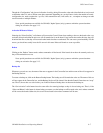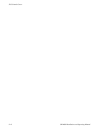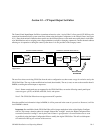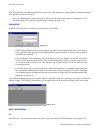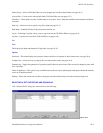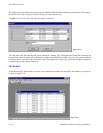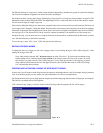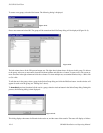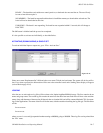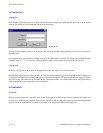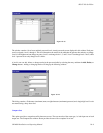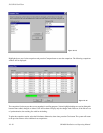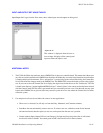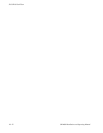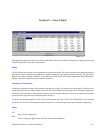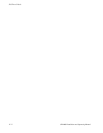JNS CP I/O Set Editor
10−7CM 4000 Installation and Operating Manual
READY − The board has received the new control panel set, or the board does not need the set. The set will only
be sent to boards that require it.
NO MEMORY − The board has reported back that there is insufficient memory to download the selected sets. The
board will not be downloaded at this time.
UNKNOWN − The board is not responding. If a board has not responded within 15 seconds, this will change to
INACTIVE.
The OK button is disabled until the process has completed.
It is also possible to activate sets individually, as described below.
ACTIVATING (DOWNLOADING) A SINGLE SET
To activate individual input or output sets, go to “File > Activate Sets.”
Figure 10−11.
Select one or more “Replacement Set” fields and select a set name. Click the Activate button. The system will ask for verifica-
tion. If you elect to proceed, the information will be sent to the controller boards and a Sending Status display will appear
(as described on page 10−6).
LOGGING
After the sets are activated two log files will be written to the Jupiter/AppData/IOEdit directory. The first contains the set
names and group names. The second log file contains the actual sets that have been sent. Both files will have a date and time
stamp, along with the name of the user who did the activation as a header field, and will be comma delimited (CSV) for export-
ing to other applications. The name of the file will be the same, with the extension describing the log file type. The file names
will be:
Lxxxxxxx.nam
Lxxxxxxx.set
where xxxxxxx is a seven digit sequential number starting at 0000000, going to 9999999. These log files can be printed from
the “File” menu.