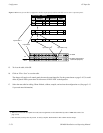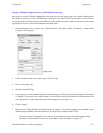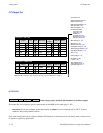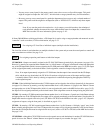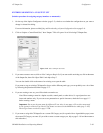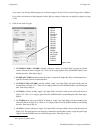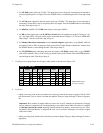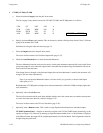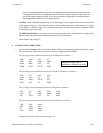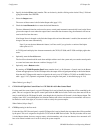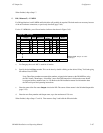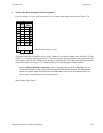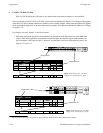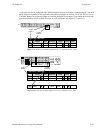Configurator
CP Output Set
5−84 CM 4000 Installation and Operating Manual
9. CP 2002, CP 3000, CP 3800
a. Select the desired Category from the pull−down menu.
The 20−category factory default set used for CP 2002, CP 3000, and CP 3800 panels is as follows:
VTR CG NET SAT A
VCR CAM REM EJ** B
FILM PTCH STU FS C
AUX TEST MISC SS D
**EMER on CP 3800
b. Specify the desired Entry (unit) number. This can be done by double−clicking on the desired “Entry” field and
typing in the number. Press TAB.
Guidelines for using the editor are found on page 5−3.
c. Select an Output name from the pull−down menu.
The source for these names is the Switcher Output table (page 5−55).
d. Check the Auto Mnemonic box or enter the desired Mnemonic.
The Auto Mnemonic function can be used to enter a control panel mnemonic automatically based on the Name
given to the output. In cases where the output Name is more than four characters long, the mnemonic will be trun-
cated to the first four characters.
If an Output Name is changed on the Switcher Output table and Auto Mnemonic is enabled, the mnemonic will
change to the new name automatically.
Note: if you use the Auto Mnemonic feature, it will not work if you go back to a version of the Jupiter
editor prior to 6.2.1.
Remember that a CP 3000 panel can display four−character mnemonics, while the CP 3800 can display eight−char-
acter mnemonics.
e. Optionally, select a Level Set name.
The Level Set column should be used when multiple switchers are in the system and you want the control panels
to control and status more than one switcher. See page 5−95.
The source of these names is the CP Level Set tables (page 5−58).
f. Optionally, enter a Button number. This is used to assign Expansion Panel buttons to individual outputs:
CP 3010 Expansion Panel − Outputs are normally assigned to the CP 3010 TAKE button dynamically, by the
operator (see page 6−24). However, by entering an expansion button number from 1 to 160 (8 buttons x 20 pages)
in the Button column, the output will be assigned permanently to the desired button. Such assignments cannot be
changed using the panel itself.