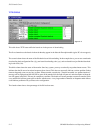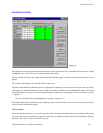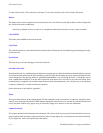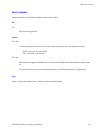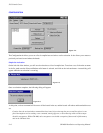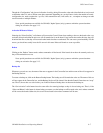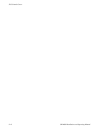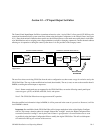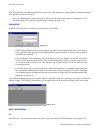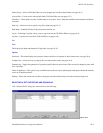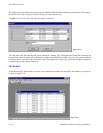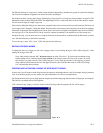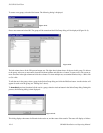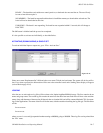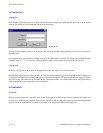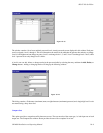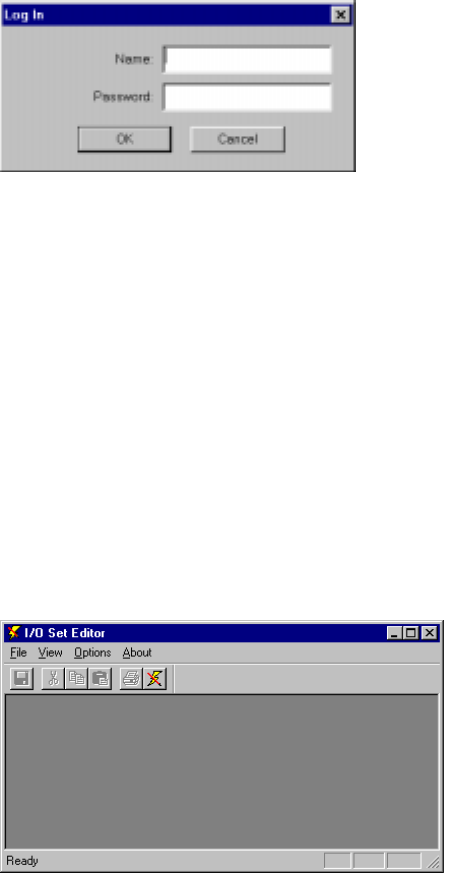
JNS CP I/O Set Editor
10−2 CM 4000 Installation and Operating Manual
The CP I/O Set Editor is launched using the JNS Console, in the “JNS Applications” program group. (For more information
about the JNS Console, see Section 4.)
Note: If the application can’t find an active set, it will not start. Be sure you have selected a configuration set (as
described on page 5−10), and then compiled and activated the set (page 5−13).
PASSWORDS
When the CP I/O Set Editor is started, the system presents a log in dialog:
Figure 10−2.
— If the CP I/O Set Editor has never been run before, you must create an administrator Name. If you want to
create a Password, enter the password (up to eight characters) and press OK. Or, if you don’t want a password
established, just select OK.
— If you are logged in as the administrator, and want to add a new user, go to “Options > Passwords.” You will see
a list of all users. Note that the first person in the list (the administrator) is always assigned a security level of
“4.” Only those with a security level of 4 can add new users. As administrator, you can also delete users and
re−assign passwords.
— If you need a password, or forget your password, contact the administrator. If you are the administrator and
have forgotten the administrator password, contact Grass Valley Technical Support for assistance. (Rebooting
or re−installing software will not restore the password system to its original state.) For more information about
passwords, see page 10−8.
After entering the appropriate password, the main window is displayed (Figure 10−3). On entry, no set selected, and the main
window is empty. The “Edit Set” child windows will not appear until sets are selected for editing, or new ones created.
Figure 10−3.
DROP−DOWN MENUS
File
Select Edit Set − Allows the user to open (edit), delete, copy, and create new CP I/O Set Editor sets (see page 10−3).