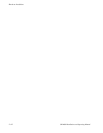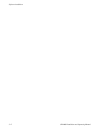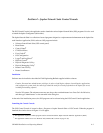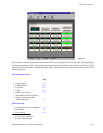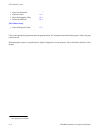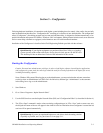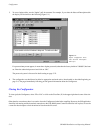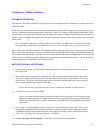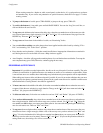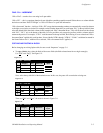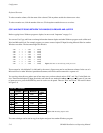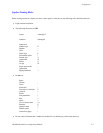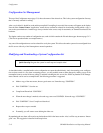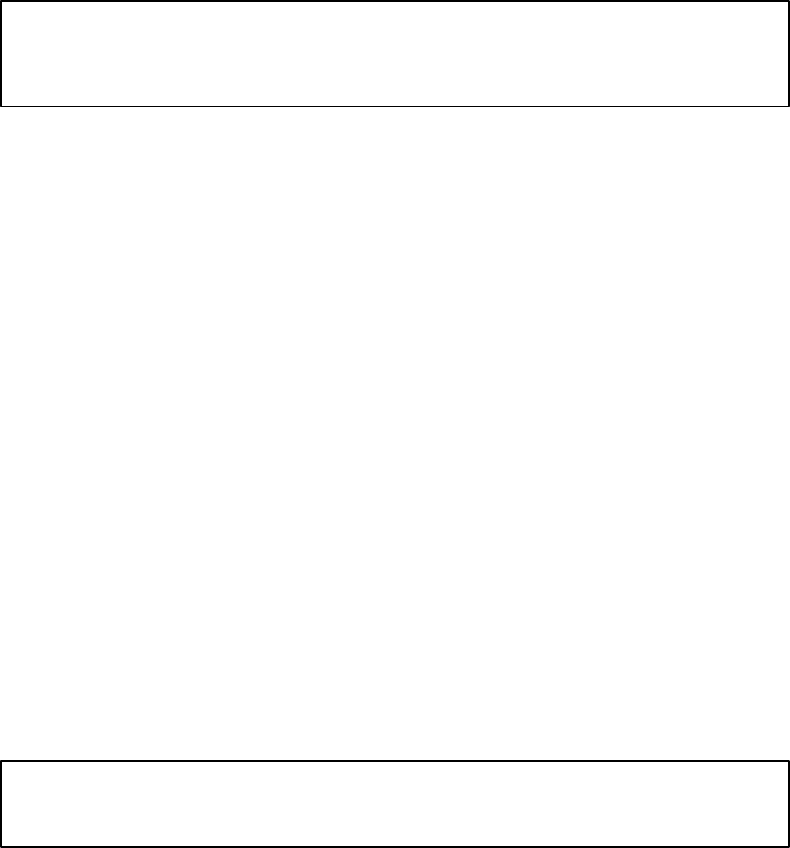
5−1CM 4000 Installation and Operating Manual
Section 5 − Configurator
Following hardware installation, all connections to the Jupiter system including those for control, video, audio, data, and tally
must be identified and described in a “Configuration Set” consisting of a collection of user−defined tables. The configuration
editor (“Configurator”), the editing program used to create and edit these tables, is designed to eliminate manual entry of re-
petitive information and operate in a familiar, “Windows−like” environment. Editing features include search, error detection
and on−screen help, column/row copy/paste, and column/row auto−fill with incremental numbers.
Installation of the Configurator is described in the Field Engineering Bulletin provided with the software.
Quick Start tip: If your Jupiter equipment was purchased from Grass Valley as a “turnkey”
system, you may wish to refer to the Jupiter Getting Started Guide, part no. 04−045707−003.
This booklet provides an abbreviated version of the information in this section.
Starting the Configurator
Caution: You must have administrator privileges in order to load Jupiter software, launch Jupiter applications,
and configure the system. And, the same login should be used for all tasks performed on the Jupiter file server,
including uninstalling software.
Note: (Windows XP systems) When logging on as the Administrator, you may notice that the welcome screen does
not always show an Administrator icon. Press Ctrl−Alt−Del twice, and then type “Administrator” as the username
in the dialog box to log on as the Administrator.
1. Start Windows.
2. Go to “Start > Programs > Jupiter Network Suite.”
3. Use the JNS Console to start the Jupiter Network Suite (JNS) tool “Configuration Editor” (as described in Section 4).
4. The “File > Open” command is used to select an existing configuration set (or “File > New” used to create a new set);
the full path and name of the set will appear in the window’s title bar. Thereafter when Configurator is started the last
used set will be opened automatically.
Quick Start tip: If you are an experienced Jupiter user, and wish to check the routing switcher
as quickly as possible, see Using the Numeric Set on page 5−11.