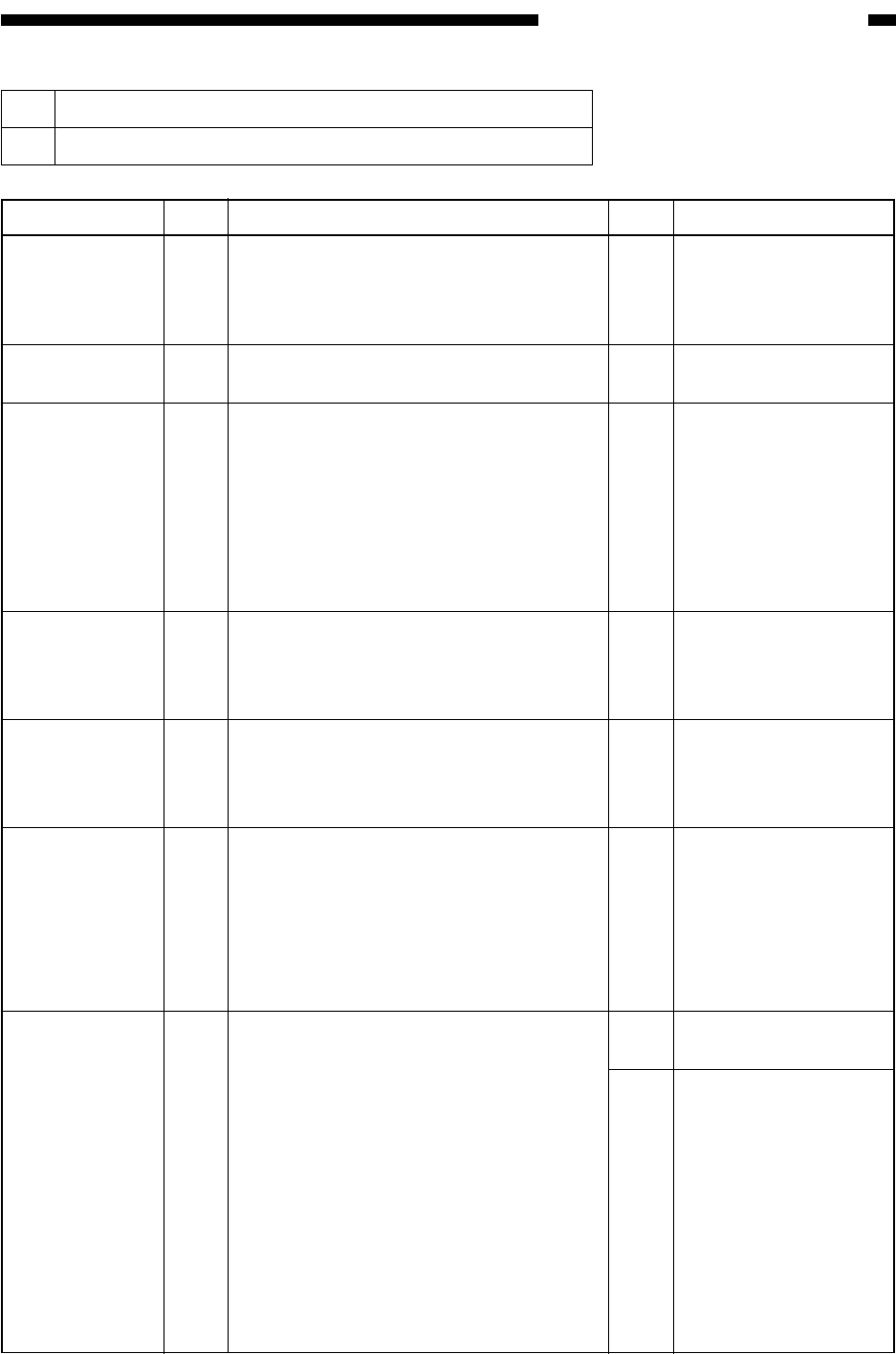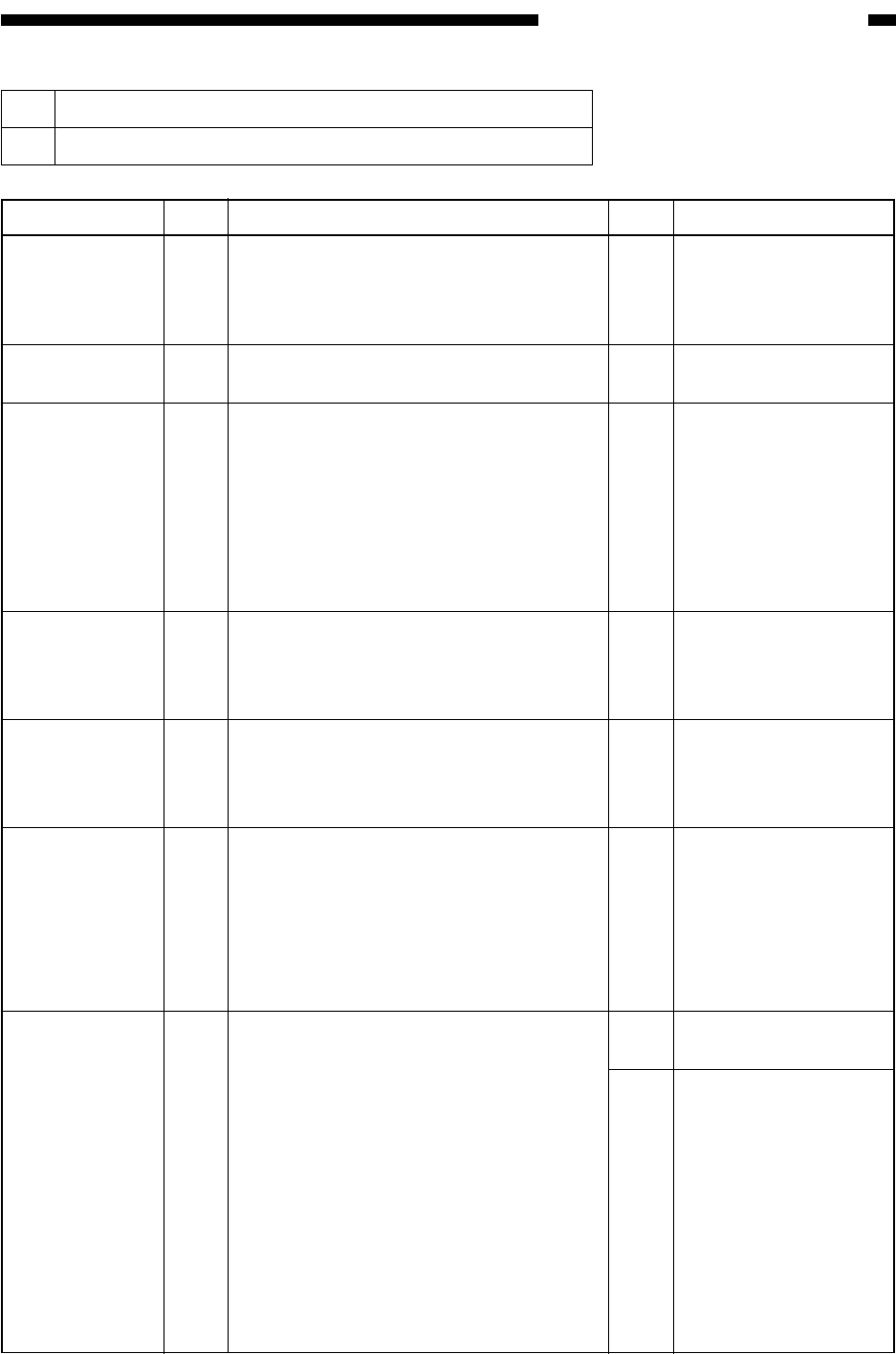
COPYRIGHT
©
1999 CANON INC. CANON imageRUNNER 600 REV.1 JAN. 2000 PRINTED IN U.S.A.
13-73
CHAPTER 13 TROUBLESHOOTING
10 The copy has white spots (vertical).
11 The copy has white lines (vertical).
Action
The copy paper may be
moist. Instruct the user
on the correct method
of storing paper.
End.
The cause is between
the scanner and CCD:
1. Check the standard
white plate for dirt.
2. Execute
COPIER>FUNCTION
>CCD>CCD-ADJ
in service mode.
Find out the cause of
the scratches; then,
replace the
photosensitive drum.
Check the edge of the
blade of the developing
assembly for paper lint
or the like.
The cause is after the
fixing system; check
the following:
1. fixing upper roller
for offset.
End.
Perform the following:
1. Change the setting
of the following in
service mode:
COPIER>OPTION>
BODY>TRNSG-SW.
2. Change the setting
of the following in
service mode:
COPIER>OPTOIN>
BODY>FUZZY.
Checks
Try copy paper fresh out of package. Is
the problem corrected?
Clean the dust-proofing glass. Is the
problem corrected?
Does the problem occur in copy images
only?
Are there scratches in the peripheral
direction of the photosensitive drum
corresponding to the problem in the
image?
Is the toner on the developing cylinder in
an even coating?
Using the door switch actuator, generate a
test print PG-TYPE8 (solid black) while
keeping the front cover open.
Turn off the power switch immediately
before copy paper enters the fixing
assembly, and check the image. Is the
image normal?
Clean the pre-transfer charging assembly
and the transfer/separation charging
assembly. Is the problem corrected?
Yes/No
YES
YES
YES
YES
NO
YES
YES
NO
Cause
Copy paper
Dust-proofing
glass
Scanner (dirt)
Photosensitive
drum
Developing
assembly
Fixing assembly
Transfer/
separation
charging
assembly,
Pre-transfer
charging
assembly
Step
1
2
3
4
5
6
7