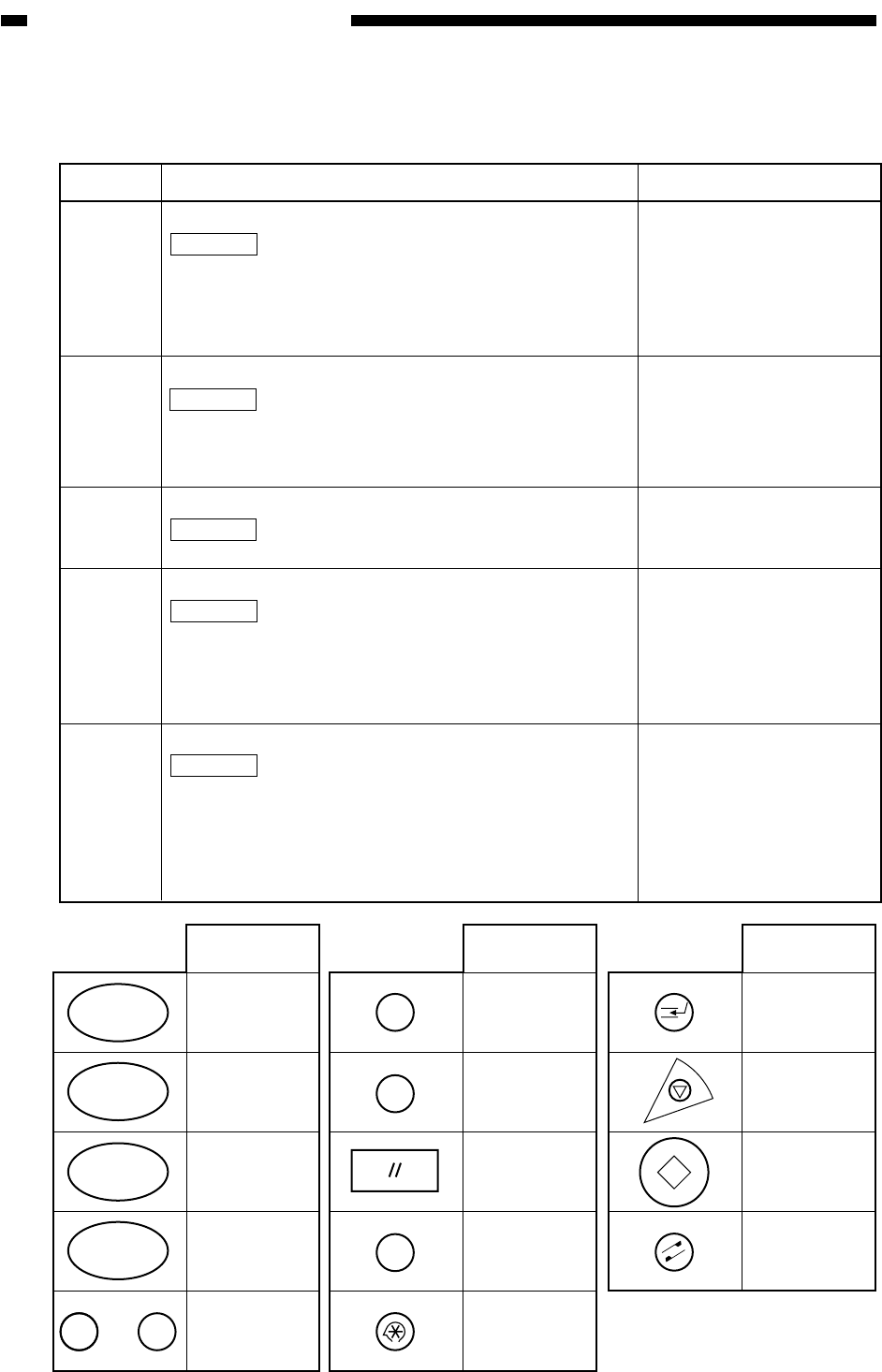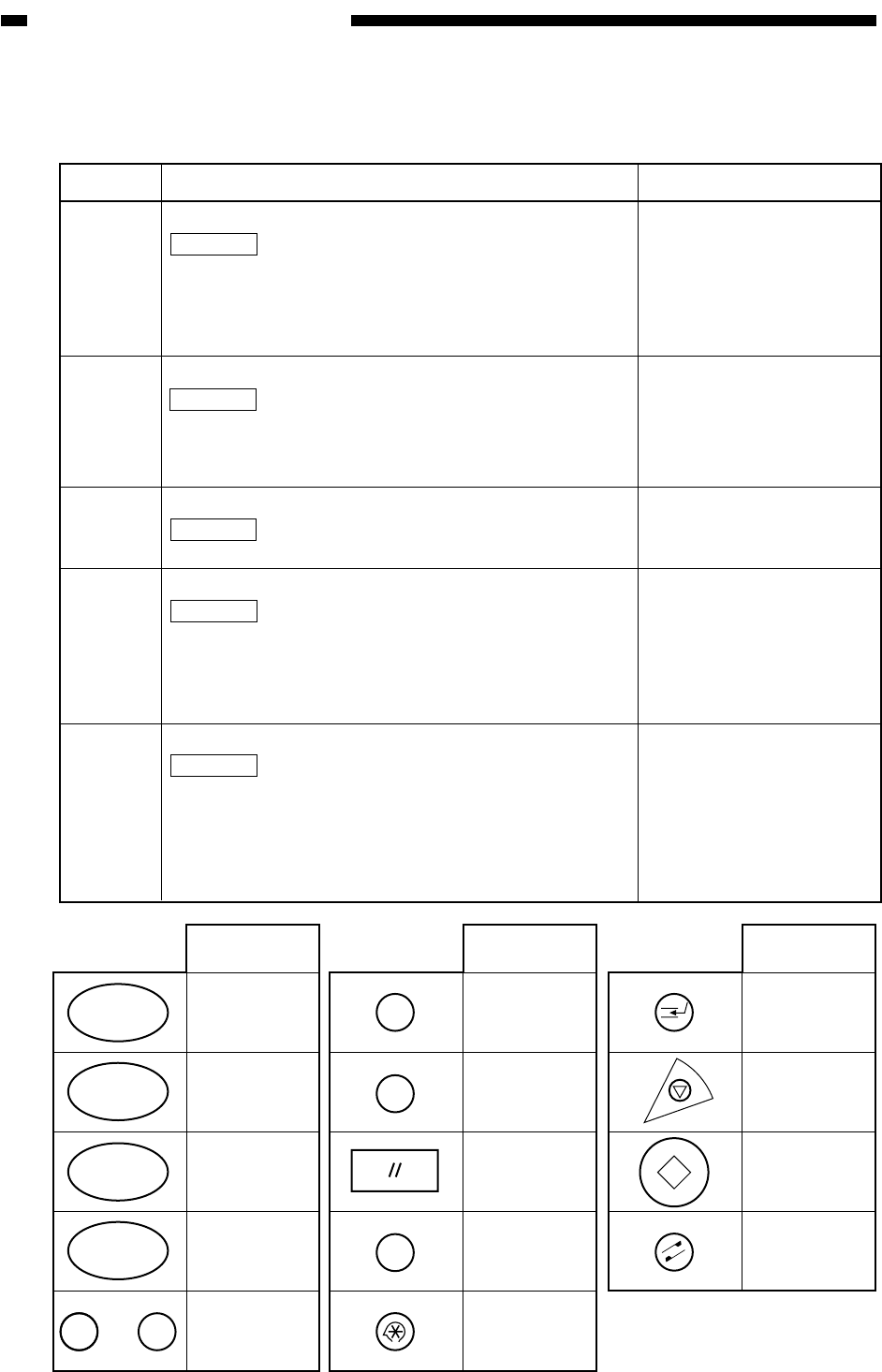
CHAPTER 13 TROUBLESHOOTING
13-224
COPYRIGHT
©
1999 CANON INC. CANON imageRUNNER 600 REV.1 JAN. 2000 PRINTED IN U.S.A.
COPY A
COPY B
PB
0 ~ 9
OTHER
Screen
indication
Copy A
Copy B
Extension
0~
Mail Box
0 9
Screen display
RESET
CLEAR
ID
?
M
START
STAND BY
I
?
C
ID
Screen display
STOP
INTERRUPT
<PANEL>
Activating the LEDs on the Control Panel
Table 13-E801 KEY-CHK Screen
Level 3
LCD-
CHK
LED-
CHK
LED-
OFF
KEY-
CHK
TOUCHKEY
Description
Checking the Touch Panel for Missing Dots
Operation
1) Select the item to highlight, and press the OK key.
• The entire face of the touch panel will turn on white
and then blue repeatedly.
2) Press the Stop key to end the operation.
Checking LEDs on the Control Panel
Operation
1) Select item to highlight, and press the OK key.
• The LEDs will turn on in sequence. To stop, select
LED-OFF.
Ending a Check on the LEDs of the Control Panel
Operation
1) Select the item to highlight, ending the operation.
Checking the Key Inputs
Operation
1) Select the item to highlight.
2) Press any key to check. If normal, the corresponding
characters will be indicated on the touch panel.
3) Select KEY-CHK to end the operation.
Adjusting the Coordinates for the Touch Panel
Operation
1) Select the item to highlight, and press the OK key.
2) Press "+" indicated on the touch panel in sequence
(9 points).
3) When the adjustment is over, select TOUCHKEY to
end the operation.
Remarks
See Table 13-E801.
• The point of a press on
the touch panel and the
coordinates of the LCD
are matched.
• Execute this mode if you
have replaced the LCD
assembly.
COPIER>FUNCTION