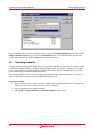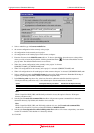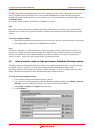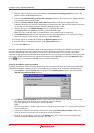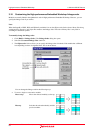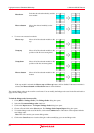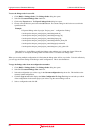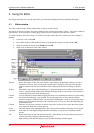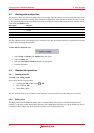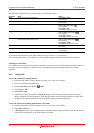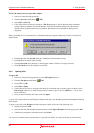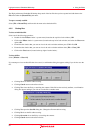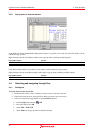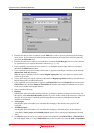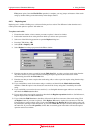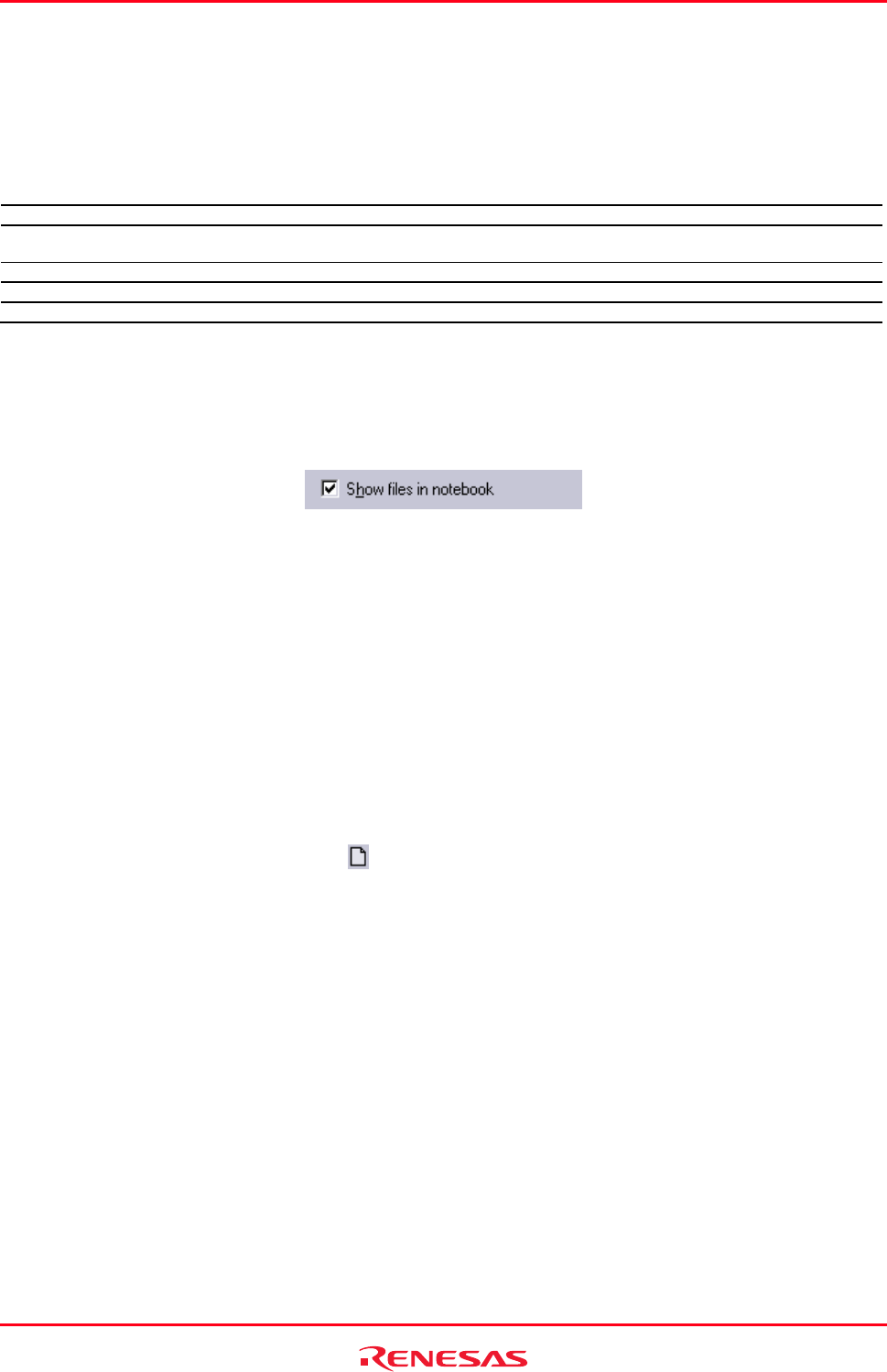
High-performance Embedded Workshop 4. Using the Editor
REJ10J1837-0100 Rev.1.00 Nov. 16, 2008
87
4.2 Working with multiple files
The file area is where you will work with the files of your project. The editor allows you to have many files open at one
time, to switch between them, to arrange them in different configurations and to edit them in whichever order you want
to. The operations that you can perform upon the windows are typical of most Windows® applications and they can be
found under the Window menu:
Menu Option Operation
[Window -> Cascade] Arrange all open windows so that they overlap, with the top left of each Editor window visible.
[Window -> Tile Horizontally] Arrange all open windows horizontally so that they occupy the entire Editor window, without any
overlaps.
[Window -> Tile Vertically] Arrange all open windows vertically so that they occupy the entire Editor window, without any overlaps.
[Window -> Arrange Icons] Line up all minimized windows at the bottom of the Editor window.
[Window -> Close All] Close all open Editor windows.
The files within the editor can be displayed in a ‘notebook’ style. This means that each file has a separate tab associated
with it to aid in navigating between files.
To show files in a notebook style
1. Select [Setup -> Options]. The Options dialog box opens.
2. Select the Editor tab.
3. Select the Show files in notebook checkbox as appropriate.
4. Click the OK button.
4.3 Standard file operations
4.3.1 Creating a new file
To create a new editing window
Select one of the following operations:
• Click the New File toolbar button (
), OR
• Press CTRL+N, OR
• Select [File
-> New].
The new window will be given an arbitrary name by default. You can provide a new name when you save the file.
4.3.2 Editing a file
Th
e High-performance Embedded Workshop editor’s standard editing functionality is available through the usual
methods (i.e. the menu, toolbar and keyboard shortcuts) and is additionally supported via a pop-up menu that is local to
each Editor window. Right-click in an open Editor window to invoke the pop-up menu.