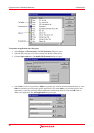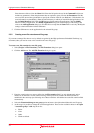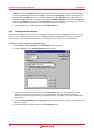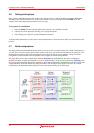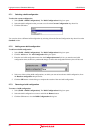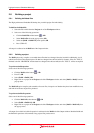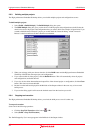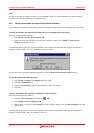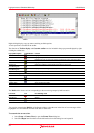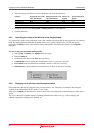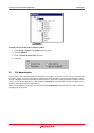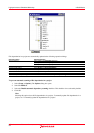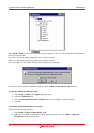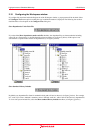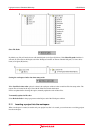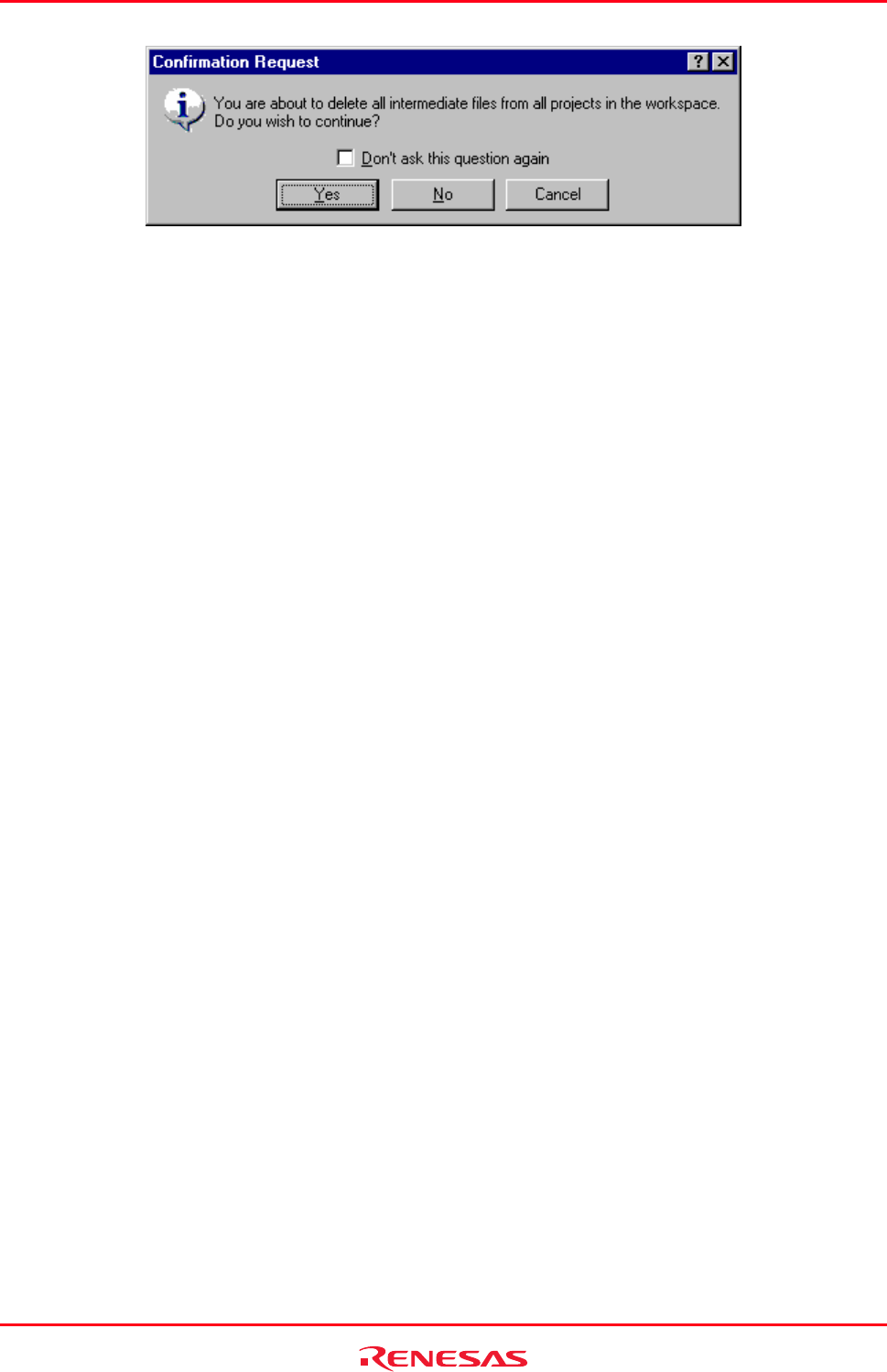
High-performance Embedded Workshop 2. Build Basics
REJ10J1837-0100 Rev.1.00 Nov. 16, 2008
54
If you do not wish to open this confirmation dialog box, select the Don’t ask this question again checkbox.
To open the confirmation dialog box again
1. Select [Setup -> Options]. The Options dialog box opens.
2. Select the Confirmation tab.
3. Select the Clean workspace checkbox. This checkbox is selected by default.
4. Click OK.
The Build tab in the Output window shows all projects and configurations in which intermediate and output files have
been deleted.
You can select multiple configurations and delete intermediate and output files produced in building. For details, see
section 2.8.3, Building multiple projects.
Note:
The High-performance Embedded Workshop deletes relocatable and absolute files. Linkage list files (".MAP") and
assembly-program list files (".LIS") are not deleted. Also note that the extension for absolute files differs depending on
the selected format.
2.8.6 Configuring the Build tab of the Output window
The Build tab
shows the output from any build process (e.g. compiler, assembler and so on). If an error is encountered
in a source file, an icon and the error message will be displayed in the Build tab, along with the source file name and
line number.
If you click on a toolbar button or pop-up menu option associated with display of error messages, the line of the error
message will be highlighted (with text in white and its background in dark blue) and the editor will show the source
code of that line (if the line has any source code).
Double-clicking the line of an error message will also show the source code in the editor.
When you attempt an operation to display an error or warning, the status bar shows this error or warning message.
You can also customize the Build tab so that the texts in the lines of error messages will be highlighted in a color
different from that of the texts in other lines. The figure below shows the error messages in red and warnings in green as
an example.