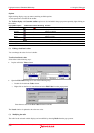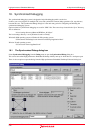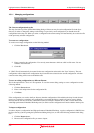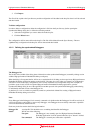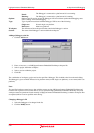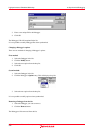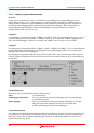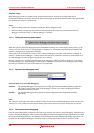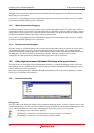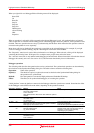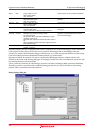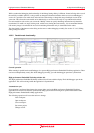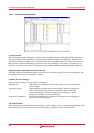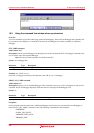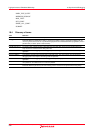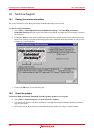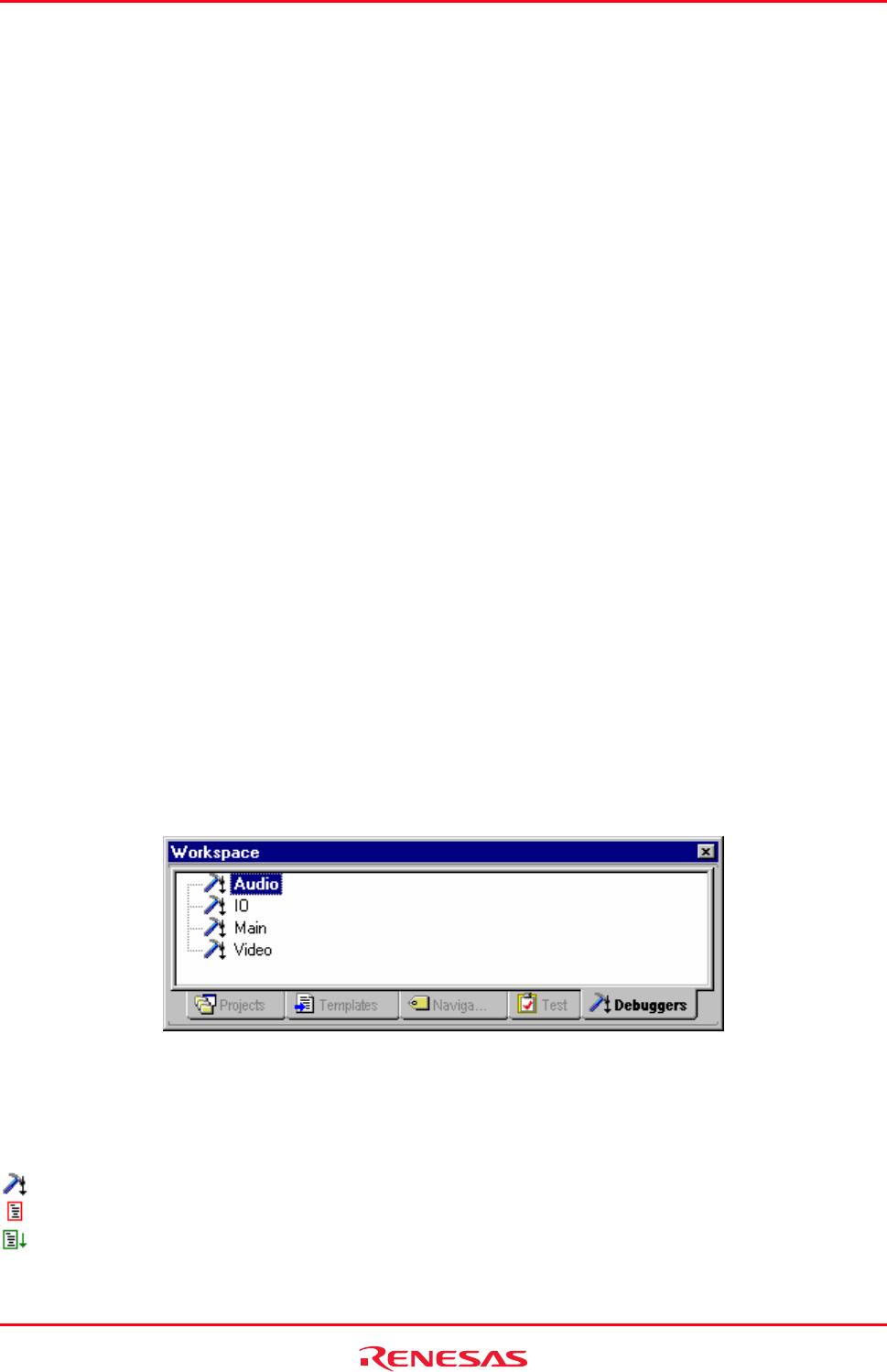
High-performance Embedded Workshop 18. Synchronized Debugging
REJ10J1837-0100 Rev.1.00 Nov. 16, 2008
383
Debuggers will be opened in the High-performance Embedded Workshop application from which the Synchronized
Debug dialog box was launched.
See section 18.2, Using High-performance Embedded Workshop when synchronized for details on how to use High-
performance Embedded Workshop while synchronized.
18.1.7 Update synchronized debugging
If
synchronized debug mode was already running when the Synchronized Debug dialog was opened, there will be an
Update button instead of a Sync button. After the Update button is clicked the system will update according to the new
settings that have been specified since opening the Synchronized Debug. This might include opening additional High-
performance Embedded Workshop applications when using Parallel mode.
See section 18.2, Using High-performance Embedded Workshop when synchronized for details on how to use High-
performance Embedded Workshop while synchronized.
18.1.8 Stop synchronized debugging
I
f already running in synchronized debug mode when the Synchronized Debug dialog was opened, the Unsync button
will be enabled. In order to stop using synchronized debugging click the Unsync button. Any synchronized High-
performance Embedded Workshop applications will disconnect from their platform and function independently again.
The Debugger’s tab will be removed form the Workspace Window. Debugger operations will no longer be
synchronized. No High-performance Embedded Workshop applications will be closed down.
18.2 Using High-performance Embedded Workshop while synchronized
The main purpose of using High-performance Embedded Workshop in synchronized debugging mode is to have the
main Debugger options synchronized between different High-performance Embedded Workshop debugging sessions,
usually connected to a multi-core platform.
Many aspects of High-performance Embedded Workshop functionality are the same when using Parallel or Internal
mode however some things will be different.
18.2.1 Common functionality
Debuggers tab
This tab is added to the Workspace Window when synchronized debugging begins. It contains a separate item for each
synchronized Debugger. The text of each item will be the display ID specified on the Synchronized debug dialog. The
icon of each item indicates the current status of the Debugger. The following status icons are possible:
The Debugger is not connected to a platform.
The Debugger is connected to a platform which is currently stopped (i.e. not running).
The Debugger is connected to a platform which is currently running.