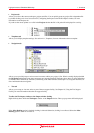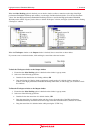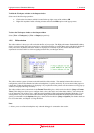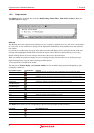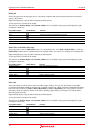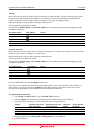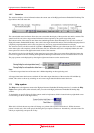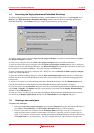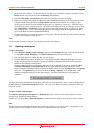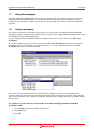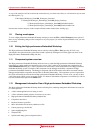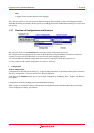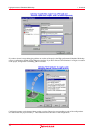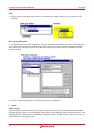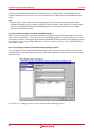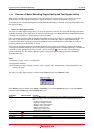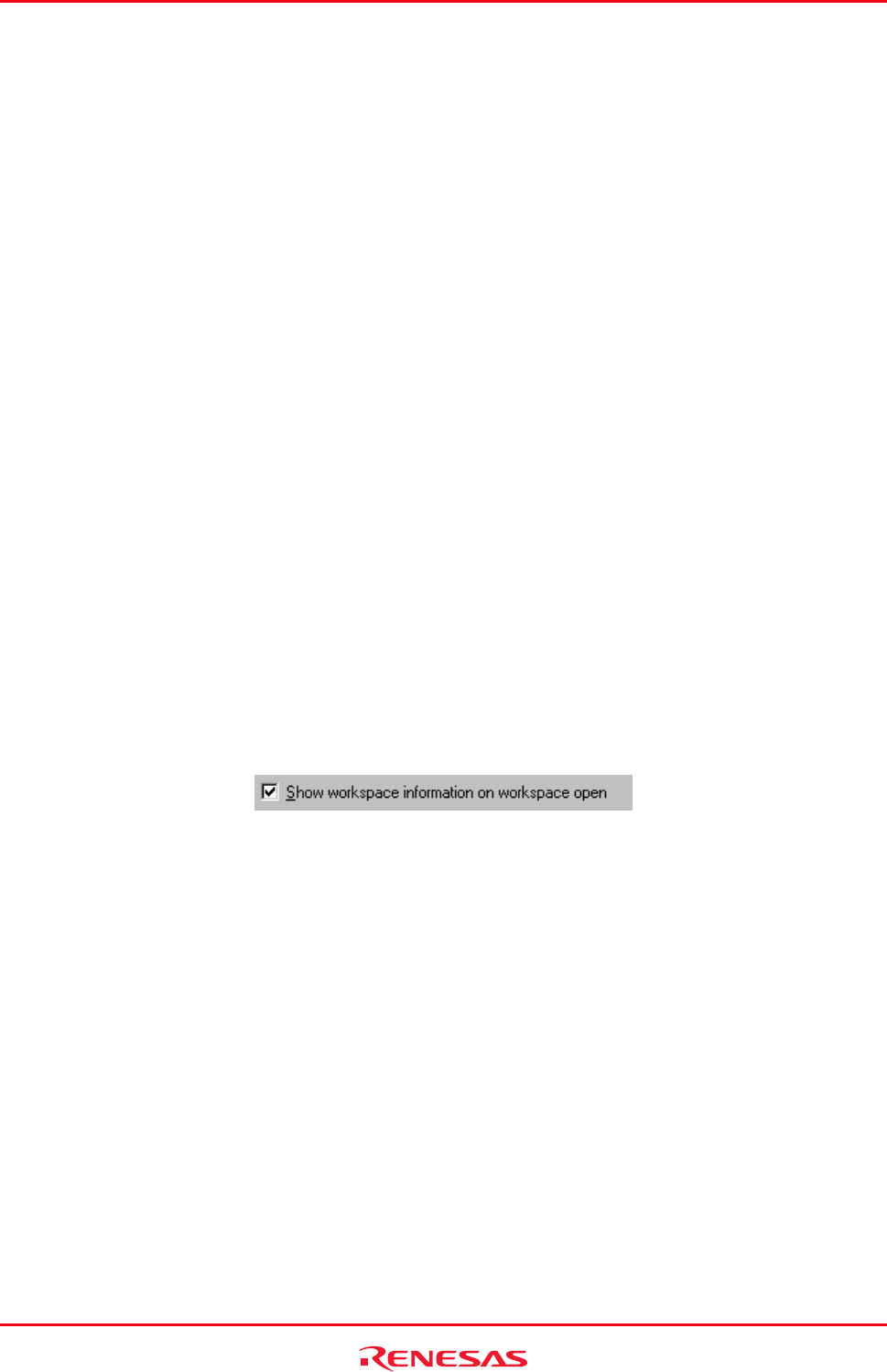
High-performance Embedded Workshop 1. Overview
REJ10J1837-0100 Rev.1.00 Nov. 16, 2008
14
project name to be different. To select the directory in which you would like to create the workspace, use the
Browse button or type the directory into the Directory field manually.
3. Select the CPU family and Tool chain upon which you would like to base the workspace.
4. When a new workspace is created, the High-performance Embedded Workshop will also automatically create
a project with the name specified in the Project Name field and place it inside the new workspace. The
project types list displays all of the available project types (e.g. Application, Library etc.). Select the type of
project that you want to create from this list. The project types displayed will be all valid types for the current
pair of CPU family and Tool chain. The project types are classified in three classes: toolchain-only, debug-
only (Debugger only - xxxxxx), and full project generator that configures both the debugger and toolchain
aspect of the High-performance Embedded Workshop.
5. Click the OK button to create the new workspace and project. This then launches the wizard you have selected
to guide you through the creation process.
Note:
It is not possible to create a workspace if one already exists in the same directory.
1.6 Opening a workspace
To open a workspace
1. Select Browse to another project workspace option from the Welcome! dialog box and click the OK button
or select [File -> Open Workspace]. The Open Workspace dialog box will be displayed.
2. Select the workspace file (".HWS" file) that you want to open.
3. Click the Select button to open the workspace. If the High-performance Embedded Workshop is set up to
display information when a workspace is opened, the Workspace Properties dialog box will be displayed.
Otherwise, the workspace will be opened.
Note that whether the Workspace Properties dialog box is shown depends on the setting of either the Show
workspace information on workspace open check box in the Workspace Properties dialog box or the
Display workspace information dialog on opening workspace check box on the Workspace tab of the Options
dialog box. The Options dialog box can be invoked via [Setup -> Options]. Click the OK button in the
Workspace Properties dialog box to open the workspace. Click the Cancel button to stop opening the
workspace.
The High-performance Embedded Workshop keeps track of the last workspaces that you have opened and adds them to
the File menu under the Recent Workspaces submenu. This gives you a shortcut to opening workspaces, which you
have used recently.
To open a recently used workspace
Select Open a recent project workspace in the Welcome! dialog box, select the name of the workspace from the
drop-down list, and then click the OK button.
Another way is to select [File -> Recent Workspaces], and then from this submenu select the name of the workspace.
Note:
The High-performance Embedded Workshop only permits one workspace to be open at a time. Consequently, if you
attempt to open a second workspace, the first will be closed before the new one is opened.