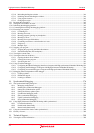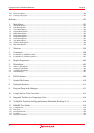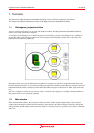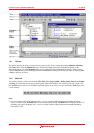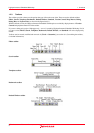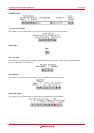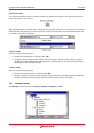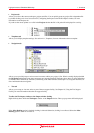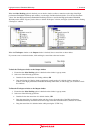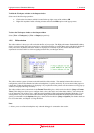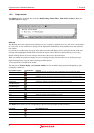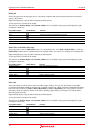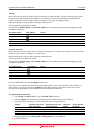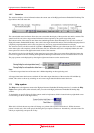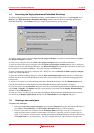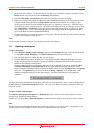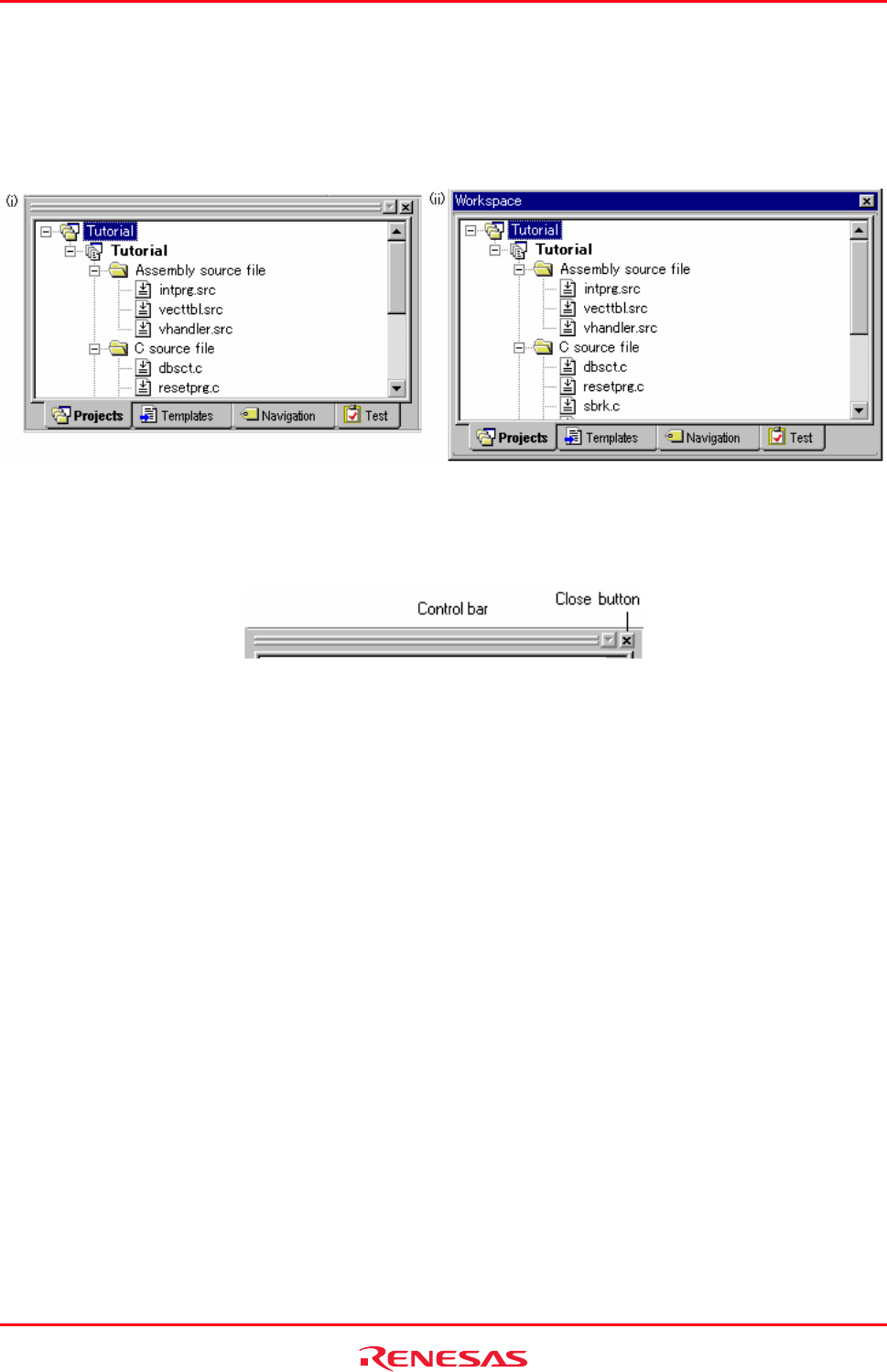
High-performance Embedded Workshop 1. Overview
REJ10J1837-0100 Rev.1.00 Nov. 16, 2008
7
When the Allow Docking option is checked, you can dock a window, toolbar or menu bar to the edge of the High-
performance Embedded Workshop main window or to the edge of another docked window. You can also float them
‘above’ the other High-performance Embedded Workshop windows or outside the High-performance Embedded
Workshop main window. Figure (i) below shows a docked “Workspace” window, and figure (ii) below shows a floating
“Workspace” window.
When the Workspace window or the Output window is docked, it has a control bar as shown below.
If you want to move a docked window, click and drag its control bar to the new location.
To dock the Workspace window or the Output window
1. Ensure that the Allow Docking option is checked on the window’s pop-up menu.
2. Select one of the following operations:
• Double-click on the title bar of a floating window, OR
• Drag the title bar of a floating window and draw it toward an edge of a docked window, menu bar or
toolbar, or the High-performance Embedded Workshop main frame, on whose edge you would like to dock
the windows.
To float the Workspace window or the Output window
1. Ensure that the Allow Docking option is checked on the window’s pop-up menu.
2. Select one of the following operations:
• Double-click on the control bar of a docked window, OR
• Drag the control bar of a docked window and draw it away from the edge of the High-performance
Embedded Workshop main frame and from an edge of the other docked windows, menu bar or toolbar.
• Drag the control bar of a docked window while pressing the "CTRL" key.