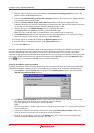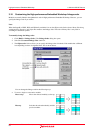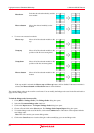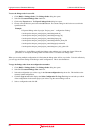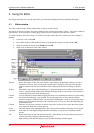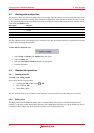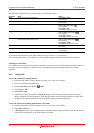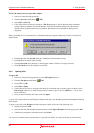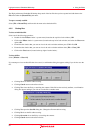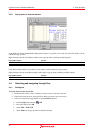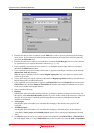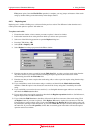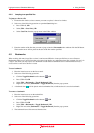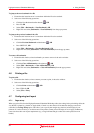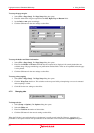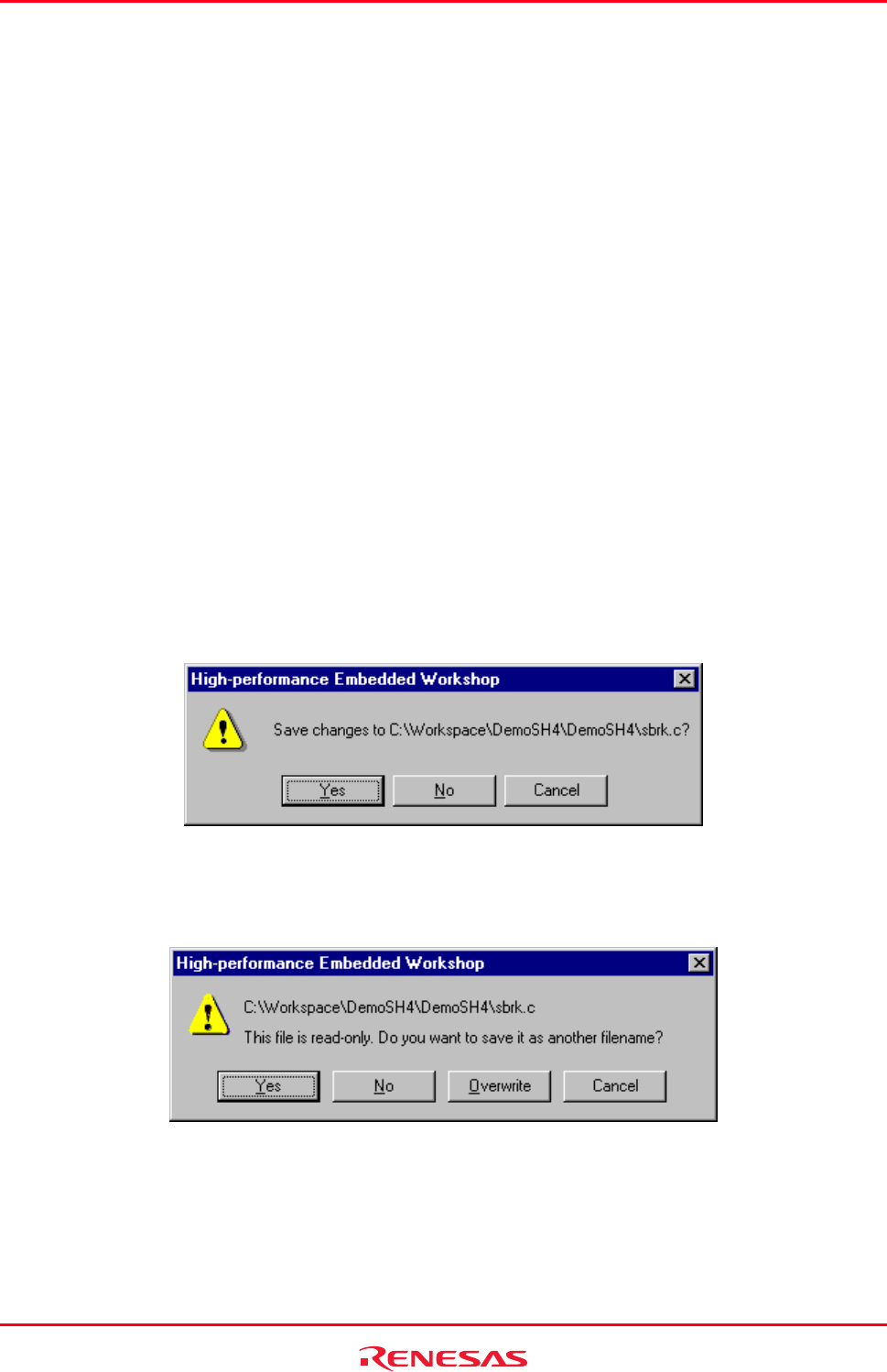
High-performance Embedded Workshop 4. Using the Editor
REJ10J1837-0100 Rev.1.00 Nov. 16, 2008
90
The High-performance Embedded Workshop keeps track of the last files that you have opened and adds them to the
File menu under the [Recent Files] sub-menu.
To open a recently used file
Select [File -> Recent Files] and from this sub-menu select the desired file.
4.3.5 Closing files
T
o close an individual file
Select one of the following operations:
• Double-click the Editor window’s system menu (located at the top left of each window), OR
• Click on the Editor window’s system menu (located at the top left of each window) and select the Close menu
option, OR
• Ensure that the window that you want to close is the active window and then press CTRL+F4, OR
• Ensure that the window that you want to close is the active window and then select [File
-> Close], OR
• Click on the Close button (located at the top right of each window).
To close all files
Select [Window
-> Close All].
If you attempt to close an edited file that is not saved, a confirmation dialog box appears asking if you wish to save the
file.
• Clicking No closes the file without saving.
• Clicking Cancel returns to the editor window.
• Clicking Yes closes the file by overwriting the contents. If the file has the read-only attribute, a confirmation
dialog box appears asking if you wish to save the file as another name.
• Clicking Yes opens the Save file dialog box. Change the file name before saving.
• Clicking No closes the file without saving.
• Clicking Overwrite closes the file by overwriting the contents.
• Clicking Cancel returns to the editor window.