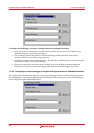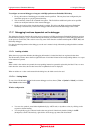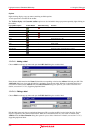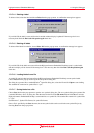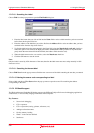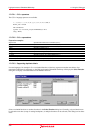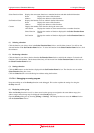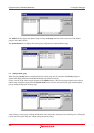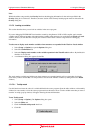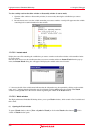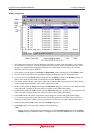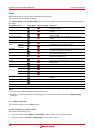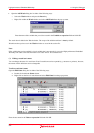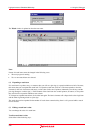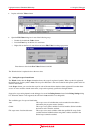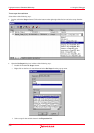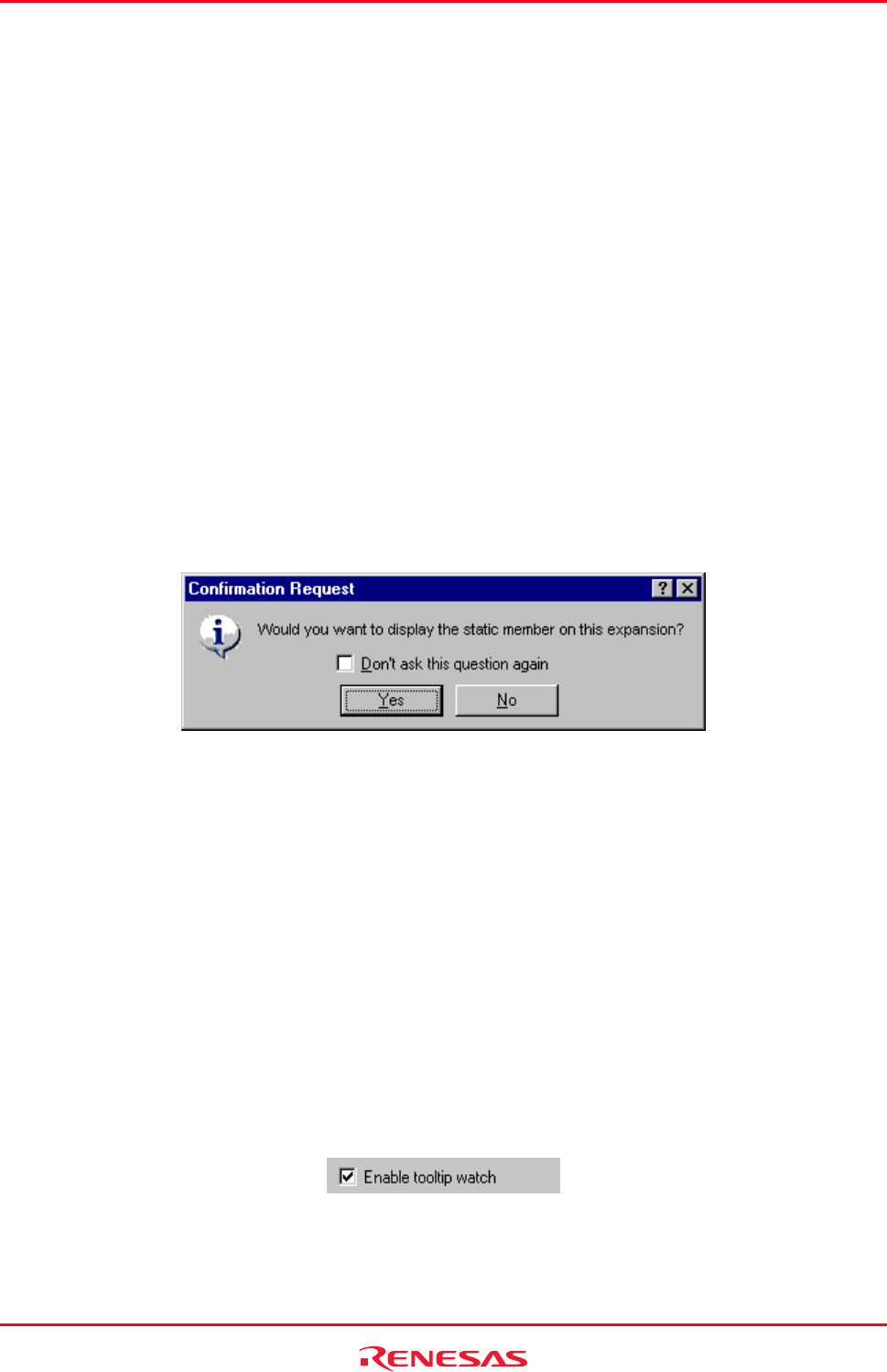
High-performance Embedded Workshop 17. Using the Debugger
REJ10J1837-0100 Rev.1.00 Nov. 16, 2008
363
Note:
Within the address range used by the Overlay function, the debugging information for the section specified in the
Overlay dialog box is referred to. Therefore, the same section of the currently loaded program must be selected in the
Overlay dialog box.
17.17.3 Looking at variables
Th
is section describes how you can look at variables in the source program.
If you are debugging ELF/DWARF2 load modules created by using Renesas’ SHC or H8S compiler, static member
variables can be displayed together with other member variables when structures are expanded in the Watch or Locals
window. However, it will take time to display the variables if the window contains a large amount of debugging
information.
To select not to display static member variables when structures are expanded in the Watch or Locals window
1. Select [Setup -> Options] to open the Options dialog box.
2. Select the Confirmation tab.
3. Select the Display static member on the variable expansion in the Watch/Locals checkbox. By default, this
checkbox is not selected.
4. A confirmation dialog box appears. Select No.
The static member variables are hidden even when structures are expanded and this will save time taken for display.
(Even after you have selected No, it is still possible to view the static member variables by adding them to the Watch
window.)
17.17.3.1 Tooltip watch
Use this function to know the value of a variable defined in the source program. Open the editor window or disassembly
window (in source mode) to view the source program and rest the mouse cursor over the variable name that you want to
examine. A tooltip (pop-up window) will appear showing the watch information.
To use Tooltip watch
1. Select [Setup -> Options]. The Options dialog box opens.
2. Select the Editor tab.
3. Check the Enable tooltip watch check box.
4. Click OK.