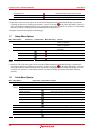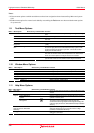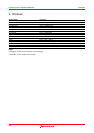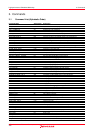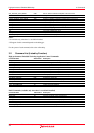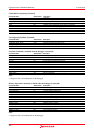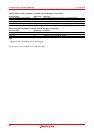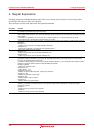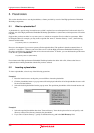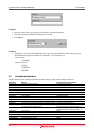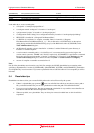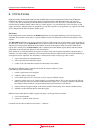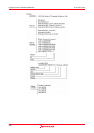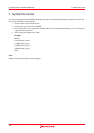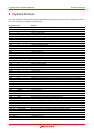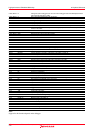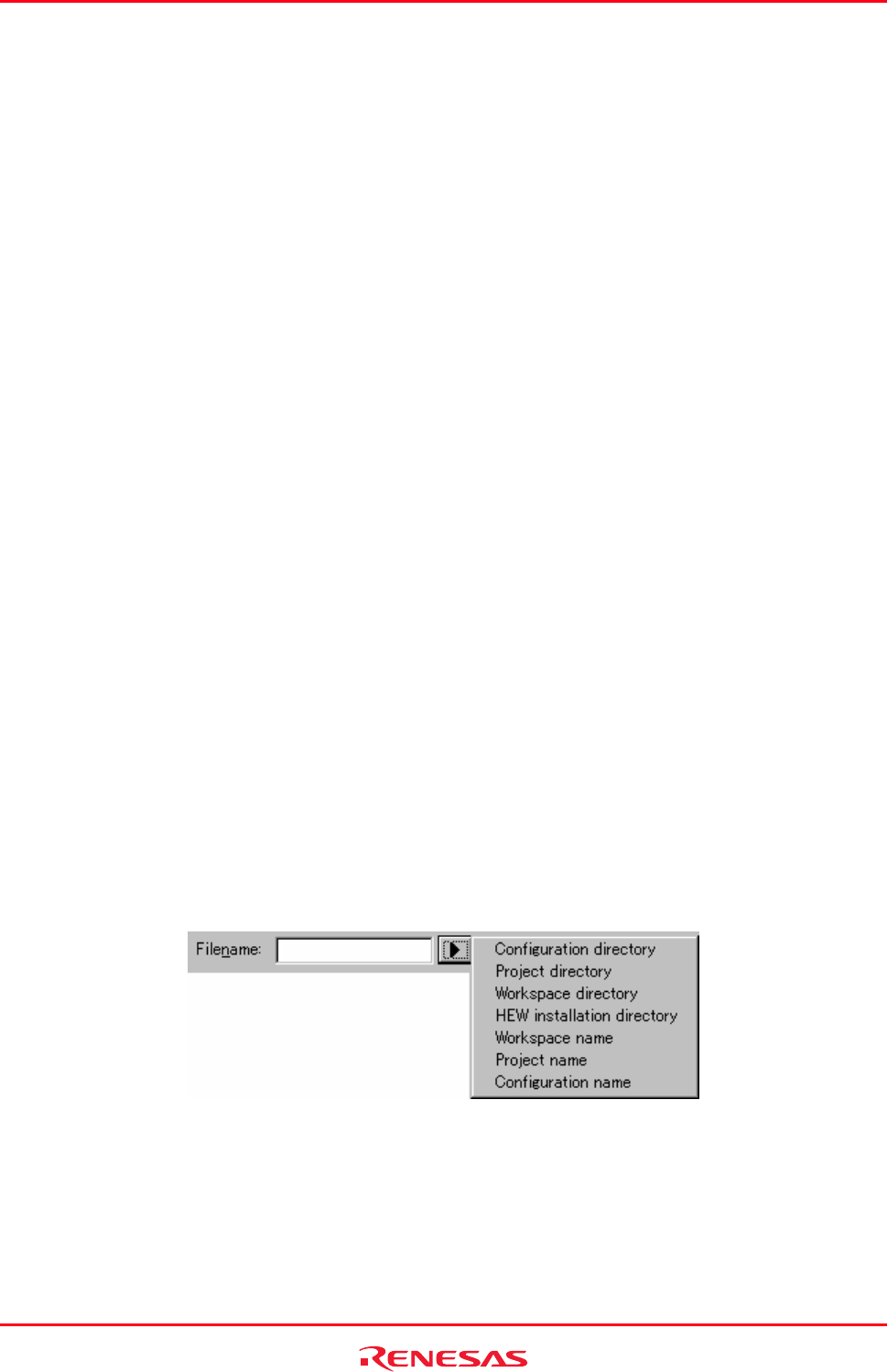
High-performance Embedded Workshop 5. Placeholders
REJ10J1837-0100 Rev.1.00 Nov. 16, 2008
405
5. Placeholders
This section describes how to use the placeholders, a feature provided by several of the High-performance Embedded
Workshop components.
5.1 What is a placeholder?
A placeholder is a special string, inserted into text, which is replaced at some subsequent time for the actual value. For
example, one of the High-performance Embedded Workshop placeholders is
$(FULLFILE) which represents a file with a
full path.
Suppose that you have an editor in
c:\myedit\myeditor.exe, which can accept the file to be edited as a parameter. When
invoking the editor (for example, you may want to open the file ‘
FILE1.C’ from the directory ‘c:\files’), the following
shortcut could be made:
c:\myedit\myeditor.exe c:\files\FILE1.C
However, what happens if you want to open any file through this editor? The problem is that the command above is
specific to ‘
c:\files\file1.c’. What we want to be able to do is to tell the High-performance Embedded Workshop to use
the editor specified but to open the file that we have chosen at that time. To do this, you can substitute the specific name
of the file for a general Placeholder:
c:\myedit\myeditor.exe $(FULLFILE)
Now whenever the High-performance Embedded Workshop launches the editor with a file, it knows that it has to
replace the
$(FULLFILE) placeholder with the file you have selected.
5.2 Inserting a placeholder
To insert a placeholder, select in any of the following operations.
Example 1
1. Place the insertion cursor at the point you would like to insert the placeholder.
2. Click the placeholder button. A pop-up menu will be displayed which lists all of the placeholders that are valid
for the associated edit box.
3. Select the desired placeholder from the pop-up menu. The equivalent placeholder will be inserted into the edit
box.
Example 2
1. Select the required placeholder other than "Custom directory" from the drop-down list box and specify a sub-
directory relative to the directory shown by the placeholder.
2. If you select "Custom directory", specify an absolute directory path in the Sub-Directory field.