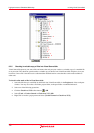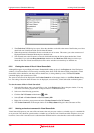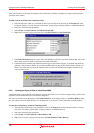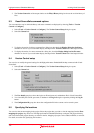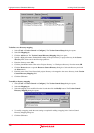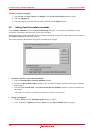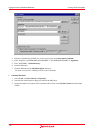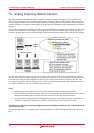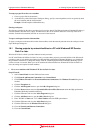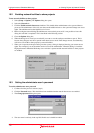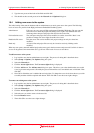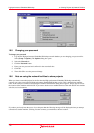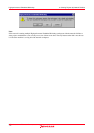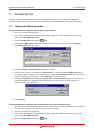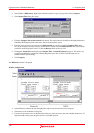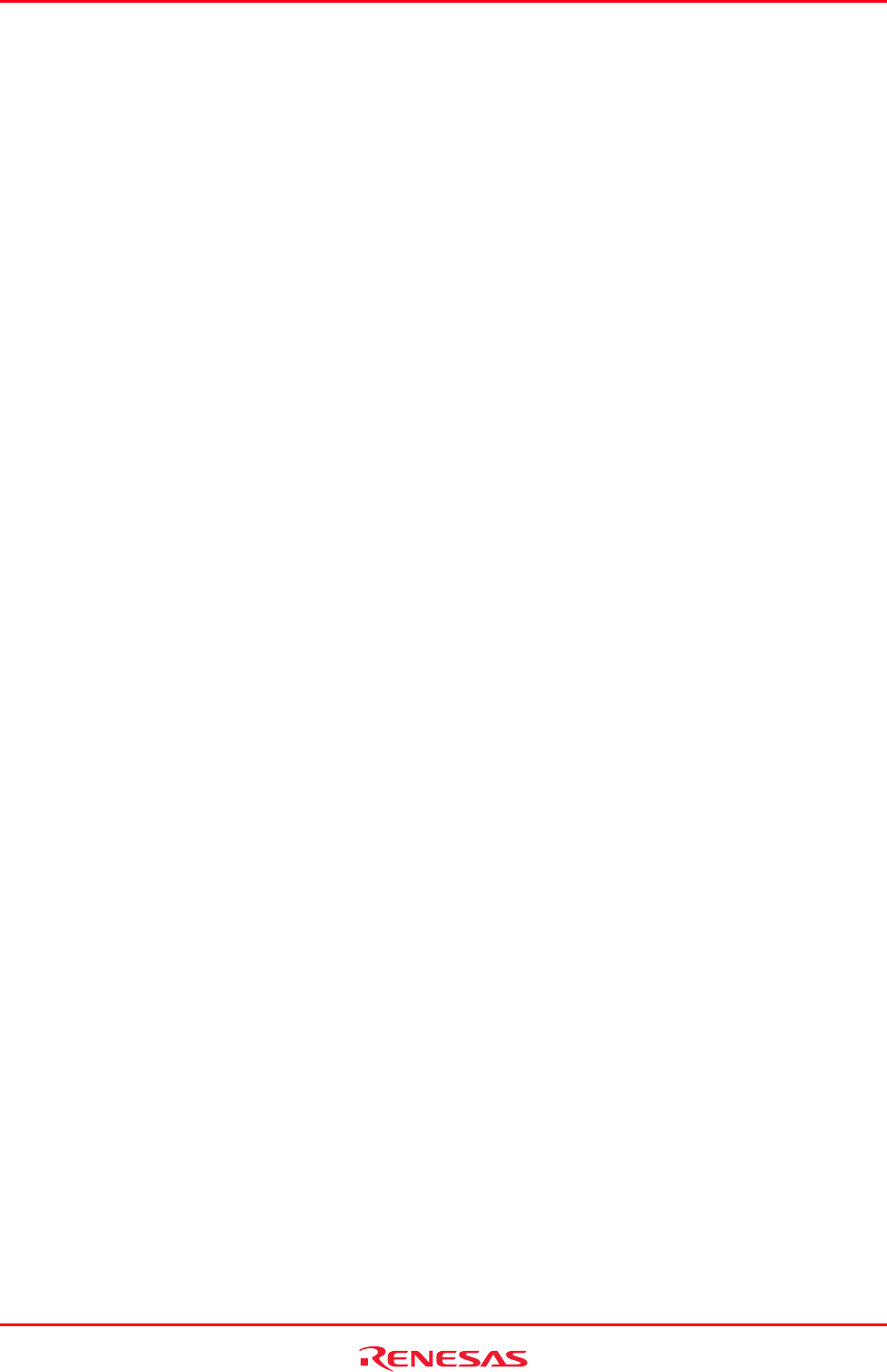
High-performance Embedded Workshop 10. Sharing Projects by Network Facilities
REJ10J1837-0100 Rev.1.00 Nov. 16, 2008
172
To setup a project file on the server machine
1. Create a project file for the network.
2. As the directory of the New Project Workspace dialog, specify a network path that can be recognized by both
the server machine and the client machine.
Example: \\WorkGroup\Severl\ShareDirectory
Sharing workspaces
The directory specified by the above procedure (step 2) must be shared. The High-performance Embedded Workshop’s
network facilities share the source, object, and other files in the server machine. These files exist only in the server
machine. From the client machine, the files are accessed via the network.
To open a workspace from the client machine
To open a workspace on the network from the client machine, search the network path and select the workspace in the
Open Workspace dialog box.
10.1 Sharing projects by network facilities in a PC with Windows® XP Service
Pack 2 or later
Windows® XP Service Pack 2 provides enhanced security measures.
In a PC with Windows® XP Service Pack 2 or later, you cannot share projects by network facilities if the Windows®
operating system is in its default state. Before invoking the High-performance Embedded Workshop, you should take
the procedures listed below to change the settings of the PC so that High-performance Embedded Workshop system
will be accessed via network. When your server machine and client machine have Windows® XP Service Pack 2 or
later, the settings are required for both machines.
• For a server machine with Windows® XP Service Pack 2 or later
Step1: Firewall
1. Select Control Panel from the Windows® start menu.
2. Click Network and Internet Connections in the Control Panel.
3. Click Windows Firewall in the Network and Internet Connections. The Windows Firewall dialog box is
invoked.
4. Click the Exceptions tab.
5. Click the Add Program button to open the Add a Program dialog box.
6. Click the Browse button and select \System\Sec\HewServer\Hew3Server.exe under the High-performance
Embedded Workshop installation directory.
7. Click the OK button and close the Add a Program dialog box.
8. Click the Add Port button to open the Add a Port dialog box.
9. Enter "DCOM" in Name and "135" in Port Number and select TCP option button.
10. Click the OK button and close the Add a Port dialog box.
11. Click the OK button in the Windows Firewall di
alog box.
12. Close the Network and Internet Connections.
13. Close the Control Panel.