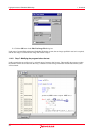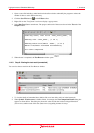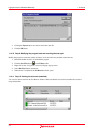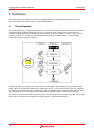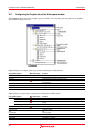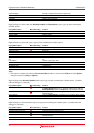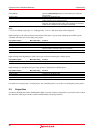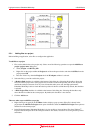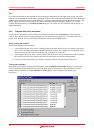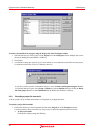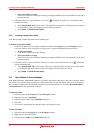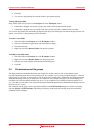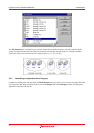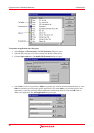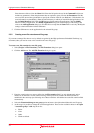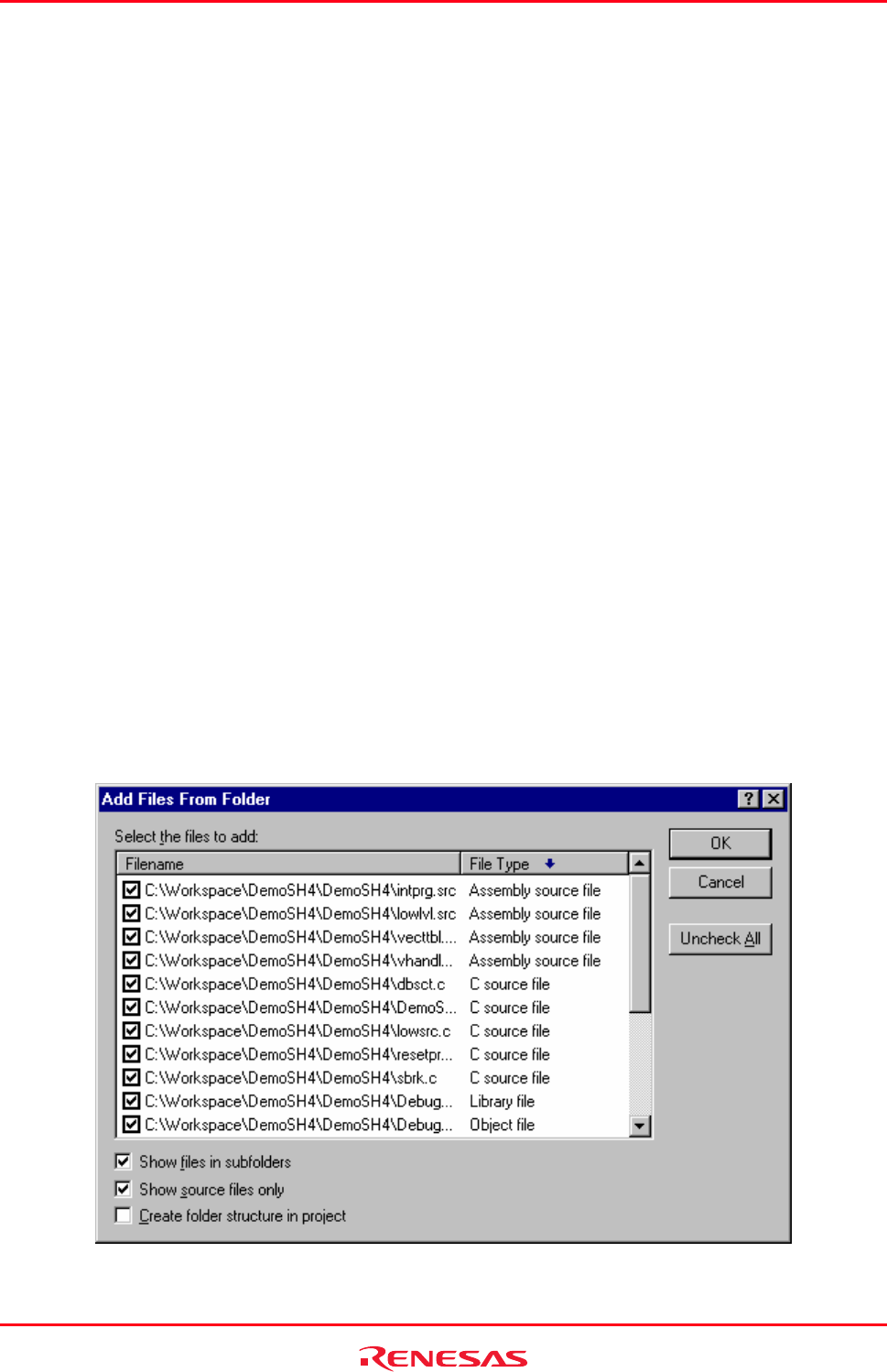
High-performance Embedded Workshop 2. Build Basics
REJ10J1837-0100 Rev.1.00 Nov. 16, 2008
40
Note:
If you add a file that has an unrecognized file type to the project, then the file will be added to the project, but certain
functions will be disabled for this file. When you double-click on a file with an unrecognized file type in the Workspace
window, the open operation is passed to the Windows
®
operating system (instead of opening the file in the editor). The
default ‘Open’ operation is then carried out as if the file was double-clicked in Windows
®
Explorer. To view the
currently defined extensions, use the File Extensions dialog box. See section 2.5, File extensions and file groups, for
further information.
2.3.2 Drag and drop of files and folders
It
is possible to ‘drag and drop’ files or folders from Windows® Explorer onto the Projects tab of the workspace
window. These files or folders can only be dropped onto a project in the active project or a user folder in the active
project. Note, however, that you cannot drag and drop files or folders onto multiple folders.
When you drag and drop files
The behavior depends on the destination.
• A file dropped onto the active project is added into the group folder of the file type. If a suitable group folder
does not exist, the High-performance Embedded Workshop creates it. For example, if you drop the file “test.c”
onto the active project, this file will be added to the group folder “C source file”.
• A file dropped onto a user folder is directly added to this folder. Even if a file with the same name is already in
the folder, the new file can be added to the folder only when these two files have different paths.
• If a file of an unrecognized file type is added to the project, this file is directly added to the project.
To drag and drop folders
Drag and drop of a folder from the Windows® Explorer opens the Add Files From Folder dialog box, which allows
you to select the files in the folder that you wish to add to the project. This dialog box shows the names of all files
included in the folder that was dropped. Filename and File Type show the full paths of files and file types,
respectively.