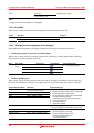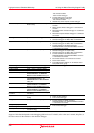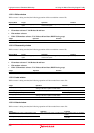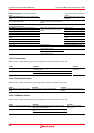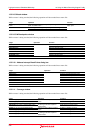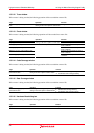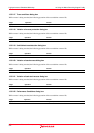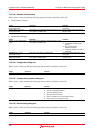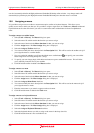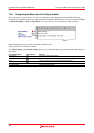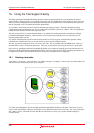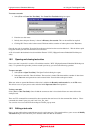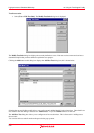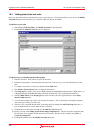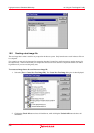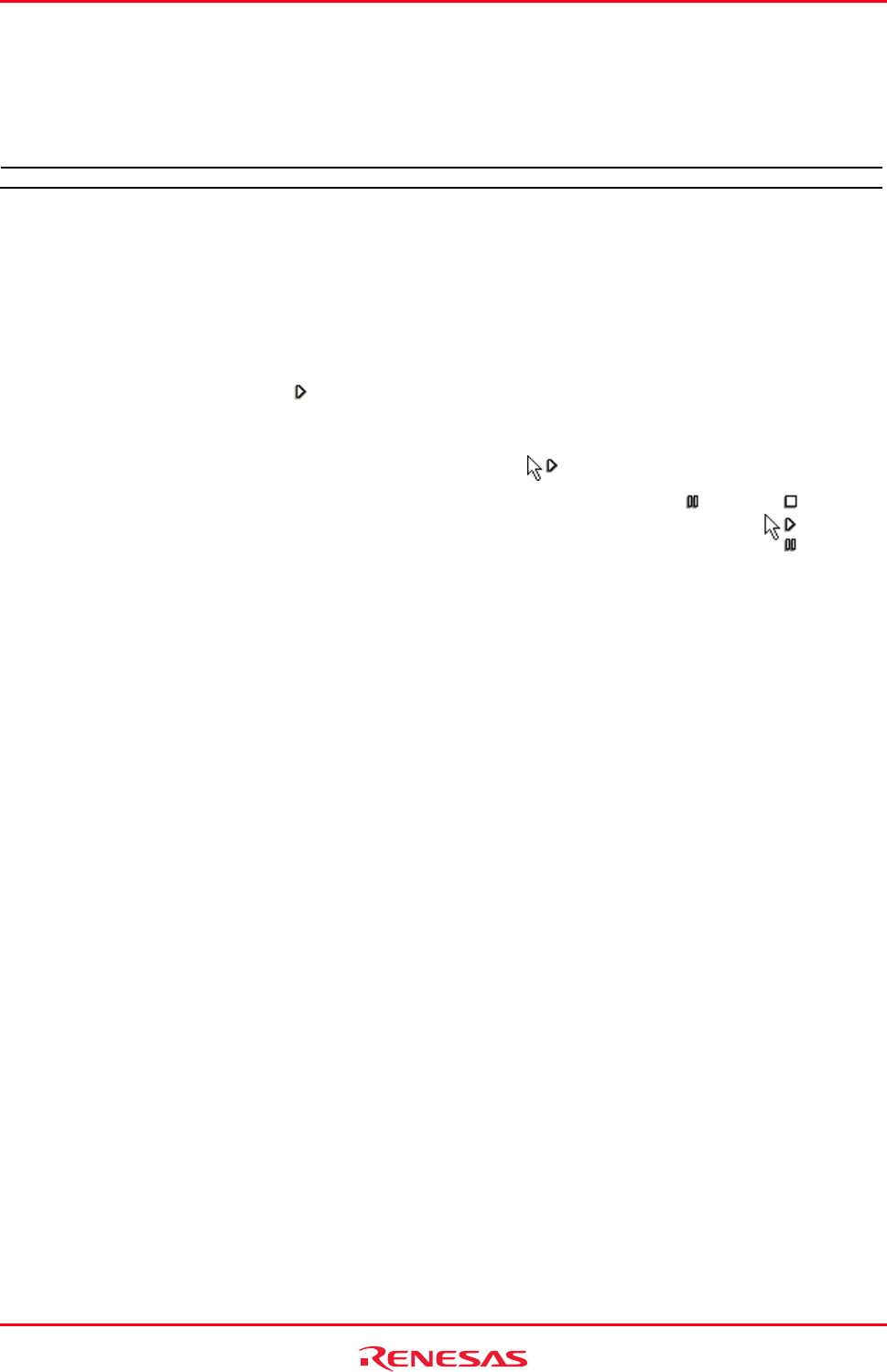
High-performance Embedded Workshop 15. Using the Macro-Recording Support Facility
REJ10J1837-0100 Rev.1.00 Nov. 16, 2008
229
15.5.2.27 Start/Stop Function Setting dialog box
While a macro is being recorded, the following operation will be recorded into a macro file.
Target Operation Function
OK button Click on the button Specifies the address of a work area and an executing routine.
15.6 Playing a macro
There are a number of ways to play a macro file in the High-performance Embedded Workshop, these options are
discussed below.
To play a macro from the toolbar or menu
1. Click the Play Macro button (
) or menu option on the Macros toolbar or the Tools menu.
2. If there is only one macro defined it is automatically played. If multiple macro functions exist in the current
default macro file a dialog is displayed that asks you to choose which macro you wish to execute. When
playing the mouse cursor is modified to include the play icon (
).
3. Click OK and the macro is executed. When the macro is being executed the pause (
) and stop ( ) buttons
and menus are enabled. When pausing the mouse cursor is modified to include the pause icon (
).
It is also easy to run a macro from the macro toolbar, menu or via a keyboard shortcut if you have set up macro function
assignments in the Macro dialog box. For information on this area read the "Assigning a macro" information.
Another method is to launch the macro function via the Macro dialog box.
To play a macro from the macro dialog box
1. Select [Tools -> Macros]. The Macro dialog box opens.
2. Select the macro file which contains the function you want to play.
3. Select the macro function in the function list that you want to play.
4. Click the Play button.
5. The Macro dialog box is dismissed and the macro function executed.
15.7 Editing a macro
It is also possible to edit macros in the following way.
To edit a macro
1. Select [Tools -> Macros]. The Macro dialog box opens.
2. Select the macro file which contains the function you want to edit.
3. Select the macro function in the Macro functions that you want to edit.
4. Click the Edit button.
5. The Macro dialog box is dismissed and the file opened in the High-performance Embedded Workshop editor.
The Macros are stored in the "Macros" folder within the High-performance Embedded Workshop management
information folder under the application data folder for each user profile. These files are just text based TCL files that