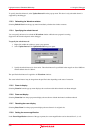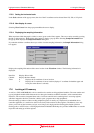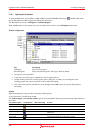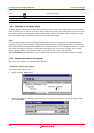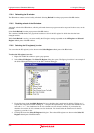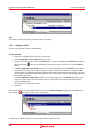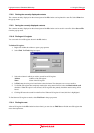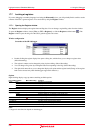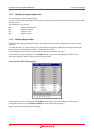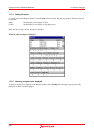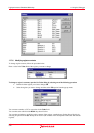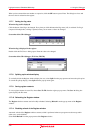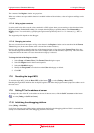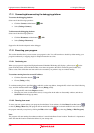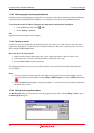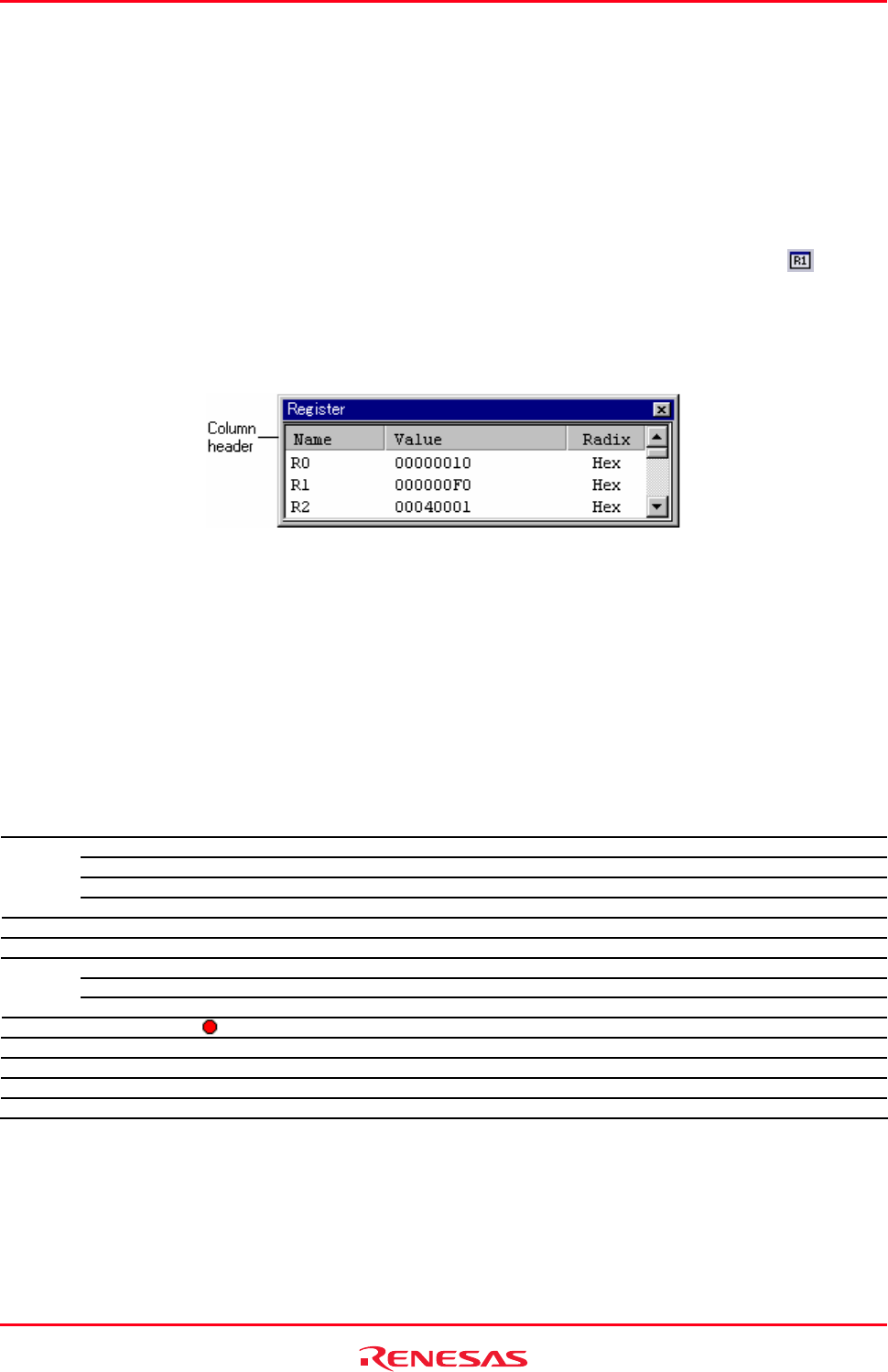
High-performance Embedded Workshop 17. Using the Debugger
REJ10J1837-0100 Rev.1.00 Nov. 16, 2008
340
17.7 Looking at registers
If you are debugging at assembly-language level using the Disassembly view, you will probably find it useful to see the
contents of the CPU's general registers. You can do this by using the Register window.
17.7.1 Opening the Register window
The Re
gister window displays the register data and flag data. You can change a register/flag value from the window.
To open the Register window, choose [View -> CPU -> Registers], or click the Registers toolbar button (
). The
Register window opens showing all of the CPU's general registers and values.
Window configuration
Screenshot of the SH-4 debugger
• Double-clicking the register display line opens a dialog box, which allows you to change a register value.
(Macro Recording)
• The register's contents can be changed by using in-place editing. (Macro Recording)
• You can change a flag value by clicking the button corresponding to the flag. (Macro Recording)
• The right-click menu allows you to change the display radix point and the register bank (Change of the register
bank can be selected only when the debugger supports this function.).
Options
Right-clicking displays a pop-up menu containing available options.
Pop-up Menu Option Macro Recording Function
Hex - Displays in hexadecimal.
Dec - Displays in decimal.
Oct - Displays in octal.
Radix
Bin - Displays in binary.
Bank0 * - Displays registers of bank 0.
Bank1 * - Displays registers of bank 1.
Radix - Switches display or non-display of radix.
FLAGs - Switches display or non-display of flags display area.
Layout
Settings - Chooses a register to be displayed.
Edit
Changes a register's contents.
Refresh - Refreshes the Register window.
Lock Refresh - Disables refresh of the Register window.
Split - Splits up the window display.
Save To File - Saves register contents in a text file.
Note:
*. Support for this function depends on the debugger.