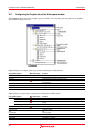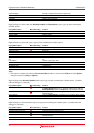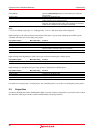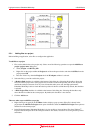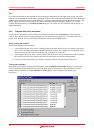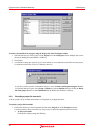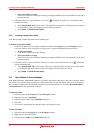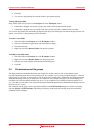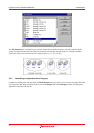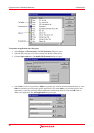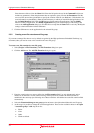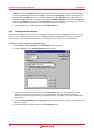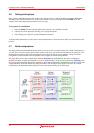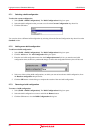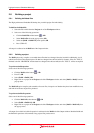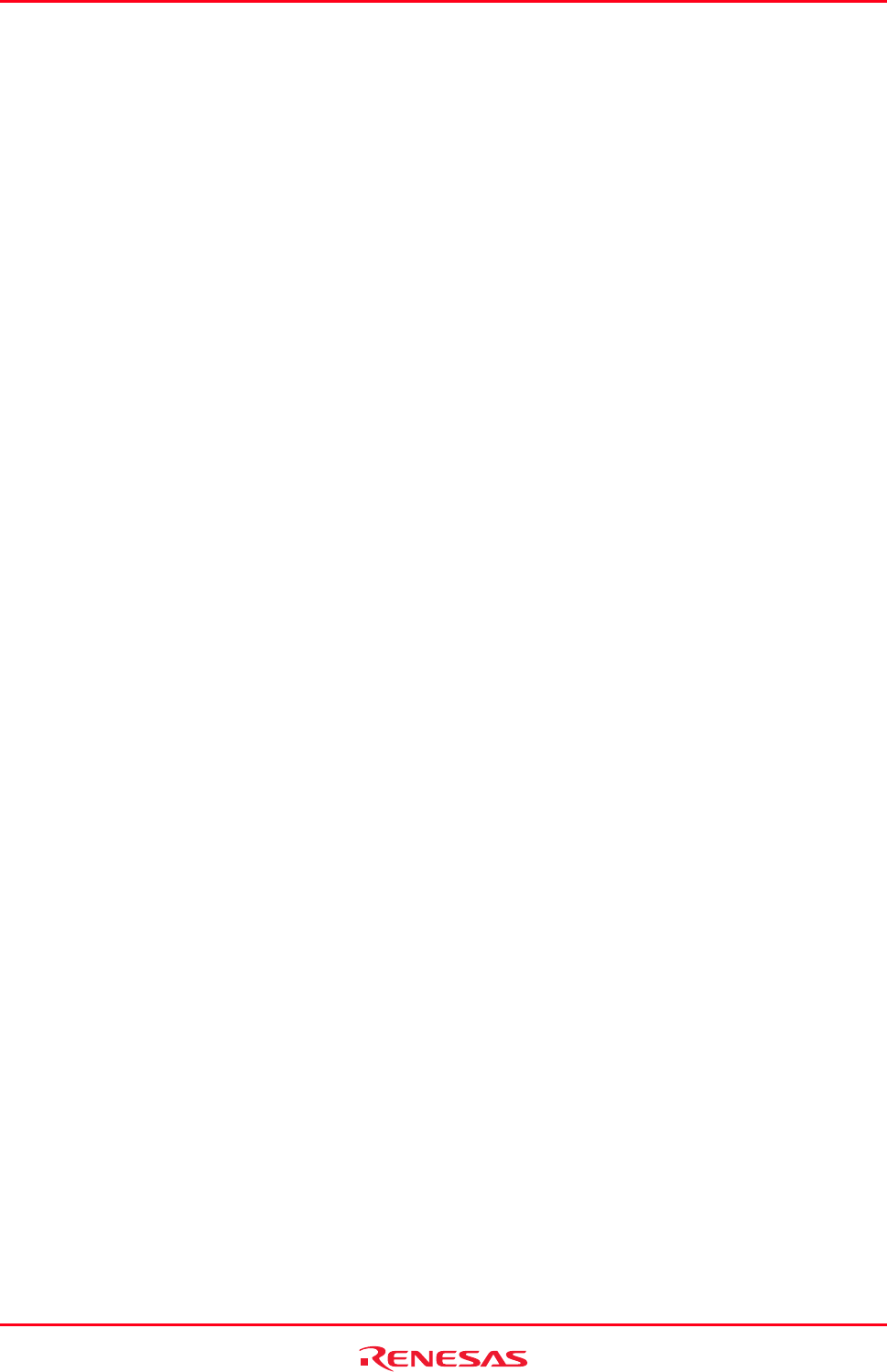
High-performance Embedded Workshop 2. Build Basics
REJ10J1837-0100 Rev.1.00 Nov. 16, 2008
44
4. Click OK.
5. You can now drag and drop files into this folder to group them logically.
To drag and drop a folder
Drag a folder in the active project from the Projects tab of the Workspace window.
• If the folder is dropped onto the active project, the folder is directly added into the project.
• If the folder is dropped onto a user folder in the active project, the folder is added into the user folder.
You can also drag folders from the Windows® Explorer and drop it into the Projects tab of the workspace window. For
details, see section 2.3.2, Drag and drop of files and folders.
To remove a user folder
1. Select the folder on the Projects tab of the Workspace window.
2. Select one of the following operations (the folder must be empty):
• Press the Delete key.
• Right-click and select Remove Folder from the pop-up menu.
To modify a user folder name
1. Select the folder on the Projects tab of the Workspace window.
2. Right-click and select Rename Folder from the pop-up menu.
3. Enter the new name in Folder of the Rename Folder dialog box.
4. Click OK.
2.5 File extensions and file groups
The High-performance Embedded Workshop can identify files by their extension. The system defines certain
extensions depending upon the tools that are being used. For example, if you are using a compiler then the .c extension
will be in the ‘C source file’ group and will be used as input to the compiler phase. Additionally, the High-performance
Embedded Workshop allows you to define your own extensions. For example, if the project you are developing uses
assembler source files the default extension may be .src. If you would like to use a different extension instead of .src
(e.g. .asm) then you can define a new extension and request that the High-performance Embedded Workshop treats it in
the same way as a .src file.
File extensions and file groups can be viewed and modified via the File Extensions dialog box, which is invoked by
selecting [Project -> File Extensions]. This dialog box displays all the extensions and file groups that are defined
within the current workspace.