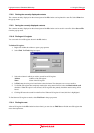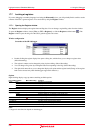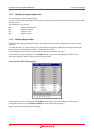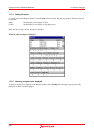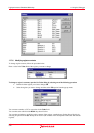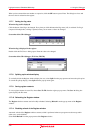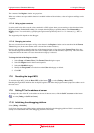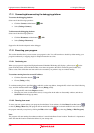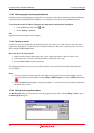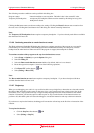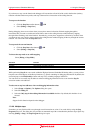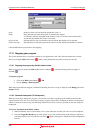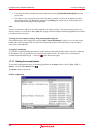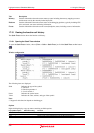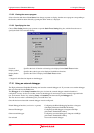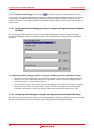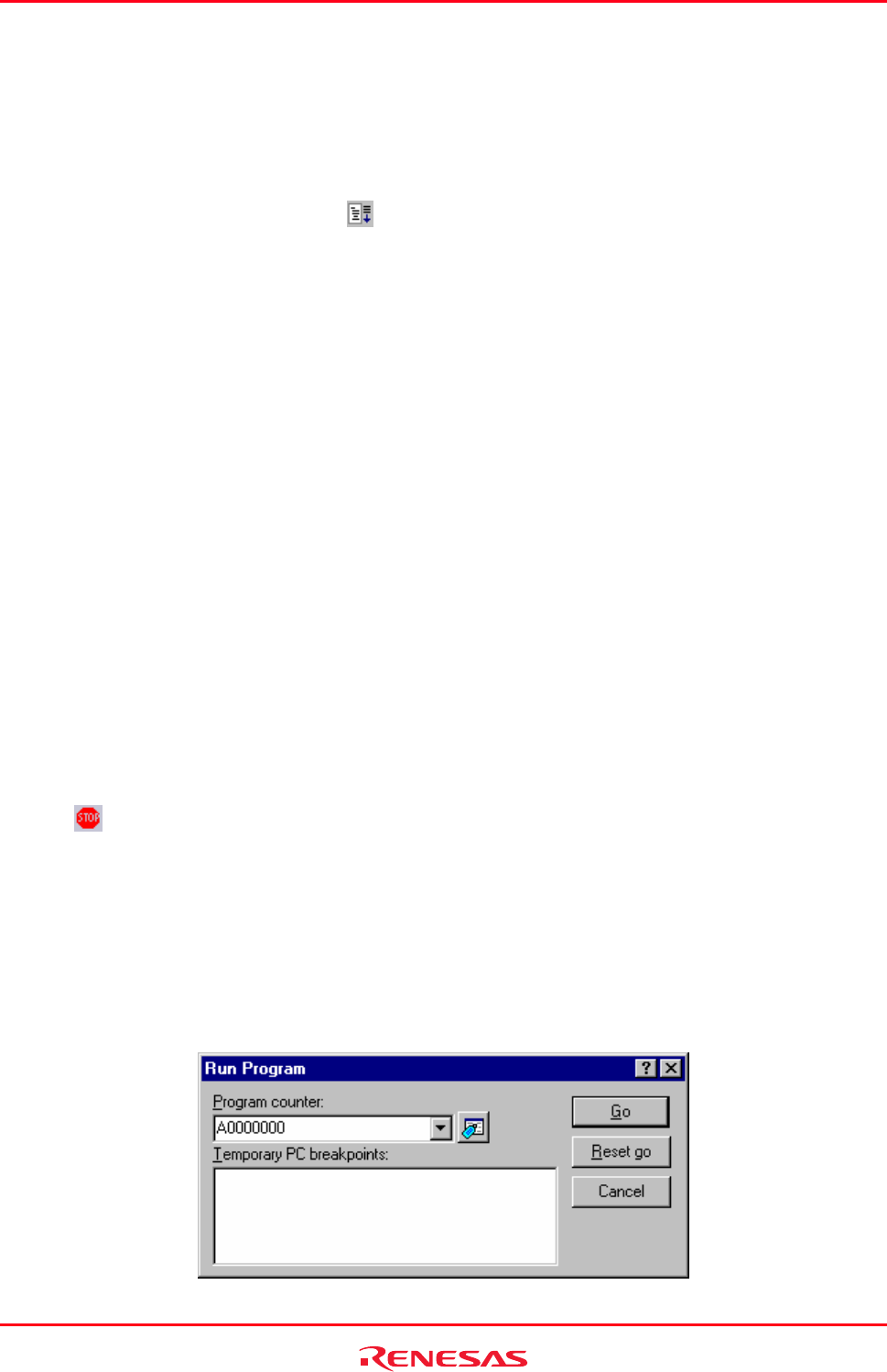
High-performance Embedded Workshop 17. Using the Debugger
REJ10J1837-0100 Rev.1.00 Nov. 16, 2008
347
17.12.3 Running program, ignoring any breakpoints
Sometimes when you are debugging your application you may need to start running continuously but have breakpoints
configured. Instead of disabling all the breakpoints, you can quickly execute the code using the Free Go feature.
To run from the current PC address, but ignore any (both software and hardware) breakpoints
• Click the Free Go toolbar button (
), OR
• Choose [Debug -> Free Go].
Note:
Support for this function depends on the debugger.
17.12.4 Running to cursor
Som
etimes as you are going through your application you may only want to run a small section of code, that would
require many single steps to execute. In this case it would be useful to be able to run to a particular point. You can do
this by using the Go To Cursor feature.
How to use the Go To Cursor feature
1. Make sure that an editor or disassembly view is open, showing the address at which you wish to stop.
2. Position the cursor on the line containing the address at which you wish to stop.
3. Choose Go To Cursor from the pop-up menu.
The debugging platform will run your code from the current PC value until it reaches the address indicated by the
cursor's position.
Notes:
• If your program never executes the code at this address, the program will not stop. If this happens, you can
stop code execution by pressing ESC, choosing [Debug -> Halt Program], or clicking the Halt toolbar button
(
).
• The Go To Cursor feature requires a temporary breakpoint – if you have already used all those available then
the feature will not work.
17.12.5 Running from a specified address
The Run
Program dialog box allows the user to run the program from any address. Choose [Debug -> Run] to open
the Run Program dialog box.