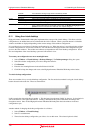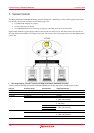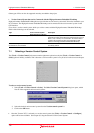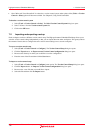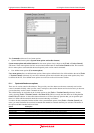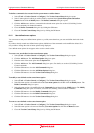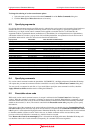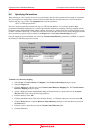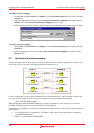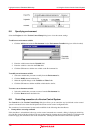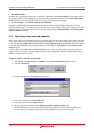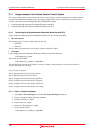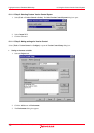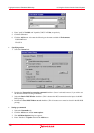High-performance Embedded Workshop 8. Using the Custom Version Control System
REJ10J1837-0100 Rev.1.00 Nov. 16, 2008
141
To change the ordering of version control menu options
1. Select the menu option to be moved from the Commands list of the Define Commands dialog box.
2. Click the Move up and Move down buttons as necessary.
8.3 Specifying arguments
It is obvious that arguments must be specified correctly, otherwise the version control tool executed will not function as
intended. However, it is also important, when using custom version control support, to specify the arguments in a
flexible way, as a single version control command can be applied to more than one file. To facilitate this, the
Arguments field has a placeholder button (see Reference 5, Placeholders, for an in depth discussion of placeholders),
which when clicked on, invokes a pop-up menu of all available placeholders. An explanation of each version control
placeholder and how their values are derived can be found in the table below.
Pop-up menu Placeholder Value And How It Is Determined
User login name $(USERNAME) Current user login ('General' tab)
User login password $(PASSWORD) Current user password ('General' tab)
Version control directory $(VCDIR) ‘Virtual’ version control mapping ("Projects" tab)
Comment $(COMMENT) Comment specified before command execution
File path + name $(FULLFILE) Full path and name of the file involved in the operation
Filename $(FILENAME) Filename (including extension) of the file involved in the operation
File leaf $(FILELEAF) Filename (excluding extension) of the file involved in the operation
File extension $(EXTENSION) Extension of the file involved in the operation
File directory $(FILEDIR) Directory of the file involved in the operation
Configuration directory $(CONFIGDIR) Current configuration directory
Project directory $(PROJDIR) Current project directory
Workspace directory $(WORKSPDIR) Current workspace directory
Temp Directory $(TEMPDIR) Temporary directory
Command directory $(EXEDIR) Version control executable directory
Windows directory $(WINDIR) Directory where Windows® is installed
Windows system directory $(WINSYSDIR) Directory where Windows® system files exist
Workspace name $(WORKSPNAME) Current workspace name
Project name $(PROJECTNAME) Current project name
Configuration name $(CONFIGNAME) Current configuration name
8.4 Specifying comments
If a version control command contains the placeholder ‘$(COMMENT)’, the High-performance Embedded Workshop
will request that you enter the comment when the command is executed (via the Please Enter Comment dialog box).
You may specify a comment for each file or, if you would like to specify the same comment for all files, check the
Apply comment to all files checkbox before clicking the OK button.
8.5 Executable return code
While each version control command executes, its output is redirected to the Version Control tab of the output
window. When the command’s execution is complete, its return code is obtained. When defining a command, you can
determine whether this return code can be used to indicate that the command failed and that the remaining commands
should not be executed (i.e. abort). The controls contained in the Executable return code group allow you to specify
this behavior.
If the return code of the commands can be used to indicate a failure then you should select the Command has failed if
the return code is option and set the drop-down list and edit box as required. If the Command has failed if the return
code is option is selected then the High-performance Embedded Workshop will check the return code of each command
to determine whether a failure occurred. If this is the case, no further commands will be executed and any other
processes which would follow the commands (e.g. build) will not be executed.
If the Return code of tool is not meaningful option is selected then the High-performance Embedded Workshop will
not check the return code of each command. Consequently, all commands will execute regardless.