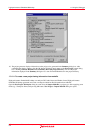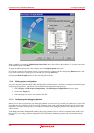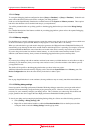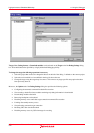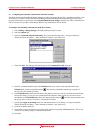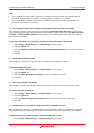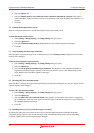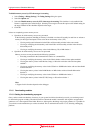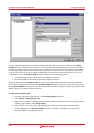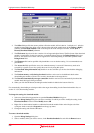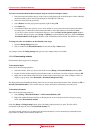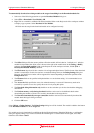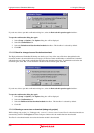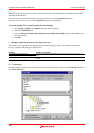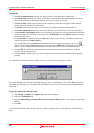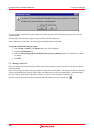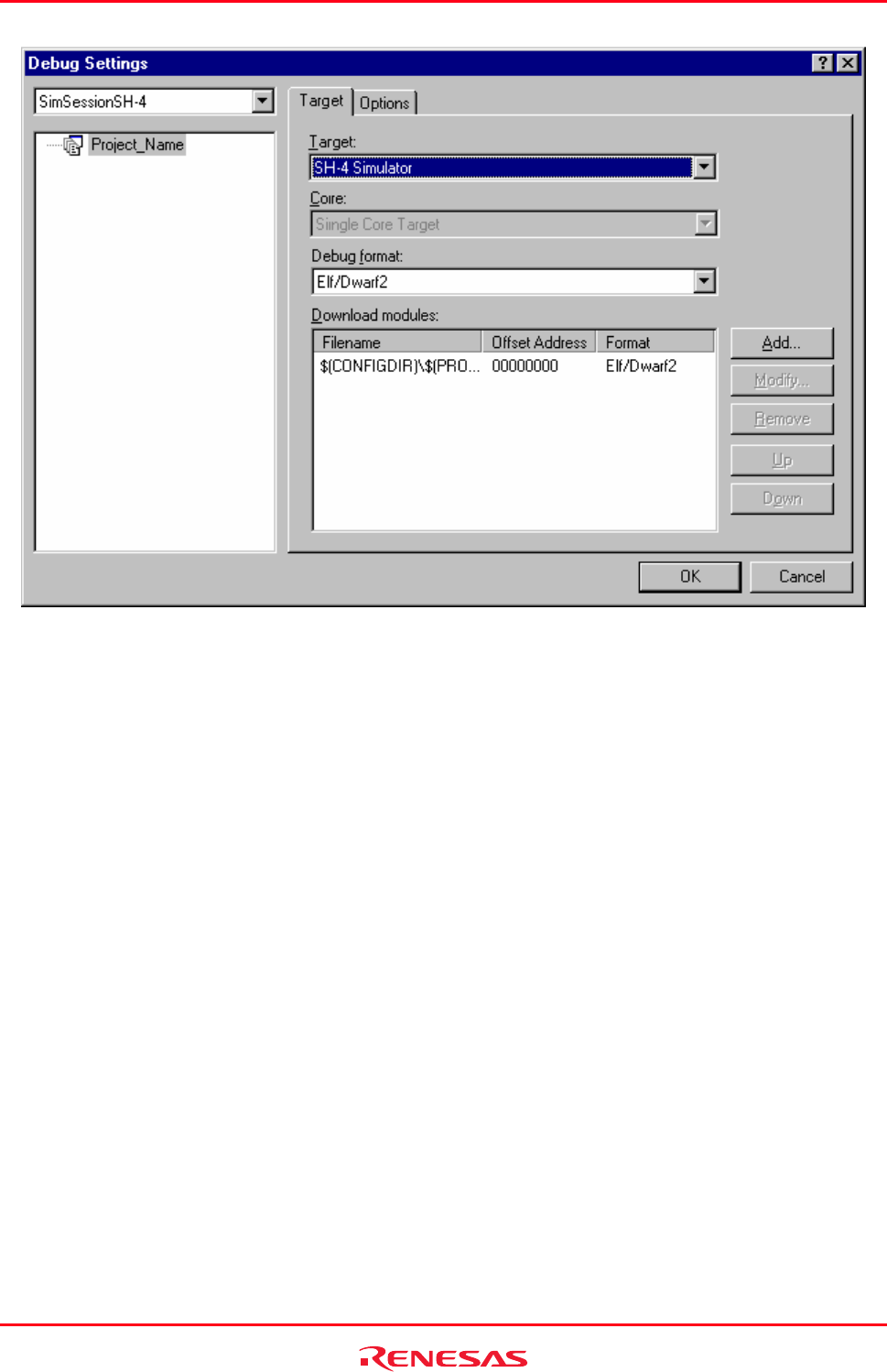
High-performance Embedded Workshop 17. Using the Debugger
REJ10J1837-0100 Rev.1.00 Nov. 16, 2008
279
It is also possible to manually choose download modules after the project creation. This is achieved via the Debug
Settings dialog box. This dialog box allows you to control the debug settings throughout your workspace. The tree on
the left of the dialog contains all of the current projects. Selecting a session in this tree will then show you the settings
for that project and the session selection in the session drop-down list. In this list box, it is possible to select multiple
sessions or all sessions. If you select multiple configurations you can choose to modify the settings for one or more
configurations at once. The Debug Settings dialog box displays the following debug options:
• Current debug target for the current project and configuration selection.
• Download modules for the current project and configuration selection.
Select the debug format in the Debug format list. You can only debug modules that match the format specified here.
Even if there is a mixture of file formats in the Download modules list below only the one chosen here can be viewed.
The Download modules list displays the order in which the files will be downloaded to the target. It is possible to Add,
Modify, Remove, Up and Down modules in this list.
To add a new download module
1. Select one of the following operations to open the Debug Settings dialog box:
• Select [Debug -> Debug Settings], OR
• Right-click on a module or within the Download modules folder on the Projects tab of the workspace window
to display a pop-up menu. Select Debug Settings.
2. In the project tree, select the project and configurations to which you want to add a download module.
3. Click the Add button. The Download Module dialog box is displayed. All fields must be setup for the
download module to be configured correctly.