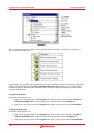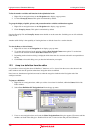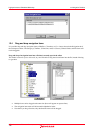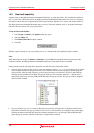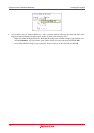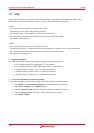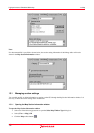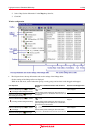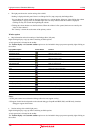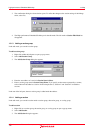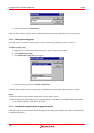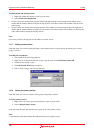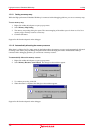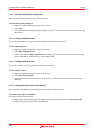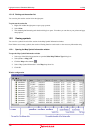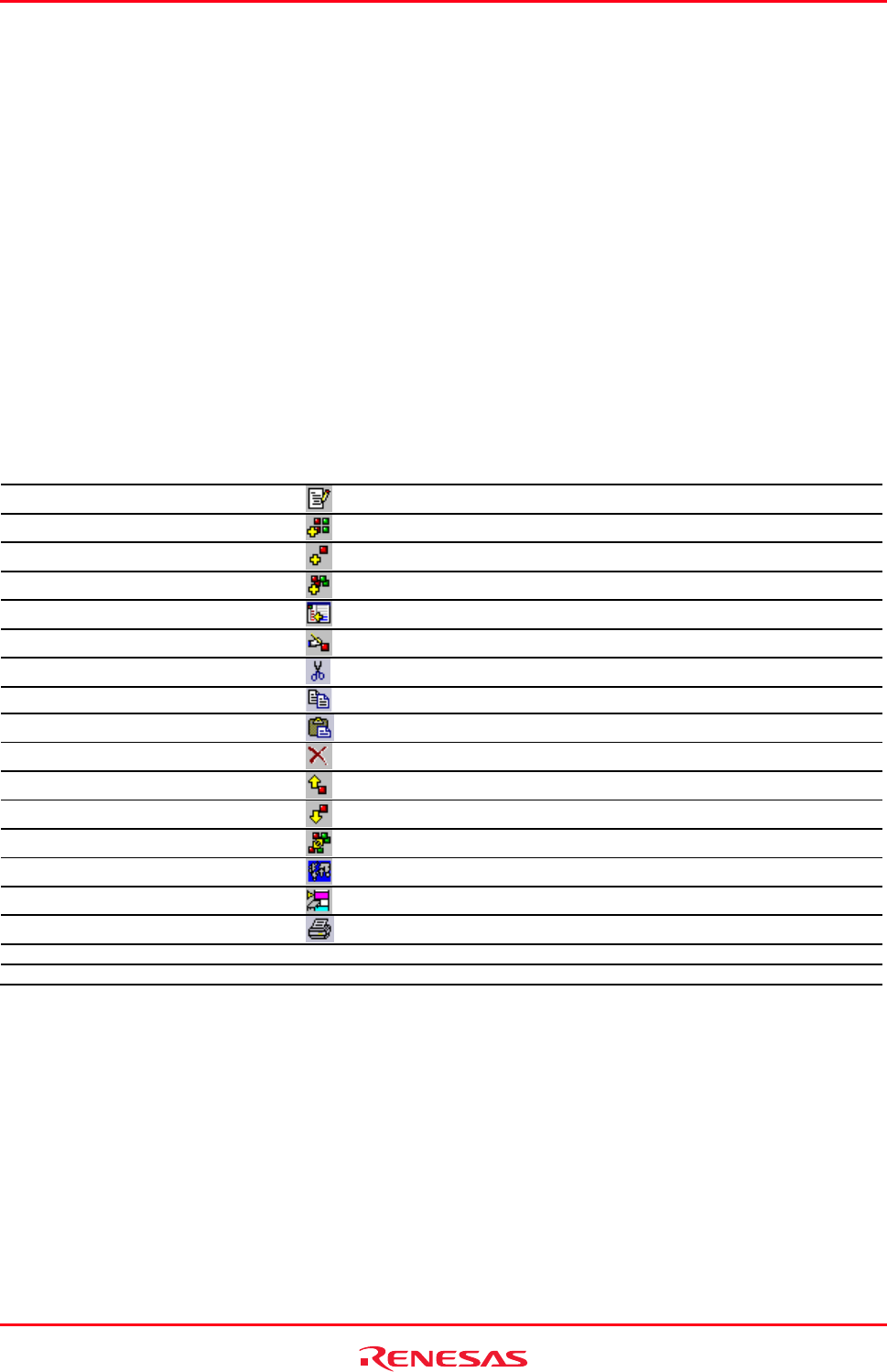
High-performance Embedded Workshop 13. Map
REJ10J1837-0100 Rev.1.00 Nov. 16, 2008
192
• The right pane shows the section settings after a build.
- Nothing is displayed in this pane if there is no linkage list file (.map) output by the linkage editor.
- You can adjust the column width by dragging the mouse on a column header. Moreover, right-clicking the column
header displays a pop-up menu. A tick mark right next to an entry indicates that this column is displayed.
Clicking an entry will switch showing/hiding the column.
- Clicking the column header sorts the listed items. When the window is first opened, the items are sorted by the
value of "Start Address".
- The "Overlay" column shows the name of the primary section.
Window options
• Map information and section settings of the linkage editor (left pane)
Right-clicking displays a pop-up menu containing available options.
A basic operation is allocated to the toolbar.
The Toolbar display and Customize toolbar options are also included in the pop-up menu opened by right-clicking on
the toolbar.
Pop-up Menu Option Toolbar Button Function
Section Edit Mode
Enters the edit mode.
Add Section Group
Adds the section group.
Add Section
Adds the section.
Add Overlay Group *1
Adds the overlay group.
Section Auto Registration
Automatically adds missing sections.
Edit Selected Item
Edits the selected item.
Cut
Cuts the section information.
Copy
Copies the section information.
Paste
Pastes the section information.
Delete
Deletes the section information.
Move up
Moves up the section information.
Move Down
Moves down the section information.
Change Primary Section
Changes primary section.
Memory Map Setting *2
Sets a memory map.
Memory Resource Auto Allocate *2
Automatically allocates the memory resource.
Print
Prints section setting tree view.
Toolbar display - Shows or hides the toolbar.
Customize toolbar - Customizes toolbar buttons.
Notes:
*1. This pane cannot be used when the linkage editor does not support overlay.
*2. Support for this function depends on the selected debugger. SuperH and H8SX, H8S, and H8 family simulator
debuggers support this function.
• Section settings after a build (right pane)
Right-clicking displays a pop-up menu containing available options.
A basic operation is allocated to the toolbar.
The Toolbar display and Customize toolbar options are also included in the pop-up menu opened by right-clicking on
the toolbar.