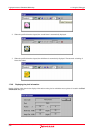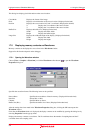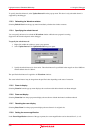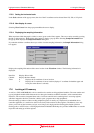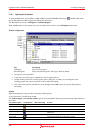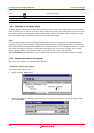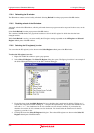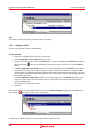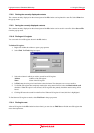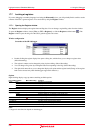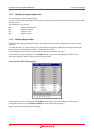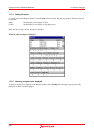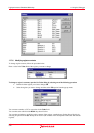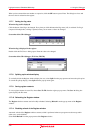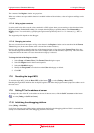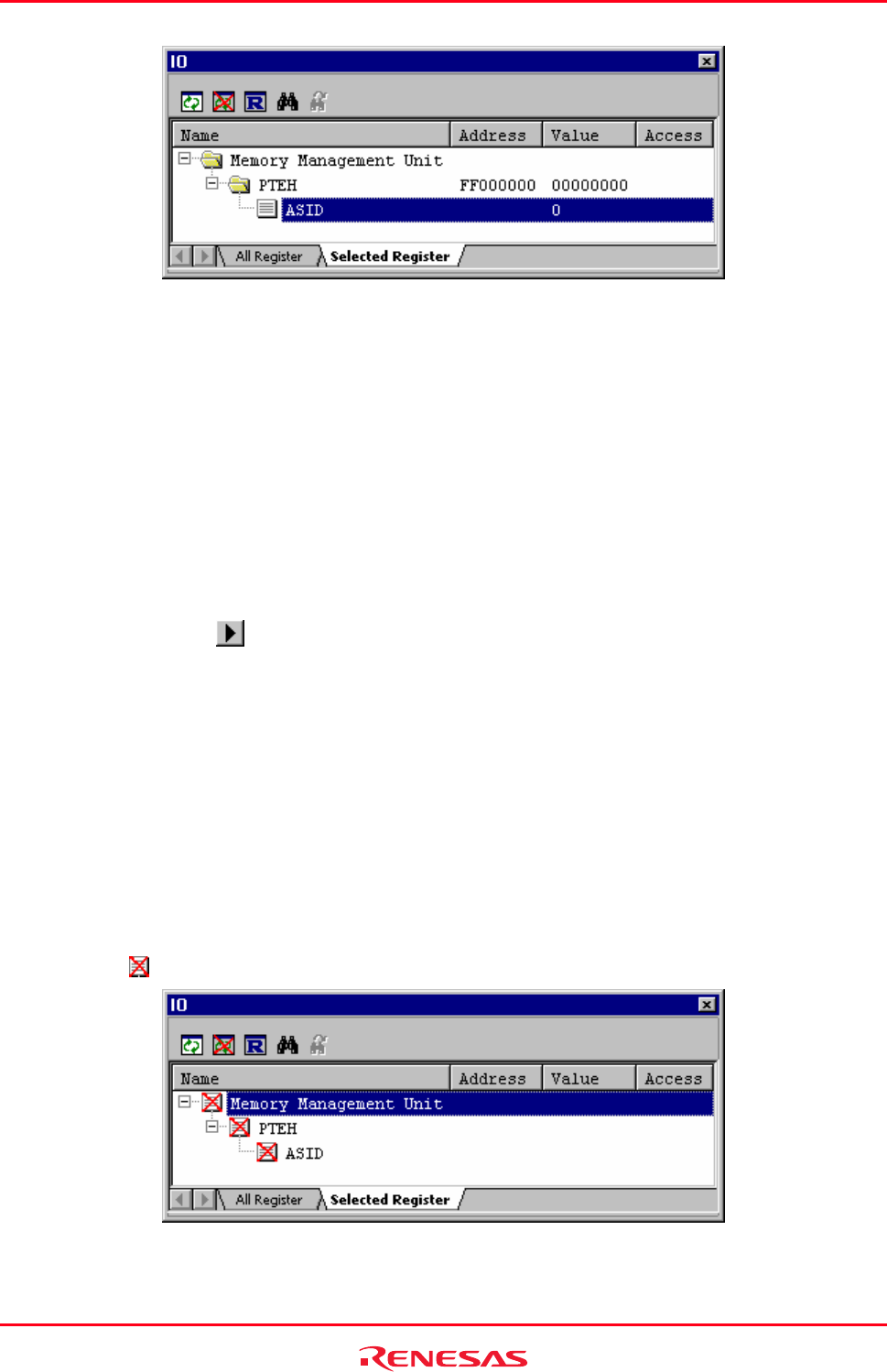
High-performance Embedded Workshop 17. Using the Debugger
REJ10J1837-0100 Rev.1.00 Nov. 16, 2008
338
Note:
This function cannot be used during execution of the user program.
17.6.7 Loading an I/O file
I/O
files can be manually loaded to the IO window.
To load an I/O file
1. Right-click in the IO window to display a pop-up menu.
2. Select Load IO File. The Set I/O File dialog box opens.
3. Specify an I/O file you wish to load in the I/O File field. To insert a placeholder in the I/O File field, click the
Placeholder button (
) and select a placeholder from the pop-up menu. To browse a file, click the Browse
button.
4. If the Save path name of the I/O file checkbox is not selected, the path name in the I/O File field will not be
saved when you save the session. The next time this session is selected, the contents to be loaded to the IO
window depend on the debugging platform. When the I/O file has been automatically downloaded, ensure that
this checkbox is not selected. The I/O file dependent on the selected CPU is chosen by the debugging platform
and automatically loaded.
If the Save path name of the I/O file checkbox is selected, the path name in the I/O File field will be saved
when you save the session. The next time this session is selected, the most recently loaded I/O file will be
loaded to the IO window.
This checkbox is not selected by default.
5. Click OK.
If the register names in the loaded I/O file and those shown on the Select I/O Register tabbed pane of the IO window
do not match, an
icon appears on the items as shown below.
See Reference 6, I/O File Format, for more information about an I/O file format.