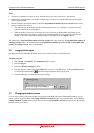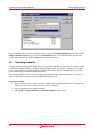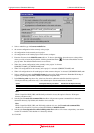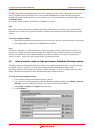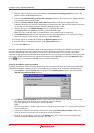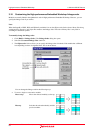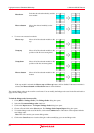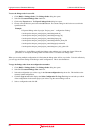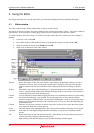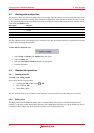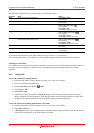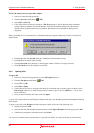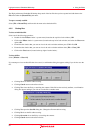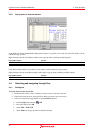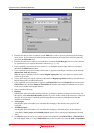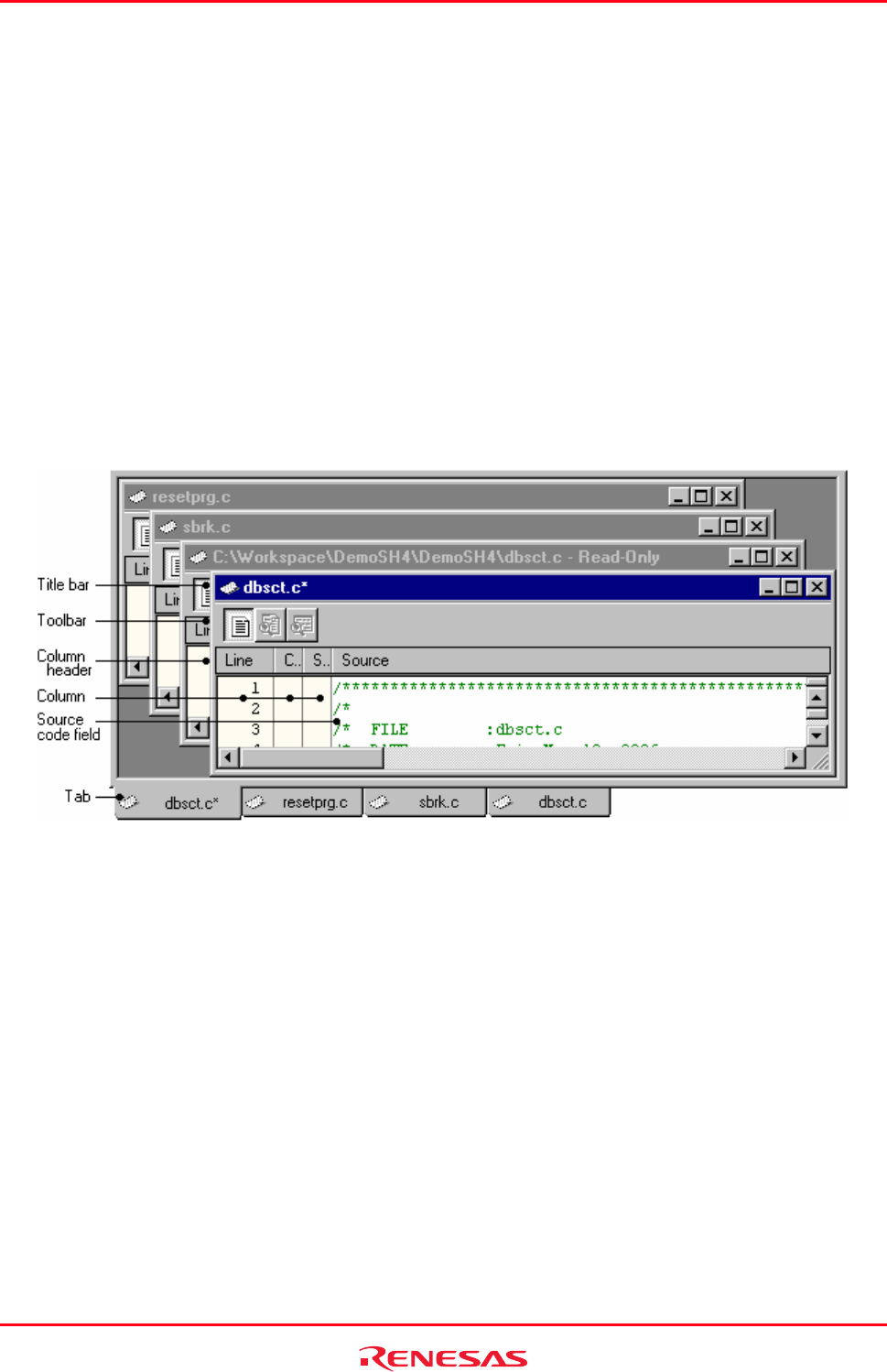
High-performance Embedded Workshop 4. Using the Editor
REJ10J1837-0100 Rev.1.00 Nov. 16, 2008
86
4. Using the Editor
This chapter describes how to use the editor that is provided with the High-performance Embedded Workshop.
4.1 Editor window
The editor window contains the file windows that are being viewed or edited.
The title bar of the active window will appear a different color from that of the others (“dbsct.c” is the active window in
figure bellow). All text operations such as typing, pasting text and so forth only affect the active window.
To switch to another source file window (i.e. to make some other window the active window) there are a number of
methods:
• Click on it if it is visible, OR
• Press CTRL+TAB or CTRL+SHIFT+TAB to cycle through the windows one after another, OR
• Select the window by name from the Window menu, OR
• Select its tab at the bottom of the editor window.
Title bar Shows information on files (file name, asterisk * while editing, and Read-Only attribute). If a file is
included in a directory of the current project, the file name is displayed on the title bar of the editor
window. Otherwise the title bar of the editor window displays the file name including its absolute
path.
Toolbar The toolbar is only shown while the debugger is connected with the session. When one display mode
is active, clicking another toolbar button switches the display mode. If you place the mouse pointer on
a toolbar button, the name of the button pops up.
Column
header
You can adjust the column width by dragging the mouse on a column header. Moreover, right-clicking
the column header displays a pop-up menu. A tick mark right next to an entry indicates that this
column is displayed. Clicking an entry will switch showing/hiding the column. If you place the mouse
pointer on a column header, the name of the column pops up. You can also select showing/hiding the
column header itself.
Column There are several spaces (columns) on the left of the source code field. If you place the mouse pointer
on a column, the name of the column pops up.
Source
code field
This field includes codes highlighting the syntax. The maximum number of characters per line shown
in the editor is 8,192. Right-clicking within this field displays a pop-up menu containing available
options.
Tab Shows information on files (file name and asterisk * while editing). If you place the mouse pointer on
a tab, the file name including its absolute path pops up.
Right-clicking within this field displays a pop-up menu containing available options.