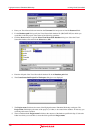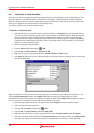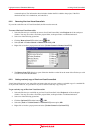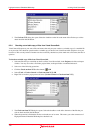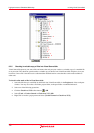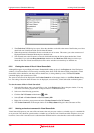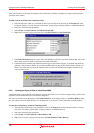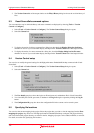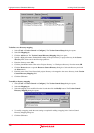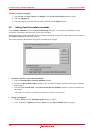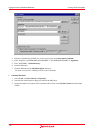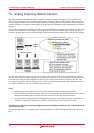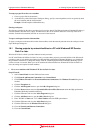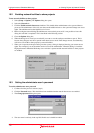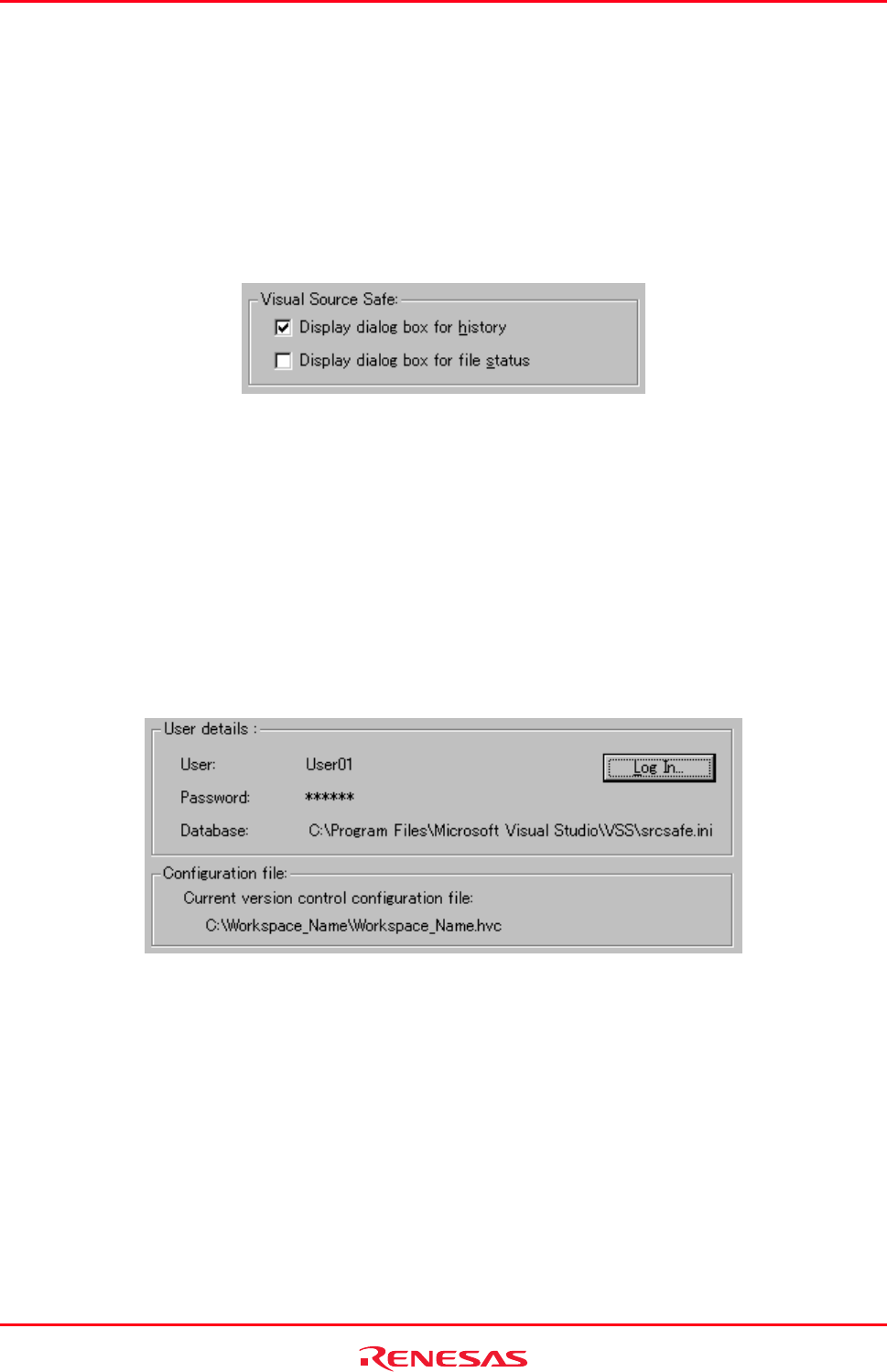
High-performance Embedded Workshop 9. Using Visual SourceSafe
REJ10J1837-0100 Rev.1.00 Nov. 16, 2008
167
3. The Version Control tab of the output window or the File(s) History dialog box shows the revision history of
files.
9.3 Visual SourceSafe command options
You can control the way in which the history and status commands are displayed by selecting [Tools -> Version
Control -> Configure].
1. Select [Tools -> Version Control -> Configure]. The Version Control Setup dialog box opens.
2. Select the General tab.
3. To display the results of a history command in a dialog box then check the Display dialog box for history
checkbox or clear it if you would rather display the output in the Version Control tab of the Output window.
4. To display the results of a status command in a dialog box, check the Display dialog box for file status
checkbox or clear it if you would rather display the output in the Version Control tab of the Output window.
9.4 Version Control setup
You can view or modify the general settings for the High-performance Embedded Workshop connected with Visual
SourceSafe.
1. Select [Tools -> Version Control -> Configure]. The Version Control Setup dialog box opens.
2. Select the General tab.
3. The User details group box shows the login user ID and password, and database file in Visual SourceSafe.
4. You can modify the user ID, password, or database in the Log in dialog box opened by clicking the Log In
button.
5. The Configuration file group box shows the configuration file in the current version control system.
9.5 Specifying file locations
You can view the current mapping in the project. Select the project that you wish to view the mapping from the Show
mappings for project drop-down list. The High-performance Embedded Workshop workspace and project directory,
and Visual SourceSafe project directory are shown in the list. Mapping of projects can be added, modified, or removed.
For detail, see section 8.6, Specifying file locations.