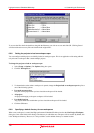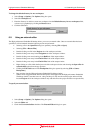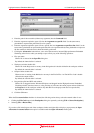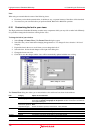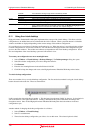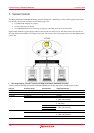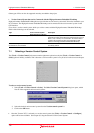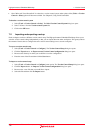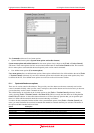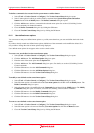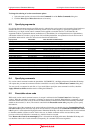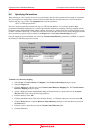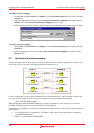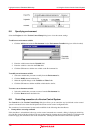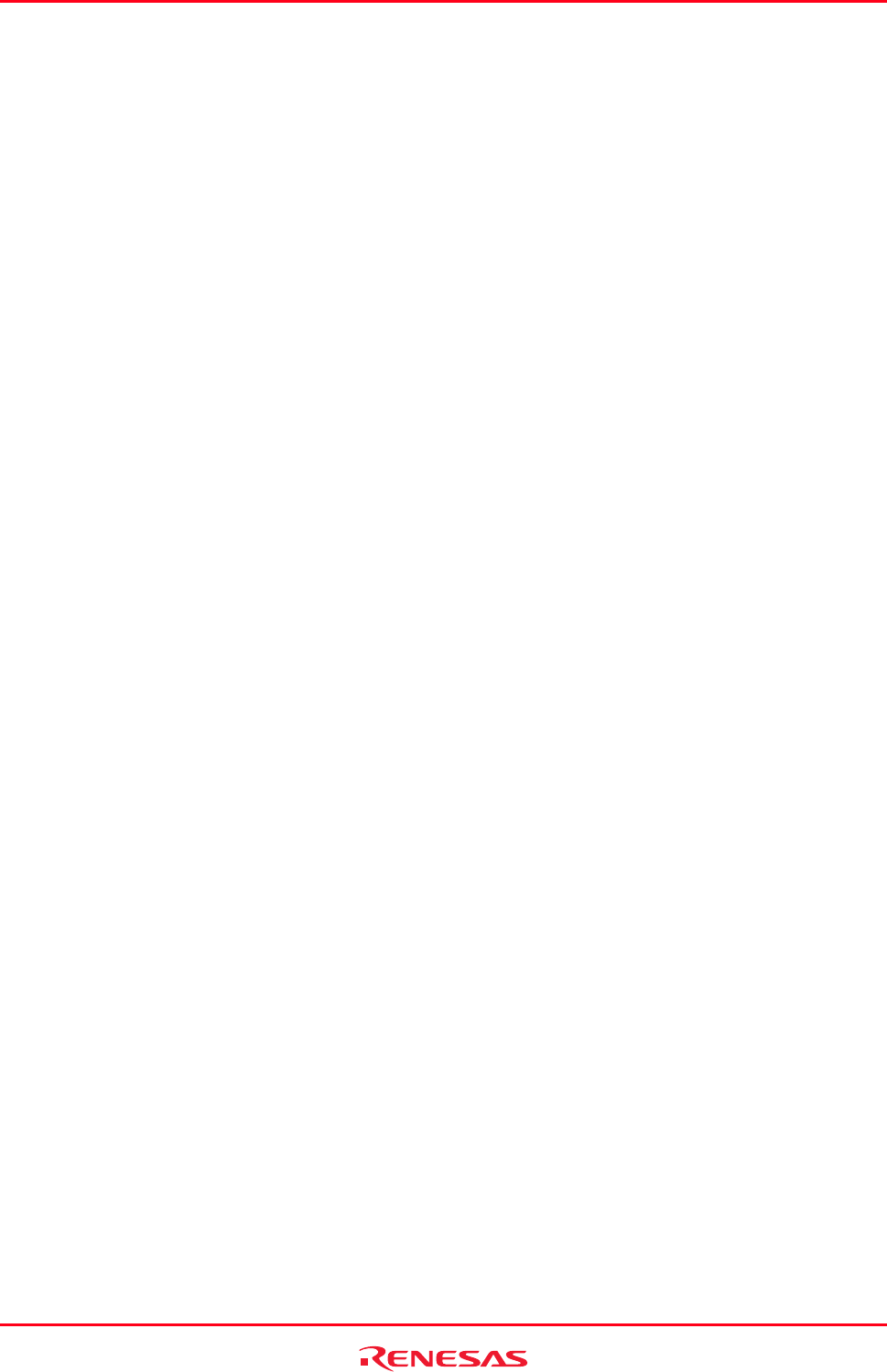
High-performance Embedded Workshop 8. Using the Custom Version Control System
REJ10J1837-0100 Rev.1.00 Nov. 16, 2008
137
8. Using the Custom Version Control System
If you have selected "Custom VCS" as the version control system in section 7.1, Select a Version Control System, the
following definitions are necessary for connection of the High-performance Embedded Workshop and Custom VCS.
• Version control menu options and locations of the associated command executables (.EXE), command
parameters, how to control the execution result of version control commands, etc.
• Locations of files for version control (directory mapping) and global variables
• Execution control of version control commands, user settings, and other general options
After defining this information, you can execute a command of the custom version control system by selecting a High-
performance Embedded Workshop menu option or toolbar button and view the result in the High-performance
Embedded Workshop.
For installation and setting of the version control system, refer to the user’s manual for respective version control
systems.
For details on operations of the High-performance Embedded Workshop with the custom version control system, see
section 8.11, Usage example of the Custom Version Control System.
8.1 Defining Version Control menu options
The custom version control system allows you to invoke a version control command, either by selecting an option from
the [Tools -> Version Control] sub-menu, or by clicking a version control toolbar button. When either of these actions
is performed, the associated commands are executed and the output is displayed in the Version Control tab of the
output window.
To execute a command by a version–control menu option or toolbar button
1. Select the items to which you want to apply the version control command, from the Projects tab of the
workspace window. This may include a workspace, projects, folders and files. Right-click to invoke a pop-up
menu. You can select a menu option you have defined from the Version Control submenu. A command
associated with this menu option will be executed on the files contained in the workspace, project, or folder, or
file itself selected in the workspace window.
2. For example, if you select the workspace icon, all of the files in all of the projects will be passed to the version
control command (this will include any High-performance Embedded Workshop system files).
3. Select the required menu option from the [Tools -> Version Control] sub-menu or click the desired version
control toolbar button.
The custom version control support allows you the highest degree of flexibility in specifying how a version control
system is to be used. To configure it, select [Tools -> Version Control -> Configure]. The Version Control Setup
dialog box opens.